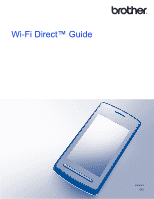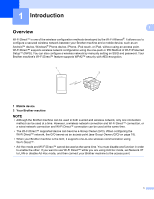Brother International MFC-J6920DW Wi-Fi Direct Guide - Page 5
Benefits, Hardware requirements, Downloading and installing Brother iPrint&Scan
 |
View all Brother International MFC-J6920DW manuals
Add to My Manuals
Save this manual to your list of manuals |
Page 5 highlights
Introduction Benefits 1 1 When you want to print from your mobile device or scan to your mobile device, use Wi-Fi Direct™ to configure a temporary wireless network using the one-push or PIN Method of WPS. For more information on printing from or scanning to your mobile device, download the Mobile Print/Scan Guide for Brother iPrint&Scan or the AirPrint Guide from the Brother Solutions Center (http://solutions.brother.com/). Hardware requirements 1 Supported operating systems 1 You must have a Windows® Phone, a device running either Android™ 1.6 or greater, or iOS 3.0 or greater. Downloading and installing Brother iPrint&Scan 1 Brother iPrint&Scan allows you to use features of your Brother machine directly from your mobile device, without using a computer. Before you start configuring a wireless network using Wi-Fi Direct™, we recommend downloading Brother iPrint&Scan using one of the options listed below. Download the Brother iPrint&Scan guide from the Brother Solutions Center (http://solutions.brother.com/). For Android™ devices 1 You can download and install Brother iPrint&Scan from Google Play™ (Android Market™). To take advantage of all the features supported by Brother iPrint&Scan, make sure you are using the latest version. To download and install or to uninstall Brother iPrint&Scan, see the instructions provided with your mobile device. For iOS devices 1 You can download and install Brother iPrint&Scan from the App Store. To take advantage of all the features supported by Brother iPrint&Scan, make sure you are using the latest version. To download and install or to uninstall Brother iPrint&Scan, see the instructions provided with your mobile device. A link to your mobile device's user's guide (which can be viewed on the Apple website) is a default link in Safari's Bookmarks folder. NOTE iOS does not support Wi-Fi Direct™, but you can connect your mobile device to your Brother machine manually (for more information, see Manual configuration for a Wi-Fi Direct™ network on page 8 or page 14). For Windows® Phone devices 1 You can download and install Brother iPrint&Scan from the Windows® Phone Marketplace. To take advantage of all the features supported by Brother iPrint&Scan, make sure you are using the latest version. To download and install or to uninstall Brother iPrint&Scan, see the instructions provided with your mobile device. 2