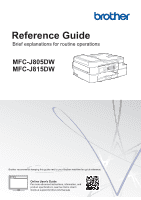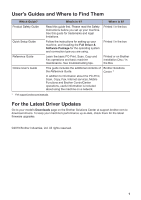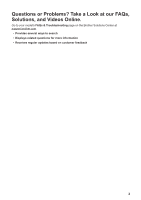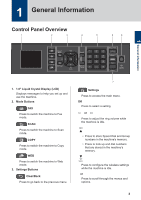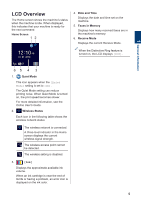Brother International MFC-J815DW XL Reference Guide
Brother International MFC-J815DW XL Manual
 |
View all Brother International MFC-J815DW XL manuals
Add to My Manuals
Save this manual to your list of manuals |
Brother International MFC-J815DW XL manual content summary:
- Brother International MFC-J815DW XL | Reference Guide - Page 1
explanations for routine operations MFC-J805DW MFC-J815DW Brother recommends keeping this guide next to your Brother machine for quick reference. Online User's Guide For more advanced instructions, information, and product specifications, see the Online User's Guide at support.brother.com/manuals - Brother International MFC-J815DW XL | Reference Guide - Page 2
the Reference Guide. In addition to information about the PC-Print, Scan, Copy, Fax, Internet services, Mobile Functions and Brother ControlCenter operations, useful information is included about using the machine on a network. Brother Solutions Center 1 1 Visit support.brother.com/manuals. For - Brother International MFC-J815DW XL | Reference Guide - Page 3
Questions or Problems? Take a Look at our FAQs, Solutions, and Videos Online. Go to your model's FAQs & Troubleshooting page on the Brother Solutions Center at support.brother.com. • Provides several ways to search • Displays related questions for more information • Receives regular updates based on - Brother International MFC-J815DW XL | Reference Guide - Page 4
1 General Information Control Panel Overview 1 2 3 4 5 6 8 1 General Information 1. 1.8" Liquid Crystal Display (LCD) Displays messages to help you set up and use the machine. 2. Mode Buttons FAX Press to switch the machine to Fax mode. SCAN Press to switch the machine to Scan mode. COPY - Brother International MFC-J815DW XL | Reference Guide - Page 5
you turn off the machine using , it will still clean the print head periodically to maintain print quality. To prolong print head life, provide better ink efficiency, and maintain print quality, keep your machine connected to a power source at all times. 4 - Brother International MFC-J815DW XL | Reference Guide - Page 6
becomes slower. For more detailed information, see the Online User's Guide. 2. Wireless Status Each icon in the following table shows Ink] Displays the approximate available ink volume. When an ink cartridge is near the end of its life or having a problem, an error icon is displayed on the ink - Brother International MFC-J815DW XL | Reference Guide - Page 7
/A4 Legal Executive A5/A6 Photo 2L Index card Envelopes Photo How to Load Paper Adjust the paper guides. Printing surface: Face down Adjust the paper guides. Printing surface: Face down Manual Feed Slot 1 Letter/A4 Legal Executive A5/A6 Photo Photo L/2L Index card Envelopes How to Load Paper - Brother International MFC-J815DW XL | Reference Guide - Page 8
2 Paper Handling 2 Unfold the paper support flap. Change the paper size setting in the machine's menu, if needed. 2 1 Load Documents Place the document in the ADF or on the scanner glass - Brother International MFC-J815DW XL | Reference Guide - Page 9
1 Select the print command in your application. 2 Select Brother MFC-XXXX Printer (where XXXX is the name of your model). 3 Brother MFC-XXXX (where XXXX is the name of your model). 3 Click Print. 4 Complete your print operation. For Windows: For more detailed information, see the Online User's Guide - Brother International MFC-J815DW XL | Reference Guide - Page 10
than Letter size plain paper, you must change the [Paper Size] and [Paper Type] settings. 2-sided Copy 1 1 2 2 For more detailed information, see the Online User's Guide: Copy. 6 When finished, press Black Start or Color Start. To interrupt copying, press Stop/Exit. 9 - Brother International MFC-J815DW XL | Reference Guide - Page 11
you can use your computer to scan photos and documents on your Brother machine. Use the software applications provided by Brother, or use your favorite scanning application. For more detailed information, see the Online User's Guide: Scan from Your Computer (Windows) or Scan from Your Computer (Mac - Brother International MFC-J815DW XL | Reference Guide - Page 12
recurring problem on your telephone line, you may prefer to use it only when needed. To improve compatibility with most VoIP services, Brother number in one of the following ways: • Dial Pad (Enter the fax number manually.) Press all digits of the number using the dial pad. • Redial (Redial the - Brother International MFC-J815DW XL | Reference Guide - Page 13
Mode The correct Receive Mode for you is determined by the external devices and telephone subscriber services (Voice Mail, Distinctive Ring and so on) you will be using on the same line as the Brother machine. Will you be using a Distinctive Ring number for receiving faxes? (USA and Canada only - Brother International MFC-J815DW XL | Reference Guide - Page 14
do not want to answer every call manually to determine whether it is a voice call or a fax, contact your telephone provider and ask about Distinctive Ring services. Will you be using a Telephone Answering Device on the same telephone line as your Brother machine? Your external telephone answering - Brother International MFC-J815DW XL | Reference Guide - Page 15
cleaning procedure. • If print head cleaning is not needed, the Ink or Maintenance screen reappears on the LCD. 8 After the cleaning Brother Brand replacement ink cartridge for each problem color. Try cleaning the print head again. If the print has not improved, contact Brother Customer Service - Brother International MFC-J815DW XL | Reference Guide - Page 16
gone. For more detailed information, see the Online User's Guide: If You Are Having Difficulty with Your Machine. 4 : Check the Print Alignment from Your Brother Machine If your printed text becomes blurred OK. 3 Follow the LCD instructions. The machine prints the Alignment Check Sheet. 5 Press Stop - Brother International MFC-J815DW XL | Reference Guide - Page 17
and follow the instructions on the LCD. 3 Press Stop/Exit. You can also check the ink volume from your computer. 1 Page Gauge is an estimate for informational purposes only and does not display the actual remaining page yield. For actual cartridge yield information, visit support.brother.com/yield - Brother International MFC-J815DW XL | Reference Guide - Page 18
B Troubleshooting Use this section to resolve problems you may encounter when using your Brother machine. Identify the Problem Even if there seems to be a problem with your machine, you can correct most problems yourself. First, check the following: • The machine's power cord is connected - Brother International MFC-J815DW XL | Reference Guide - Page 19
's FAQs & Troubleshooting page on the Brother Solutions Center at support.brother.com. Error Message Action Absorber NearFull The ink absorber box must be replaced soon. Call Brother Customer Service or a Brother Authorized Service Center to have your machine serviced. • The ink absorber box - Brother International MFC-J815DW XL | Reference Guide - Page 20
or a Brother Authorized Service Center to have your machine serviced. Ink Low One or more of the ink cartridges are near the end of their lives. Order a new ink cartridge. You can continue printing until the LCD displays Replace Ink. For more detailed information, see the Online User's Guide - Brother International MFC-J815DW XL | Reference Guide - Page 21
feed slot. Remove the paper and reinsert it in the center of the manual feed slot, and then follow the LCD instructions. For more detailed information, see the Online User's Guide: Load Paper in the Manual Feed Slot. The Jam Clear Cover is not closed correctly. No Paper Fed Again Clean the - Brother International MFC-J815DW XL | Reference Guide - Page 22
, follow the LCD instructions. If printing from your computer, make sure the paper size you selected in the printer driver matches the size of paper in the tray. For more detailed information, see the Online User's Guide: Print Settings (Windows) or Print Options (Mac). Replace Ink One or more - Brother International MFC-J815DW XL | Reference Guide - Page 23
from the power for several minutes and reconnect it. For more detailed information, see the Online User's Guide: Transfer Your Faxes or Fax Journal Report. Wrong Ink Cartridge The ink cartridge model number is not compatible with your machine. Verify whether the cartridge model number will work - Brother International MFC-J815DW XL | Reference Guide - Page 24
C Appendix Enter Text on Your Brother Machine • The characters that are available may differ depending on your country. When you are setting certain menu selections, such as the Station ID, you - Brother International MFC-J815DW XL | Reference Guide - Page 25
Black, and 75% of replacement LC3035 Color Series, due to ink system initialization 1. (MFC-J815DW XL) Actual yield of initial cartridges will be approximately 100% of replacement LC3033 Series, due to ink system initialization 1. LC3035BK LC3035Y LC3035C LC3035M - Brother International MFC-J815DW XL | Reference Guide - Page 26
Brother Creative Center is your one-stop resource for free, professionally designed business and home printable projects. Projects ready to print template designs. Create, customize and print right at home! Windows Double-click the Brother Creative Center icon on your desktop. Mac Visit the - Brother International MFC-J815DW XL | Reference Guide - Page 27
-des-Ormeaux, QC, Canada H9B 3H6 Visit us on the World Wide Web www.brother.com These machines are approved for use in the country of purchase only. Local Brother companies or their dealers will support only machines purchased in their own countries. Made from 100% recycled paper (excludes cover
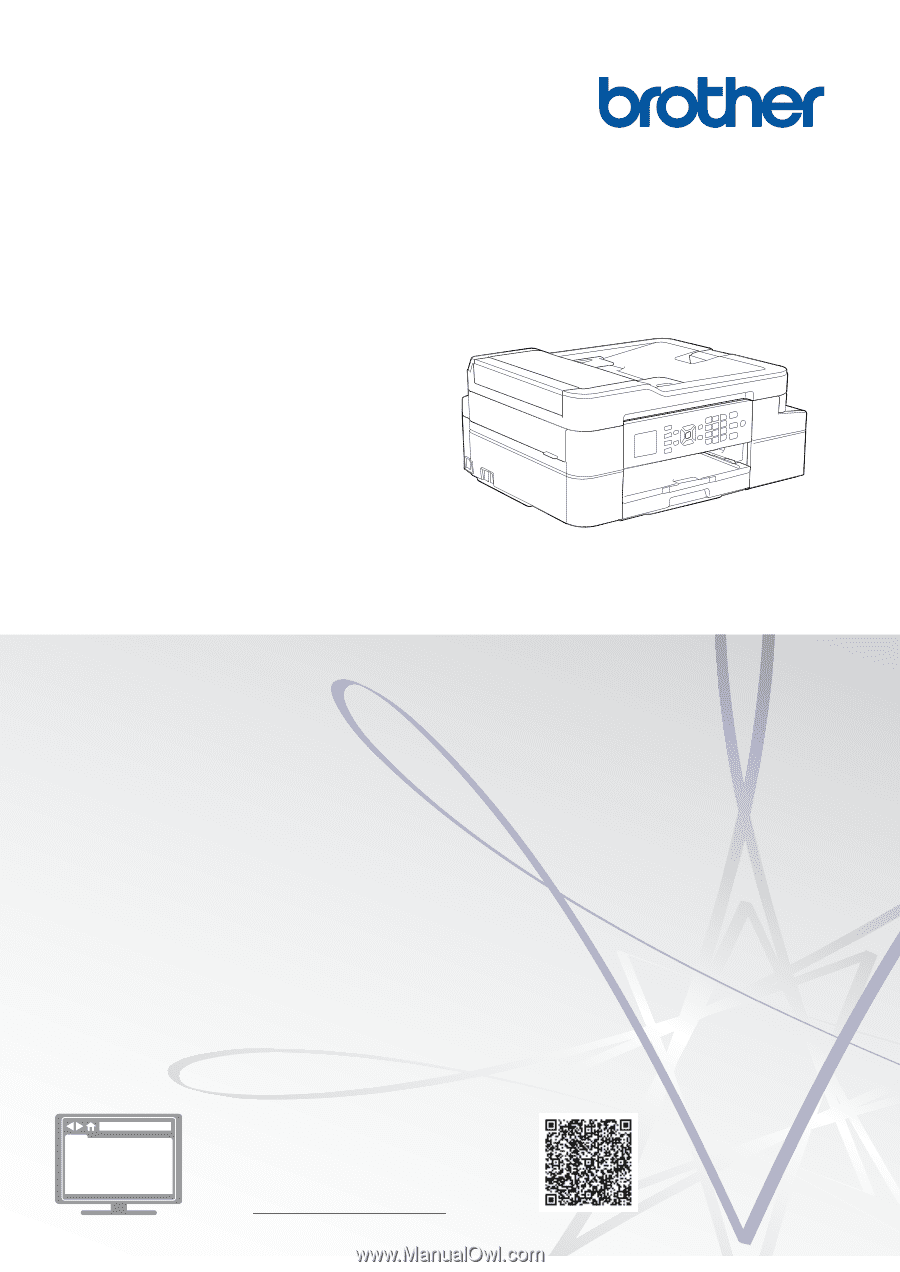
Reference Guide
Brief explanations for routine operations
MFC-J805DW
MFC-J815DW
Brother recommends keeping this guide next to your Brother machine for quick reference.
Online User's Guide
For more advanced instructions, information, and
product specifications, see the
Online User's
Guide
at
support.brother.com/manuals