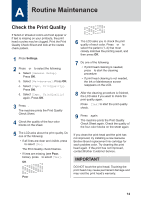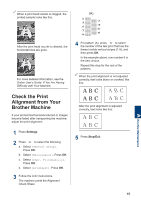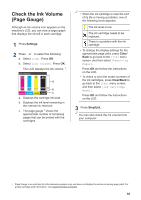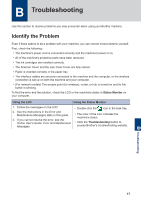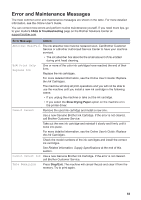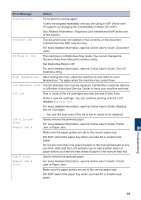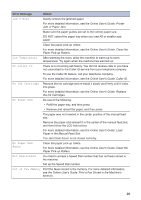Brother International MFC-J815DW XL Reference Guide - Page 16
Check the Print Alignment from Your Brother Machine
 |
View all Brother International MFC-J815DW XL manuals
Add to My Manuals
Save this manual to your list of manuals |
Page 16 highlights
When a print head nozzle is clogged, the (A) printed sample looks like this. A Routine Maintenance After the print head nozzle is cleaned, the horizontal lines are gone. For more detailed information, see the Online User's Guide: If You Are Having Difficulty with Your Machine. 4 For pattern (A), press d or c to select the number of the test print that has the fewest visible vertical stripes (1-9), and then press OK. In the example above, row number 6 is the best choice. Repeat this step for the rest of the patterns. When the print alignment is not adjusted correctly, text looks blurry or crooked, like this: Check the Print Alignment from Your Brother Machine If your printed text becomes blurred or images become faded after transporting the machine, adjust the print alignment. After the print alignment is adjusted correctly, text looks like this: 1 Press Settings. 2 Press a or b to select the following: a. Select [General Setup]. Press OK. b. Select [Maintenance]. Press OK. c. Select [Impr. PrintQuality]. Press OK. d. Select [Alignment]. Press OK. 3 Follow the LCD instructions. The machine prints the Alignment Check Sheet. 5 Press Stop/Exit. 15