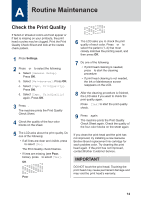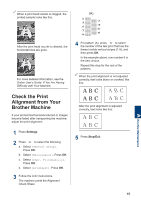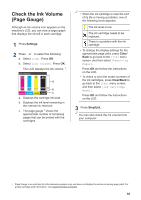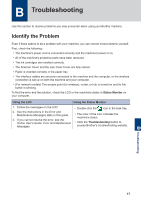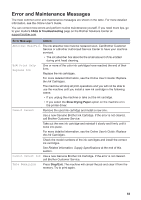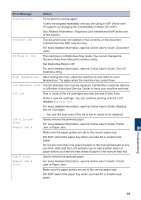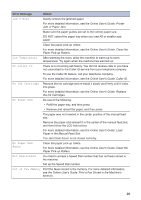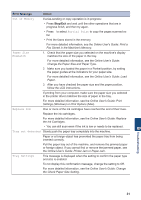Brother International MFC-J815DW XL Reference Guide - Page 17
Check the Ink Volume ( Gauge
 |
View all Brother International MFC-J815DW XL manuals
Add to My Manuals
Save this manual to your list of manuals |
Page 17 highlights
Check the Ink Volume (Page Gauge) Although an ink volume icon appears on the machine's LCD, you can view a larger graph that displays the ink left in each cartridge. 1 Press Settings. 2 Press a or b to select the following: a. Select [Ink]. Press OK. b. Select [Ink Volume]. Press OK. The LCD displays the ink volume. 1. Ink Volume a b xxxxx xxxxx xxxxx xxxxx c1 a. Displays the cartridge ink level. b. Displays the ink level remaining in the internal ink reservoir. c. The page gauge 1 shows the approximate number of remaining pages that can be printed with the cartridges. • When the ink cartridge is near the end of its life or having a problem, one of the following icons appears: The ink level is low. The ink cartridge needs to be replaced. There is a problem with the ink cartridge. • To change the display settings for the approximate page yield, press Clear/ Back to go back to the [Ink] menu screen, and then select [Remaining Pages]. Press OK and follow the instructions on the LCD. • To check or print the model numbers of the ink cartridges, press Clear/Back to go back to the [Ink] menu screen, and then select [Ink Cartridge Model]. Press OK and follow the instructions on the LCD. 3 Press Stop/Exit. You can also check the ink volume from your computer. 1 Page Gauge is an estimate for informational purposes only and does not display the actual remaining page yield. For actual cartridge yield information, visit support.brother.com/yield. 16