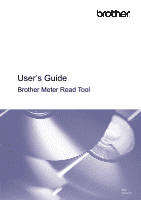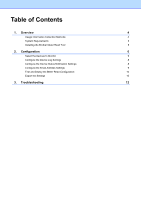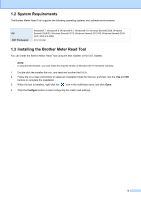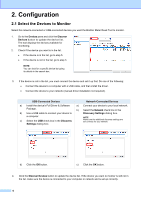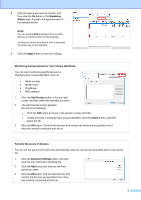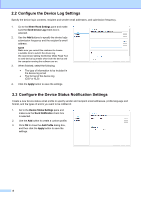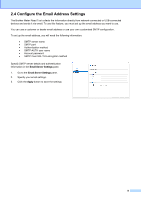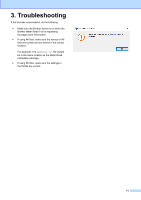Brother International MFC-J815DW XL Brother Meter Read Tool Users Guide - Page 6
Configuration
 |
View all Brother International MFC-J815DW XL manuals
Add to My Manuals
Save this manual to your list of manuals |
Page 6 highlights
6 2. Configuration 2.1 Select the Devices to Monitor Select the network-connected or USB-connected devices you want the Brother Meter Read Tool to monitor. 1. Go to the Devices pane and click the Discover Devices button to update the device list. The tool displays the devices available for monitoring. 2. Check if the device you want is in the list. If the device is in the list, go to step 5. If the device is not in the list, go to step 3. NOTE You can look for a specific device by typing its details in the search box. 3. If the device is not in the list, you must connect the device and set it up first. Do one of the following: Connect the device to a computer with a USB cable, and then install the driver. Connect the device to your network (manual driver installation not required). USB-Connected Devices Network-Connected Devices a) Install the device's Full Driver & Software a) Connect your device to your local network. Package. b) Select the Network check box in the b) Use a USB cable to connect your device to Discovery Settings dialog box. a computer. c) Select the USB check box in the Discovery Settings dialog box. NOTE Make sure the additional discovery settings are set correctly for your network. d) Click the OK button. c) Click the OK button. 4. Click the Discover Devices button to update the device list. If the device you want to monitor is still not in the list, make sure the device is connected to your computer or network and is set up correctly. 6