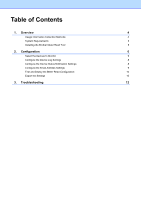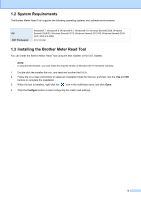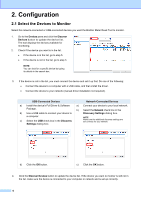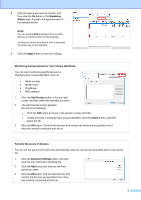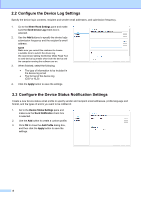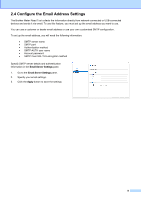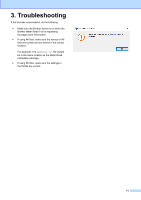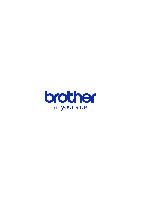Brother International MFC-J815DW XL Brother Meter Read Tool Users Guide - Page 7
Monitoring, Status, Apply, Monitoring Devices Based on Their Unique Identifiers, Add Devices, Import
 |
View all Brother International MFC-J815DW XL manuals
Add to My Manuals
Save this manual to your list of manuals |
Page 7 highlights
5. Click the device you want to monitor, and then click the On button in the Monitoring Status area. A green tick appears next to the selected device. NOTE You can use the View drop-down list to sort the devices according to their monitoring status. To remove a device from the list, click it and press the Delete key on the keyboard. 6. Click the Apply button to save the settings. Monitoring Devices Based on Their Unique Identifiers You can start monitoring specific devices by specifying their unique identifiers, such as: Serial number Model name IP address MAC address 1. Click the Add Devices button in the top-right corner, and then select the identifier you want. 2. The Add Devices screen appears. Do one of the following: Click the Add button and type in the device's unique identifier. Create a text file containing many unique identifiers, click the Import button, and then select the file. 3. Click the OK button. The tool will discover and monitor the devices you specified only if they are correctly connected and set up. Periodic Discovery of Devices You can set the period of time the tool automatically looks for new devices and adds them to the device list. 1. Click the Discovery Settings button, and then click the Auto Discovery Schedule tab. 2. Click the Add button and then set the time period you want. 3. Click the OK button. The tool will discover and monitor the devices you specified only if they are correctly connected and set up. 7