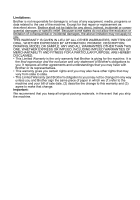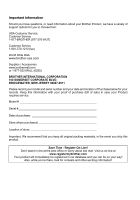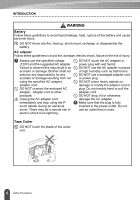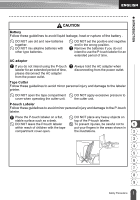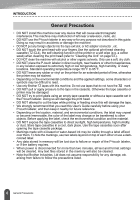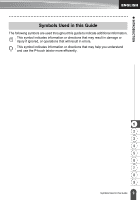Brother International PT-2030 Users Manual - English - Page 10
How to use the P-touch labeler, GETTING STARTED, CREATING A LABEL, LABEL PRINTING
 |
UPC - 012502628033
View all Brother International PT-2030 manuals
Add to My Manuals
Save this manual to your list of manuals |
Page 10 highlights
INTRODUCTION How to use the P-touch labeler „ Create a label with the P-touch labeler 1 GETTING STARTED • Prepare the P-touch labeler. P. 10 2 CREATING A LABEL • Entering and Editing text. P. 20 • Entering Symbols. P. 22 • Entering Accented Characters. P. 24 • Using Auto-Format Layouts. P. 31 In addition to entering text, the P-touch labeler has a large range of formatting options. Create labels like these : 3 LABEL PRINTING • Printing a label. P. 41 • Setting Margin. P. 45 • Printing from the Label collection. P. 47 Before printing, you can check the layout of your label using the preview function. Create labels like these : „ Printing from the Label Collection Using the Label Collection function, labels can be created easily by selecting and then printing designs already built into the machine. 4 How to use the P-touch labeler