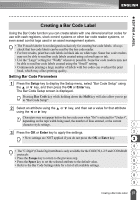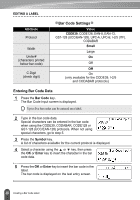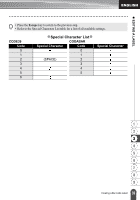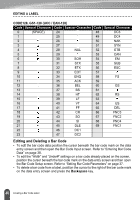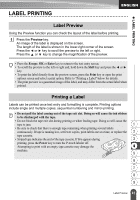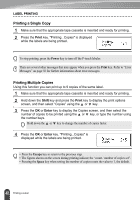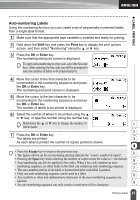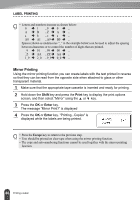Brother International PT-2030 Users Manual - English - Page 46
Editing and Deleting a Bar Code, CODE128, GS1-128 UCC / EAN-128, Backspace
 |
UPC - 012502628033
View all Brother International PT-2030 manuals
Add to My Manuals
Save this manual to your list of manuals |
Page 46 highlights
EDITING A LABEL CODE128, GS1-128 (UCC / EAN-128) Code Special Character Code Special Character Code Special Character 0 (SPACE) 24 48 DC3 1 25 49 DC4 2 26 50 NAK 3 27 51 SYN 4 28 NUL 52 ETB 5 29 53 CAN 6 30 SOH 54 EM 7 31 STX 55 SUB 8 32 ETX 56 ESC 9 33 EOT 57 10 34 ENQ 58 FS 11 35 ACK 59 12 36 BEL 60 GS 13 37 BS 61 14 38 HT 62 RS 15 39 LF 63 16 40 VT 64 US 17 41 FF 65 DEL 18 42 CR 66 FNC3 19 43 SO 67 FNC2 20 44 SI 68 FNC4 21 45 DLE 69 FNC1 22 46 DC1 23 47 DC2 Editing and Deleting a Bar Code • To edit the bar code data position the cursor beneath the bar code mark on the data entry screen and then open the Bar Code Input screen. Refer to "Entering Bar Code Data" on page 38. • To edit the "Width" and "Under#" settings on a bar code already placed on the screen, position the cursor beneath the bar code mark on the data entry screen and then open the Bar Code Setup screen. Refer to "Setting Bar Code Parameters" on page 37. • To delete a bar code from a label, position the cursor to the right of the bar code mark on the data entry screen and press the Backspace key. 40 Creating a Bar Code Label