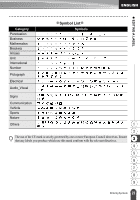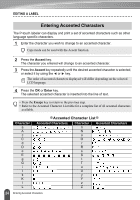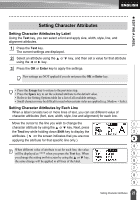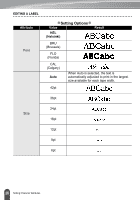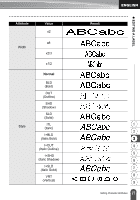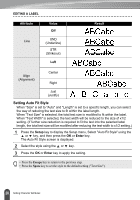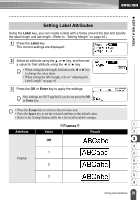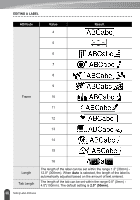Brother International PT-2030 Users Manual - English - Page 34
Setting Auto Fit Style, Escape, Space
 |
UPC - 012502628033
View all Brother International PT-2030 manuals
Add to My Manuals
Save this manual to your list of manuals |
Page 34 highlights
EDITING A LABEL Attribute Line Value Off UND (Underline) STR (Strikeout) Left Result Align (Alignment) Center Right Just (Justify) Setting Auto Fit Style When "Size" is set to "Auto" and "Length" is set to a specific length, you can select the way of reducing the text size to fit within the label length. When "Text Size" is selected, the total text size is modified to fit within the label. When "Text Width" is selected, the text width will be reduced to the size of x1/2 setting. (If further size reduction is required to fit the text into the selected label length, the total text size will be modified after reducing the text width to x1/2 setting.) 1 Press the Setup key to display the Setup menu, Select "Auto Fit Style" using the or key, and then press the OK or Enter key. The Auto Fit Style screen is displayed. 2 Select the style using the or key. 3 Press the OK or Enter key to apply the setting. • Press the Escape key to return to the previous step. • Press the Space key to set the style to the default setting ("Text Size"). 28 Setting Character Attributes