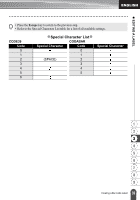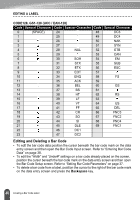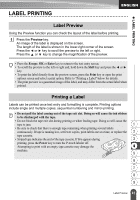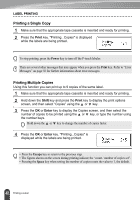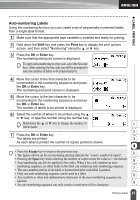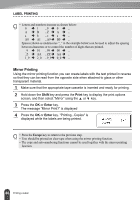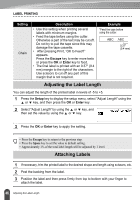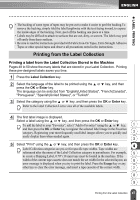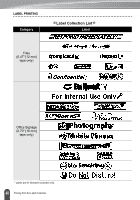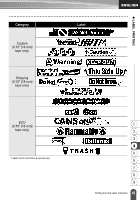Brother International PT-2030 Users Manual - English - Page 50
Mirror Printing, Shift, Print, Enter
 |
UPC - 012502628033
View all Brother International PT-2030 manuals
Add to My Manuals
Save this manual to your list of manuals |
Page 50 highlights
LABEL PRINTING • Letters and numbers increase as shown below: 0 Î 1 ...9 Î 0 Î ... A Î B ...Z Î A Î ... a Î b ...z Î a Î ... A0 Î A1 ...A9 Î B0 Î ... Spaces (shown as underscores "_" in the example below) can be used to adjust the spacing between characters or to control the number of digits that are printed. _9 Î 10 ...99 Î 00 Î ... _Z Î AA ...ZZ Î AA Î ... 1_9 Î 2_0 ...9_9Î 0_0 Î ... Mirror Printing Using the mirror printing function you can create labels with the text printed in reverse so that they can be read from the opposite side when attached to glass or other transparent material. 1 Make sure that the appropriate tape cassette is inserted and ready for printing. 2 Hold down the Shift key and press the Print key to display the print options screen, and then select "Mirror" using the or key. 3 Press the OK or Enter key. The message "Mirror Print?" is displayed 4 Press the OK or Enter key. "Printing...Copies" is displayed while the labels are being printed. • Press the Escape key to return to the previous step. • Text should be printed on clear tape when using the mirror printing function. • The copy and auto-numbering functions cannot be used together with the mirror printing function. 44 Printing a Label