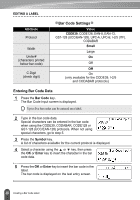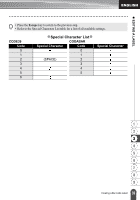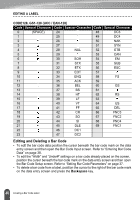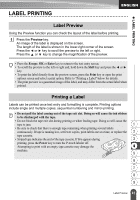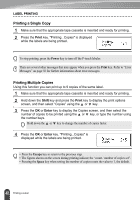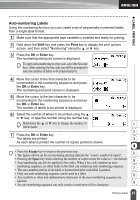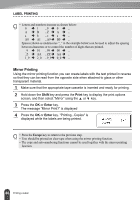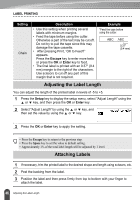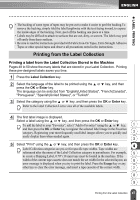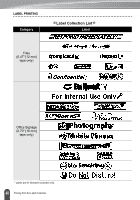Brother International PT-2030 Users Manual - English - Page 49
Auto-numbering Labels
 |
UPC - 012502628033
View all Brother International PT-2030 manuals
Add to My Manuals
Save this manual to your list of manuals |
Page 49 highlights
z LABEL PRINTING Auto-numbering Labels Using the numbering function you can create a set of sequentially numbered labels from a single label format. 1 Make sure that the appropriate tape cassette is inserted and ready for printing. 2 Hold down the Shift key and press the Print key to display the print options screen, and then select "Numbering" using the or key. 3 Press the OK or Enter key. The numbering start point screen is displayed. To apply auto-numbering to a bar code, select the bar code here. After selecting the bar code you will be prompted to enter the number of labels to be printed (step 6). 4 Move the cursor to the first character to be incremented in the numbering sequence and press the OK or Enter key. The numbering end point screen is displayed. 5 Move the cursor to the last character to be incremented in the numbering sequence and press the OK or Enter key. The number of labels to be printed is displayed. 6 Select the number of labels to be printed using the or key, or type the number using the number key. Hold down the or key to change the number of 1 labels faster. 2 7 Press the OK or Enter key. The labels are printed. 3 As each label is printed the number of copies printed is shown. 4 • Press the Escape key to return to the previous step. • The figures shown on the screen during printing indicate the "count / number of copies". 5 • Pressing the Space key when selecting the number of copies resets the value to 1, the default. • Auto-numbering can also be applied to bar codes. When a bar code contains an auto- 6 numbering sequence, no other fields in the label can contain an auto-numbering sequence. • The auto-number portion of the label is incremented after each label is printed. 7 • Only one auto-numbering sequence can be used in a label. 8 • Any symbols or other non-alphanumeric characters in the auto-numbering sequence are ignored. 9 • An auto-numbering sequence can only contain a maximum of five characters. 43 Printing a Label