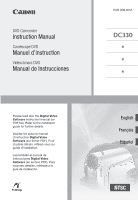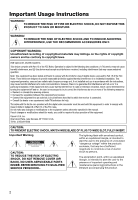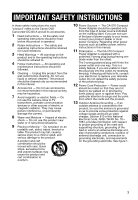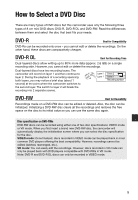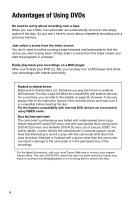Canon 2689B001 DC330 Instruction Manual
Canon 2689B001 - DC 330 Camcorder Manual
 |
UPC - 013803091687
View all Canon 2689B001 manuals
Add to My Manuals
Save this manual to your list of manuals |
Canon 2689B001 manual content summary:
- Canon 2689B001 | DC330 Instruction Manual - Page 1
DVD Camcorder Instruction Manual Caméscope DVD Manuel d'instruction Videocámara DVD Manual de Instrucciones PUB. DIM-855A Please read also the Digital Video Software instruction manual (on PDF file). Refer to the installation guide for further details. Veuillez lire aussi le manuel d'instruction - Canon 2689B001 | DC330 Instruction Manual - Page 2
ACCESSORIES ONLY. COPYRIGHT WARNING: Unauthorized recording of copyrighted materials may infringe on the rights of copyright owners and be contrary to copyright laws. DVD Camcorder, DC330 alert the user to the presence of important operating and maintenance (servicing) instructions in the literature accompanying - Canon 2689B001 | DC330 Instruction Manual - Page 3
IMPORTANT SAFETY INSTRUCTIONS In these safety instructions the word "product" refers to the Canon DVD Camcorder DC330 A and all its accessories. 1 Read Instructions - All the safety and operating instructions should be read before the product is operated. 2 Retain Instructions - The safety and - Canon 2689B001 | DC330 Instruction Manual - Page 4
it with the same type number CA-570. The Adapter can be used with a power supply between 100 and 240 V AC. For areas where 120 V AC power is not used, you will need a special plug adapter. Contact your nearest Canon Service Center for further information. This Class B digital apparatus complies with - Canon 2689B001 | DC330 Instruction Manual - Page 5
either one of two disc specifications: VIDEO mode or VR mode. When you first insert a brand new DVD-RW disc, the camcorder will automatically display the initialization screen where you can select the disc specification for the disc. VIDEO mode: Once finalized, discs recorded in VIDEO mode can be - Canon 2689B001 | DC330 Instruction Manual - Page 6
dual-layered discs using Canon DVD-R DL54 discs and Verbatim DVD-R DL discs (as of January 2008*). For further details, contact directly the manufacturer's customer support center. Note that attempting to record or play with this camcorder DVD discs that were recorded, initialized or finalized with - Canon 2689B001 | DC330 Instruction Manual - Page 7
free space on the disc, this process may be lengthy. 3 You will need to unfinalize the disc first. 4 With the supplied software you can make copies of your disc, play back and edit your video, and more. For further details, refer to the Corel Application Disc Installation Guide and User Manual. 7 - Canon 2689B001 | DC330 Instruction Manual - Page 8
Using DVDs 11 About this Manual 12 Getting to Know the Camcorder 12 Supplied Accessories 13 Components Guide 16 Screen Displays Preparations 19 Getting Started 19 Charging the Battery Pack 20 Preparing the Wireless Controller and Accessories 22 Basic Operation of the Camcorder 22 Power Switch - Canon 2689B001 | DC330 Instruction Manual - Page 9
Programs 40 Flexible Recording: Changing the Shutter Speed 41 LCD Video Light 41 Self Timer 42 Manual Focus Adjustment 43 Manual Exposure Adjustment 43 White Balance 44 Image Effects 45 Digital Effects 46 Managing Scenes and the Disc 46 Creating a Playlist 47 Moving Scenes in the Playlist - Canon 2689B001 | DC330 Instruction Manual - Page 10
(Advanced Zoom, Image Stabilizer, etc.) 75 Disc Operations (Initialization, Finalization etc.) 75 Still Image Operations (Card Initialization, etc.) 76 Display Setup (LCD Brightness, Language, etc.) 77 System Setup (Volume, Beep, etc.) 78 Date/Time Setup 79 Trouble? 79 Troubleshooting 82 - Canon 2689B001 | DC330 Instruction Manual - Page 11
About this Manual Thank you for purchasing the Canon DC330. Please read this manual carefully before you use the camcorder and retain it for future reference. Should your camcorder fail to operate correctly, refer to Troubleshooting ( 79). Conventions Used in this Manual • IMPORTANT: Precautions - Canon 2689B001 | DC330 Instruction Manual - Page 12
. power cord) NB-2LH Battery Pack WL-D86 Wireless Controller Lithium Button Battery CR2025 for Wireless Controller IFC-300PCU USB Cable STV-250N Stereo Video Cable Yellow • Red • White plugs Software CD-ROM* DIGITAL VIDEO Solution Disk Software CD-ROM and User Manual Corel Application Disc - Canon 2689B001 | DC330 Instruction Manual - Page 13
Components Guide Left side view Right side view Lens cover switch ( 30, 52) ( open, closed) USB terminal ( 68) AV terminal ( 66) CARD access indicator ( 52) Speaker switch ( 22) Lock button DISC access indicator ( 30) / CHARGE indicator ( 19) Mode switch ( 31) Easy recording Recording programs Disc - Canon 2689B001 | DC330 Instruction Manual - Page 14
and standby lamp ( 34) PLAY mode indicator (green) ( 22) CAMERA mode indicator (red) ( 22) OPEN (disc cover) switch ( 27) Start/Stop button ( 30) DC IN terminal ( 20) Serial number/ Battery attachment unit ( 19) RESET button ( 79) LCD screen ( 26) Zoom lever ( 32) / (movies/still images) switch ( 22 - Canon 2689B001 | DC330 Instruction Manual - Page 15
( 35) Reverse SEARCH button ( 36) / Reverse SLOW button ( 36) PLAY button ( 35) PAUSE button ( 35) STOP button ( 35) PHOTO button ( 52) Zoom buttons ( 32) SET button Forward SEARCH button ( 36) / Forward SLOW button ( 36) DISP. (on-screen display) button ( 37, 59) Introduction • 15 - Canon 2689B001 | DC330 Instruction Manual - Page 16
video light ( 41) Digital effects ( 45) Recording mode ( 32) Disc type DVD-R, DVD-RW ( 5) DVD-R DL, Finalized disc mark ( 49) Manual focus ( 42) Image stabilizer ( 74) Disc operation Time code/Playback time (hours : minutes : seconds) Remaining recording time on the disc Remaining battery - Canon 2689B001 | DC330 Instruction Manual - Page 17
balance ( 43) Image effect ( 44) LCD video light ( 41) Digital effects ( 45) Drive mode ( 57) Still image quality/size ( 53) Manual focus ( 42) Number of still images available on the memory card Self timer ( 41) AF frame ( 58) Joystick guide ( 22) Focus/exposure automatically set and - Canon 2689B001 | DC330 Instruction Manual - Page 18
displayed in red, replace the battery pack with a fully charged one. • When you attach an empty battery pack, the power may turn off without displaying . • Depending on the conditions under which the camcorder and the battery pack are used, the actual battery charge may not be indicated accurately - Canon 2689B001 | DC330 Instruction Manual - Page 19
Turn off the camcorder. 2 Attach the battery pack to the camcorder. Press the battery pack lightly and slide it up until it clicks. 3 Connect the power cord to the compact power adapter. 4 Plug the power cord into a power outlet. 5 Connect the compact power adapter to the camcorder's DC IN terminal - Canon 2689B001 | DC330 Instruction Manual - Page 20
battery pack. Slide the battery pack down and then pull it out. IMPORTANT • Turn off the camcorder before connecting or disconnecting the compact power adapter. After you turn the switch to , important file allocation data is updated on the disc. Be sure to wait until the PLAY and CAMERA - Canon 2689B001 | DC330 Instruction Manual - Page 21
2 Place the lithium button battery with the + side facing up. 3 Insert the battery holder. TO USE THE WIRELESS CONTROLLER Accessories Point the wireless controller at the camcorder's remote sensor when you press the buttons. You can rotate the LCD panel 180 degrees to use the wireless controller - Canon 2689B001 | DC330 Instruction Manual - Page 22
this manual, indicates that a function is available in the operating mode shown and indicates that the function is not available. When no operating mode icons are given, the function is available in all operating modes. Joystick and Joystick Guide Use the joystick to operate the camcorder - Canon 2689B001 | DC330 Instruction Manual - Page 23
the joystick change according to the operation mode and the camcorder's settings. Press to display/hide the joystick guide (when recording, the joystick guide will appear only when the mode switch is set to ). In the illustrations of this manual, positions other than those relevant to the function - Canon 2689B001 | DC330 Instruction Manual - Page 24
. . In the index screen (VIDEO mode) and still image index screen the index screen (DVD-RW discs in VR mode), push the joystick ( ) to select the icon. 3 Select ( ) the desired menu from the left side column and press . Abbreviation of Menu Selections in this Manual In this manual - Canon 2689B001 | DC330 Instruction Manual - Page 25
Move ( ) the cursor to the [OK] button and press to start the clock and close the menu. IMPORTANT • When you do not use the camcorder for about 3 months, the built-in rechargeable lithium battery may discharge completely and the date and time setting may be lost. In such case, recharge the built-in - Canon 2689B001 | DC330 Instruction Manual - Page 26
Changing the Time Zone Change the time zone to match your location. The default setting is New York. FUNC. ( 24) FUNC. [ MENU] [ DATE/TIME SETUP] [T.ZONE/DST] Desired time zone* FUNC. * To adjust for daylight saving time, select the area name marked with a . World Time Zones Once you have set - Canon 2689B001 | DC330 Instruction Manual - Page 27
To allow the camcorder to be operated with the wireless controller from the front. 180° NOTES • This setting does not affect the brightness of the recording. • Using the bright setting will shorten the effective usage time of the battery pack. Inserting and Removing a Disc Subject can monitor the - Canon 2689B001 | DC330 Instruction Manual - Page 28
inserted and firmly set in place. NOTES The process of recognizing a disc may take a moment. The display will move while the disc is being read. Wait until the camcorder finishes recognizing the disc before you start recording. new DVD-RW disc is first inserted if the / switch is set to (movies - Canon 2689B001 | DC330 Instruction Manual - Page 29
the pick up lens. 3 Close the disc cover. IMPORTANT When you slide OPEN after making a recording, important file allocation data is updated on the disc before the disc cover opens. While the DISC access indicator is on or flashing do not subject the camcorder to shocks such as forcefully laying it - Canon 2689B001 | DC330 Instruction Manual - Page 30
- from basic recording and zooming to more advanced manual picture adjustments. Basic Recording Basic Recording Shooting Video Before You Begin Recording Make a test recording first to check if the camcorder operates correctly. Since recordings made on a DVD-R or DVD-R DL disc cannot be deleted, we - Canon 2689B001 | DC330 Instruction Manual - Page 31
the disc ( 32). • About the Power Save mode: To save power when the camcorder is powered by a battery pack, the camcorder will The following may take longer with a disc in VR mode than a disc in VIDEO mode. - The time between turning on the camcorder and being able to record. - The - Canon 2689B001 | DC330 Instruction Manual - Page 32
a variable bit rate (VBR) when encoding the video data so the actual recording times will vary depending on the content of the scenes. Zooming: Optical, Advanced and Digital Zoom The camcorder offers three types of zoom: optical, advanced and digital zoom when recording movies. (In mode only the - Canon 2689B001 | DC330 Instruction Manual - Page 33
CAMERA SETUP] [ZOOM TYPE] Desired option FUNC. NOTES The zoom range of the advanced zoom will change depending on the aspect ratio of the scene ( 74). [WIDESCREEN] set to [ ON] (16:9) 48x zoom speed with the wireless controller will be the same as with the camcorder or fixed at [ SPEED 3] ( - Canon 2689B001 | DC330 Instruction Manual - Page 34
up the camcorder from standby mode, the following settings will be changed automatically: Even in mode you can play back the last scene recorded in order to check it. If you are using a DVD-RW disc, you can also delete the scene while reviewing it. ( 22) NEXT 1 If the joystick guide does not - Canon 2689B001 | DC330 Instruction Manual - Page 35
Playing Back the Video ( 22) POINTS TO CHECK Disc type: DVD-RW After recording a scene: 1 Review the scene as described in the previous section. 2 While reviewing the scene, select ( ) and press . 3 Select ( ) [YES] and press . NOTES • Avoid any other operations on the camcorder while the scene - Canon 2689B001 | DC330 Instruction Manual - Page 36
brief stops in video or sound playback between scenes. • This camcorder can play back discs recorded with this camcorder. Discs recorded with other camcorders or discs created with a computer may not play back correctly. • Be sure to finalize discs to play them back on external DVD devices ( 49 - Canon 2689B001 | DC330 Instruction Manual - Page 37
muted when you close the LCD panel or while the STV-250N Stereo Video Cable is connected to the AV terminal. • If you turn down the volume completely, the icon will change to . Deleting Scenes If you are using a DVD-RW disc, you can delete those scenes that you are not interested in keeping - Canon 2689B001 | DC330 Instruction Manual - Page 38
1 However, the markers and the icons and will still appear on the screen. 2 Data code: Time, date and camera data at the time of recording. The contents to be displayed can be selected with the [DATA CODE] setting ( switch: FUNC. ( 23) FUNC. [ PROGRAM AE] Desired recording program FUNC. 38 • Video - Canon 2689B001 | DC330 Instruction Manual - Page 39
camcorder [ PORTRAIT] - The blur effect of the background increases the more you zoom in (T). • [ NIGHT] - Moving subjects may leave a trailing afterimage work as well as in other modes. In such case, adjust the focus manually. • [ SNOW]/[ BEACH] - The subject may become overexposed on cloudy days - Canon 2689B001 | DC330 Instruction Manual - Page 40
Default value The camcorder automatically adjusts the aperture shutter speed value. The camcorder automatically sets the appropriate aperture program icon. 1 If the joystick guide appears on the screen, press to - When setting the shutter speed, the number display will flash if the value is - Canon 2689B001 | DC330 Instruction Manual - Page 41
. The LCD display turns entirely white when used as the video light. Use the viewfinder instead. Self Timer ( 22) POINTS TO CHECK : Set the camcorder to record pause mode. FUNC. ( 23) 1 Activate the self timer. FUNC. [ MENU] [ CAMERA SETUP] [SELF TIMER] [ ON ] 2 Press FUNC. to close the menu - Canon 2689B001 | DC330 Instruction Manual - Page 42
) toward [FOCUS] again will return the camcorder to autofocus. 4 Push the joystick ( ) zoom before you start the procedure. Mode switch: FOCUS NEXT 1 If the joystick guide does camcorder to autofocus. • If you operate the zoom or the joystick ( ), changes to "MF" and the camcorder returns to manual - Canon 2689B001 | DC330 Instruction Manual - Page 43
). To correct this, you can manually adjust the exposure. ( 22) POINTS ] does not appear on the joystick guide, repeatedly push the joystick ( ) toward camcorder to automatic exposure. 4 Push the joystick ( ) toward [NEXT] to lock and save the exposure setting. If you operate the zoom Video • 43 - Canon 2689B001 | DC330 Instruction Manual - Page 44
camcorder. 2 Press FUNC. to save the setting and close the menu. NOTES • When you select the custom white balance: - Set the custom white balance in a sufficiently illuminated place. - Select a zoom type other than [ DIGITAL . ( 23) FUNC. [ IMAGE EFFECT OFF] Desired option FUNC. 44 • Video - Canon 2689B001 | DC330 Instruction Manual - Page 45
NEXT 1 If the joystick guide does not appear on screen, press to display it. If does not appear on the joystick guide, repeatedly push the joystick ( will be recorded normally. • The camcorder retains the last setting used even if you turn off the digital effects or change the recording program. - Canon 2689B001 | DC330 Instruction Manual - Page 46
add to the playlist all the original scenes at once or only the selected scene. ( 22) POINTS TO CHECK Disc type: DVD-RW • VR mode From the original index screen, select ( , ) the scene to add to the playlist option [YES] To delete scenes from the playlist, refer to Deleting Scenes ( 37). 46 • Video - Canon 2689B001 | DC330 Instruction Manual - Page 47
PLAYLIST Playlist index screen ( 22) POINTS TO CHECK Disc type: DVD-RW • VR mode Moving Scenes in the Playlist ( 22) POINTS TO CHECK Disc type: DVD-RW • VR mode From the original index screen, switch Slow playback mode requires the wireless controller. / : Frame jump forward/backward. Video • 47 - Canon 2689B001 | DC330 Instruction Manual - Page 48
[ DISC OPERATIONS] menu. IMPORTANT Initializing the disc will permanently erase all recordings. The lost original recordings cannot be recovered. Before you finalize your disc, you can give it a title1. The disc title will be displayed on the index screen when playing the finalized disc in most DVD - Canon 2689B001 | DC330 Instruction Manual - Page 49
a DVD player, a computer's DVD drive or other digital device, you need to finalize it first. You do not need to finalize the disc to play back your recordings with the camcorder connected to the TV. ( 22) POINTS TO CHECK Power the camcorder using the compact power adapter or a fully charged battery - Canon 2689B001 | DC330 Instruction Manual - Page 50
the DVD playback software. Refer also to the instruction manual and help modules of your DVD playback software. Unfinalize a disc to allow recording additional movies on the disc even after it was finalized. ( 22) POINTS TO CHECK Disc type: DVD-RW • VIDEO mode • Finalized Power the camcorder - Canon 2689B001 | DC330 Instruction Manual - Page 51
the power source while the operation is in progress. Doing so can interrupt the process and result in permanent data loss. • Only discs that were finalized using this camcorder can be unfinalized with it. Discs that can be unfinalized DVD-R/DVD-R DL in VIDEO mode - DVD-RW in VIDEO mode DVD-RW - Canon 2689B001 | DC330 Instruction Manual - Page 52
camcorder ( 60). ( 22) 1 Move the / switch to (still images). 2 Turn the switch to ON to set the camcorder in CAMERA mode. The red CAMERA and locked. IMPORTANT Observe the Do not subject the camcorder to vibrations or strong impacts not disconnect the power source or turn off the camcorder. - Do - Canon 2689B001 | DC330 Instruction Manual - Page 53
size for higher quality. Select the [LW 1152x648] size for photos with an aspect ratio of 16:9. ( 22) Options Image size options and the approximate number of still images that can be recorded on memory cards of various sizes are given in the table below. FUNC. ( 23) FUNC. [ L 1152x864] Desired - Canon 2689B001 | DC330 Instruction Manual - Page 54
to [ OFF]). ( 22) While reviewing the image immediately after recording: 1 Push the joystick ( ) toward . 2 Select ( . ) [ERASE] and press 1 Move the / switch to (still images). 2 Turn the switch to ON, then turn it toward MODE and release it to set the camcorder in PLAY mode. The green - Canon 2689B001 | DC330 Instruction Manual - Page 55
STILL IMAGES - Do not disconnect the power source or turn off the camcorder. - Do not change the position of ( ) the number of images selected and press . You can press again to hide the joystick guide. IMPORTANT • Observe the instead. Move the zoom lever toward W to extend the green selection frame to - Canon 2689B001 | DC330 Instruction Manual - Page 56
image you want to see enlarged. To cancel the magnification, move the zoom lever toward W until the frame disappears. Erasing Photos You can erase erase either a single still image or all the still images. 1 If the joystick guide does not appear on screen, press to display it. 2 Select ( erase. ) - Canon 2689B001 | DC330 Instruction Manual - Page 57
shot you like the best. FUNC. ( 23) FUNC. [ SINGLE] Desired option FUNC. Maximum number of continuous shots Number of frames (shots) per second Normal speed 3 frames High speed 5 frames Maximum number of continuous shots LW 1152x648, L 1152x864 20 images S 640x480 60 images These figures - Canon 2689B001 | DC330 Instruction Manual - Page 58
. Automatic Focus Priority When the focus priority is activated, the camcorder records a still image only after the focus has been adjusted the [ FIREWORKS] recording program. FUNC. ( 24) FUNC. [ MENU] [ CAMERA SETUP] [FOCUS PRI.] Desired option FUNC. NOTES In the [ FIREWORKS] recording program - Canon 2689B001 | DC330 Instruction Manual - Page 59
recording a still image, while reviewing it within the time set for the [REVIEW] option (or immediately after recording it, if [REVIEW] is set to [ OFF]). additional images or press FUNC. twice to close the menu. IMPORTANT Initializing the memory card ( 60) will permanently erase all recorded still images - Canon 2689B001 | DC330 Instruction Manual - Page 60
problem. IMPORTANT Video" section. • Quick Start ( 34) • Zoom ( 32) • Special Scene recording programs ( 38) • Flexible recording programs ( 40) • LCD video light ( 41) • Self timer ( 41) • Manual focus ( 42) • Manual exposure adjustment ( 43) • White balance ( 43) • Image effects ( 44) • Digital - Canon 2689B001 | DC330 Instruction Manual - Page 61
powering the camcorder using the compact power adapter. • For more information, refer to the printer's instruction manual. Canon printers Connect the camcorder to the printer using the supplied USB cable. • Refer to PC Connection Diagram ( 68). • appears and changes to . IMPORTANT • If continues - Canon 2689B001 | DC330 Instruction Manual - Page 62
refer to the printer's instruction manual. Printing multiple images on the same sheet [2-UP], [4-UP], etc. When using Canon printers you can print the same still image multiple times on the same sheet of paper. Use the following table as a guideline for the recommended number of copies depending on - Canon 2689B001 | DC330 Instruction Manual - Page 63
's instruction manual for details. - If the error still persists and printing does not restart, disconnect the USB cable and turn off the camcorder and Press while printing. 2 Select ( ) [OK] and press . IMPORTANT • The following still images may not be printed correctly with a PictBridgecompatible - Canon 2689B001 | DC330 Instruction Manual - Page 64
• If the message "BUSY" does not disappear, disconnect the USB cable and restore the connection after a short while. Print Orders You can mark in advance the still images you want to print and set the desired number of copies as a print order. Later, you can easily print out the print orders by - Canon 2689B001 | DC330 Instruction Manual - Page 65
press . The remaining images will be printed. Printing cannot be restarted when the print order settings have been changed or if you deleted a still image with print order settings. * In case the print order was interrupted after the first still image, this menu option will appear as [PRINT] instead - Canon 2689B001 | DC330 Instruction Manual - Page 66
built-in speaker will be muted while the STV-250N Stereo Video Cable is connected to the camcorder. Open the LCD panel to access. Connection Diagram Turn and refer also to the instruction manual of the connected device. Terminal on the camcorder Connecting cable 1 Output connection (signal - Canon 2689B001 | DC330 Instruction Manual - Page 67
the STV-250N Stereo Video Cable is connected to the camcorder. • We recommend powering the camcorder using the compact power adapter. Copying your Recordings to an External Video Recorder You can copy your recordings by connecting the camcorder to a VCR or a digital video device. ( 22) Connecting - Canon 2689B001 | DC330 Instruction Manual - Page 68
the Corel Application Disc Installation Guide and User Manual. Transferring Photos - Direct Transfer With the supplied USB cable and software (on the DIGITAL VIDEO Solution Disk CD-ROM) you can transfer still images to a computer. Preparations Install the software before you connect the camcorder - Canon 2689B001 | DC330 Instruction Manual - Page 69
WINDOWS Windows users only: The first time you connect the camcorder to the computer, you need also to select the CameraWindow auto-launch setting. See Connecting the Camcorder to a Computer in the Digital Video Software instruction manual (electronic version on PDF file). IMPORTANT • Observe the - Canon 2689B001 | DC330 Instruction Manual - Page 70
to the transfer menu. NOTES When the camcorder is connected to the computer and the select ( ) [CANCEL] and press or press FUNC. . MANUAL TRANSFER OPTIONS When you select [ SELECT & TRANSFER] or [ another image. Transfer Orders You can mark in advance the still images you want to transfer to - Canon 2689B001 | DC330 Instruction Manual - Page 71
2 Press to set the transfer order. A checkmark appears in the box next to the transfer order symbol . Press again to cancel the transfer order. 3 Repeat steps 1-2 to mark additional images with transfer orders or press FUNC. twice to close the menu. Erasing All Transfer Orders FUNC. ( 24) FUNC. [ - Canon 2689B001 | DC330 Instruction Manual - Page 72
troubleshooting . Menu Setup menus FUNC. Menu Menu item Setting options CAMERA PLAY Recording programs1 [ PROGRAM AE], z z - - z - - 44 [ NEUTRAL], [ SOFT SKIN DETAIL] LCD video light [ LCD LIGHT OFF], [ LCD LIGHT ON] z z - - 41 Digital effects1 [ D.EFFECT OFF], [ FADE-T], [ WIPE], [ BLK& - Canon 2689B001 | DC330 Instruction Manual - Page 73
FUNC. Menu (cont.) Menu item Setting options CAMERA PLAY Still image size/quality Size: [LW 1152x648], [L 1152x864], [S DVD-RW discs in VR mode. 3 Option available only in the playlist index screen with DVD-RW discs in VR mode. 4 Option available only in the index screen with DVD-RW discs - Canon 2689B001 | DC330 Instruction Manual - Page 74
Camera Setup (Advanced Zoom, Image Stabilizer, etc.) CAMERA SETUP Menu item Setting options CAMERA [A.SL SHUTTER]1 [ZOOM TYPE] [ZOOM SPEED] [FOCUS PRI.]2 [REVIEW] [IMG STAB]2 [WIDESCREEN] [SELF TIMER] [WIND SCREEN]2 [ ON], [ OFF] zz - [ OPTICAL], [ ADVANCED]3, [ DIGITAL] z - 32 [ VARIABLE], - Canon 2689B001 | DC330 Instruction Manual - Page 75
you can verify the details regarding the disc. • The disc information includes the disc title, the disc type (DVD-R, DVD-R DL or DVD- RW), the disc specification (VIDEO mode or VR mode), and an icon to indicate whether the disc is finalized ( ). Additionally, the total recorded time is displayed - Canon 2689B001 | DC330 Instruction Manual - Page 76
TIME], -- [ DATE & TIME], [ CAMERA DATA] [ ], [DEUTSCH], [ ], zz camcorder is powered with the power adapter if you leave it turned on without loading a recording media for more than 5 minutes. • To cancel the demo mode once it started, press any button, turn off the camcorder or load a disc - Canon 2689B001 | DC330 Instruction Manual - Page 77
SYSTEM SETUP Menu item Setting options CAMERA PLAY [WL.REMOTE] [SPEAKER VOL.] [BEEP] [POWER SAVE] [ STANDBY OFF] [ camcorder, the selftimer countdown, etc. It also serves as a warning beep under unusual conditions. [POWER SAVE]: In order to save power when the camcorder is powered by a battery - Canon 2689B001 | DC330 Instruction Manual - Page 78
Date/Time Setup DATE/TIME SETUP Menu item Setting options CAMERA PLAY [T.ZONE/DST] [DATE/TIME] [DATE FORMAT] List of world time zones. - [Y.M.D (2008.1.1 AM 12:00)], [M.D,Y (JAN. 1, 2008 12:00 AM)], [D.M.Y (1.JAN.2008 12:00 - Canon 2689B001 | DC330 Instruction Manual - Page 79
Trouble? Troubleshooting If you have a problem with your camcorder, refer to this section. Consult your dealer or a Canon Service Center if the problem persists. Power Source • The camcorder will not turn on or it turns off by itself. • The disc compartment cover will not open. • The LCD/ - Canon 2689B001 | DC330 Instruction Manual - Page 80
resuming use. The disc cannot be recognized. - The disc is dirty. Clean the disc with a soft lens-cleaning cloth ( 87). If the problem persists replace the disc. - The disc is not correctly loaded. Check the disc ( 27). - Verify that the camcorder supports the type of DVD disc you inserted ( 5). The - Canon 2689B001 | DC330 Instruction Manual - Page 81
with another digital device. - Scenes cannot be deleted in a DVD-R/ DVD-R DL disc or a DVD-RW disc recorded in VIDEO mode. Cannot finalize the disc. - The camcorder has exceeded its operational temperature. Turn off the camcorder and let it cool down before resuming use. - When using a battery pack - Canon 2689B001 | DC330 Instruction Manual - Page 82
- Finalize the disc using the camcorder ( 49). - DVD-RW discs in VR mode can only be played back with VR mode-compatible DVD players. Refer to the instruction manual of your DVD device. Cannot edit my recordings or add recordings to the disc with the DVD device. - It may not be possible to edit or - Canon 2689B001 | DC330 Instruction Manual - Page 83
disc in VIDEO mode that was finalized with another digital device. DISC MUST BE FINALIZED TO PLAY BACK IN COMPATIBLE PLAYERS - Be sure to finalize the disc and check the compatibility of the device before playing back the disc on external DVD devices ( 49). LOADING THE DISC - The disc is being read - Canon 2689B001 | DC330 Instruction Manual - Page 84
CANNOT REMOVE DISC - The camcorder has exceeded its operational temperature. Disconnect the compact power adapter and remove the battery and let the camcorder cool down before resuming use. TOO MANY STILL IMAGES DISCONNECT USB CABLE Disconnect the USB cable and decrease the number of still images - Canon 2689B001 | DC330 Instruction Manual - Page 85
battery and turn it back on. INCOMPATIBLE PAPER SIZE - The paper settings of the camcorder conflict with the printer's settings. INK ABSORBER FULL - Select [CONTINUE] to resume printing. Consult a Canon Service problem instruction manual and contact the appropriate customer support center or service - Canon 2689B001 | DC330 Instruction Manual - Page 86
heat generated by lighting equipment. • Do not disassemble the camcorder. If the camcorder does not function properly, consult qualified service personnel. • Handle the camcorder with care. Do not subject the camcorder to shocks DANGER! Treat the battery pack with care. • Keep it away from fire (or - Canon 2689B001 | DC330 Instruction Manual - Page 87
to differentiate between charged and uncharged battery packs. Back side of the battery pack Terminal cover attached Charged Uncharged Mini DVD Disc The recording surface of DVD discs is extremely delicate. If handled or stored in an incorrect manner, the camcorder may stop recognizing or may not - Canon 2689B001 | DC330 Instruction Manual - Page 88
Button Battery • We recommend saving backups of memory card images on your computer. Image data may be corrupted or lost due to memory card defects or exposure to static electricity. Canon makes no warranties for corrupted or lost data. • Do not turn off the camcorder, disconnect the power source - Canon 2689B001 | DC330 Instruction Manual - Page 89
; however, it will become totally discharged if you do not use the camcorder for about 3 months. To recharge the built-in lithium battery: Connect the compact power adapter to the camcorder and leave it connected for 24 hours with the switch set to . Storage If you do not intend to use - Canon 2689B001 | DC330 Instruction Manual - Page 90
hours before resuming use of the camcorder. Using the Camcorder Abroad Power Sources You can use the compact power adapter to operate the camcorder and to charge battery packs in any country with power supply between 100 and 240 V AC, 50/ 60 Hz. Consult a Canon Service Center for information on plug - Canon 2689B001 | DC330 Instruction Manual - Page 91
Corel, the Corel logo, Ulead, the Ulead logo, Ulead DVD MovieFactory, InterVideo, the InterVideo logo, WinDVD are trademarks or registered trademarks of Corel STANDARD FOR ENCODING VIDEO INFORMATION FOR PACKAGED MEDIA IS EXPRESSLY PROHIBITED WITHOUT A LICENSE UNDER APPLICABLE PATENTS IN THE MPEG - Canon 2689B001 | DC330 Instruction Manual - Page 92
/SS-650 Shoulder Strap Mini DVD disc DVD-R/DVD-RW/ DVD-R DL WL-D86 Wireless Controller NB-2LH, BP-2L13, BP-2L14, BP-2L24H Battery Pack CBC-NB2 Car Battery Charger CA-570 Compact Power Adapter CB-2LW Battery Charger STV-250N Stereo Video Cable TV VCR DVD player/recorder SC-2000 Soft Carrying - Canon 2689B001 | DC330 Instruction Manual - Page 93
Call or visit your local retailer/dealer for genuine Canon video accessories. You can also obtain genuine accessories for your Canon camcorder by calling: 1-800-828-4040, Canon U.S.A. Information Center. Use of genuine Canon accessories is recommended. This product is designed to achieve excellent - Canon 2689B001 | DC330 Instruction Manual - Page 94
min. * Approximate times for recording with repeated operations such as start/stop, zooming, and power on/off. CBC-NB2 Car Battery Charger Use the car battery charger to charge battery packs while you are on the go. The car battery cable plugs into your car's cigarette lighter and runs off a 12-24 - Canon 2689B001 | DC330 Instruction Manual - Page 95
Codes Provided Accessories CA-570 Compact Power Adapter NB-2LH Battery Pack WL-D86 Wireless Controller STV-250N Stereo Video Cable IFC-300PCU USB Cable Optional Accessories BP-2L13 Battery Pack BP-2L14 Battery Pack BP-2L24H Battery Pack CB-2LW Battery Charger CBC-NB2 Car Battery Charger WS-20 - Canon 2689B001 | DC330 Instruction Manual - Page 96
2.6 GB single sided dual-layered 8 cm mini DVD disc: XP: 36 min., SP: 54 min., LP: 108 min. (All times given are approximate figures) 1/6-inch CCD, approx. 1,070,000 pixels Effective pixels1 (all figures are approximate values) 16:9 Movies (advanced zoom) 410,000 (T) / 710,000 (W) pixels (other - Canon 2689B001 | DC330 Instruction Manual - Page 97
∅ 3.5 mm minijack, output only Video: 1 Vp-p/75 ohms unbalanced Audio: -10 dBV (47 kohms load/3 kohms or less) mini-B Power/Others Power supply (rated) Power consumption (SP mode) Operating temperature Dimensions (W x H x D) Weight (camcorder body only) 7.4 V DC (battery pack), 8.4 V DC (compact - Canon 2689B001 | DC330 Instruction Manual - Page 98
NB-2LH Battery Pack Battery type Rated voltage Operating temperature Battery capacity Dimensions Weight Rechargeable Lithium Ion Battery 7.4 V DC 0 - 40 °C (32 - 104 °F) 720 mAh 33.3 x 16.2 x 45.2 mm (1.3 x 0.64 x 1.8 in.) 43 g (1.5 oz.) Weight and dimensions are approximate. Errors and omissions - Canon 2689B001 | DC330 Instruction Manual - Page 99
26 Digital effects 45 Direct print 61 Direct transfer 68 Disc title 48 Disc types (DVD-R, DVD-R DL, DVD-RW). . . . . .5 Discs that have been tested 6 Drive mode 57 E EASY (recording program 31 Erasing still images 56 Error messages 82 Exposure 43 F File numbers 77 Finalizing the disc 49 - Canon 2689B001 | DC330 Instruction Manual - Page 100
Troubleshooting 79 Tv (recording program 40 U USB terminal 68 V VIDEO mode (disc specification 5 Viewfinder 31 Volume 36 VR mode (disc specification 5 W White balance 43 Wide angle 33 Widescreen 16:9 74, 75 Wind screen 75 Wireless controller 20 X XP mode 32 Z Zoom Advanced zoom 32 Zoom - Canon 2689B001 | DC330 Instruction Manual - Page 101
follow operating instructions; B) If the Equipment is defective as a result of leaking batteries, sand, dirt or water damage; C) If defects or damages are caused by the use of unauthorized parts or by service other than by Canon USA's factory service centers or authorized service facilities; D) If - Canon 2689B001 | DC330 Instruction Manual - Page 102
abnormally frequent service problems; iii) repairs or services performed by any party other than a Canon Service Facility; iv) defective batteries or any exposure to water, sand or dirt; v) shipping (claim must be presented to the shipper); (b) Any serial number on the video Equipment is altered - Canon 2689B001 | DC330 Instruction Manual - Page 103
LATIN AMERICA, INC. 703 Waterford Way, Suite 400, Miami, FL 33126 USA CANON HONGKONG COMPANY LTD. 19/F, The Metropolis Tower, 10 Metropolis Drive, Hunghom, Kowloon, Hong Kong The information in this manual is verified as of February 2008. Les informations contenues dans ce manuel ont été vérifi
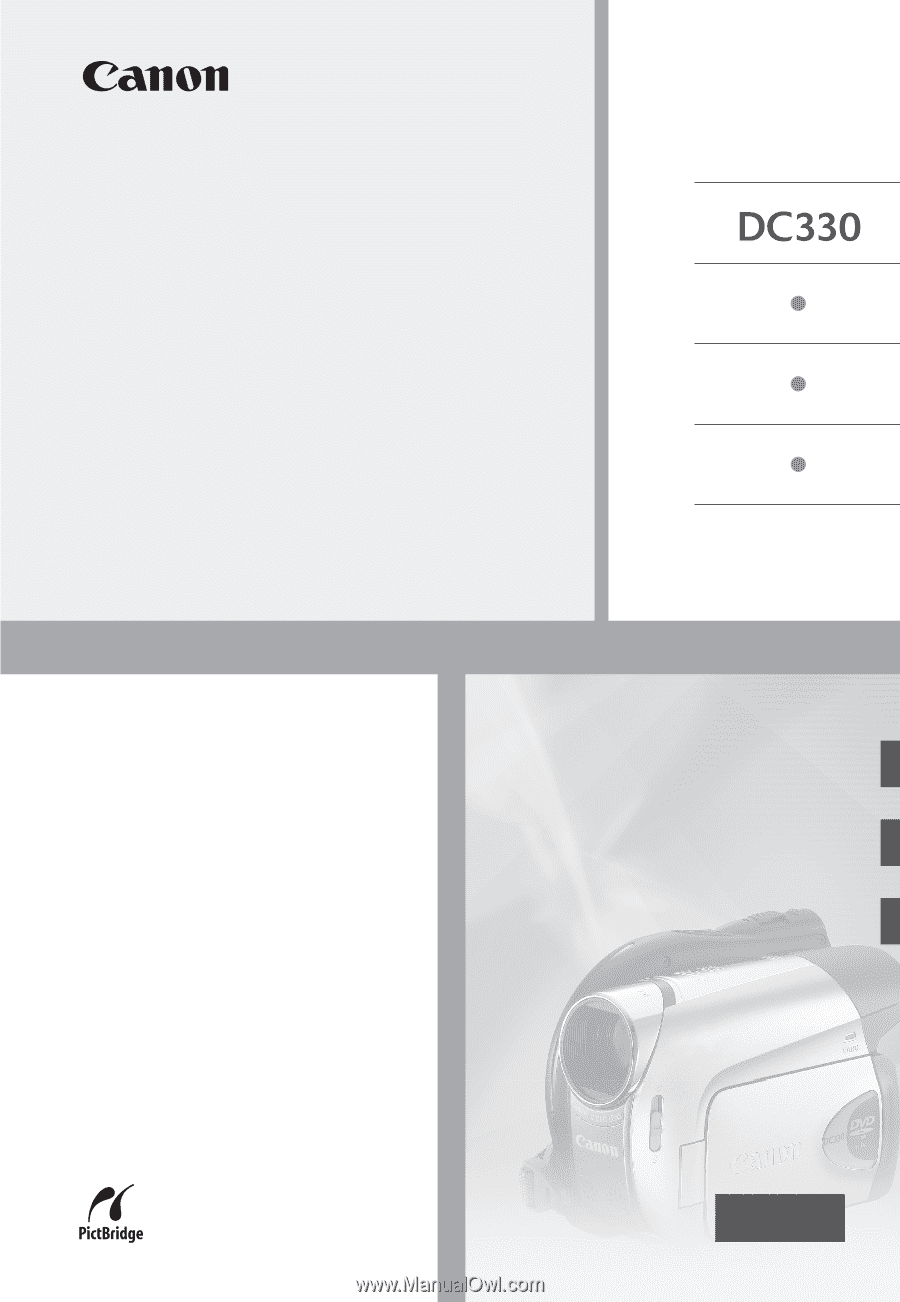
PUB. DIM-855A
DVD Camcorder
Instruction Manual
Caméscope DVD
Manuel d’instruction
English
Français
Español
Videocámara DVD
Manual de Instrucciones
NTSC
Please read also the
Digital Video
Software
instruction manual (on
PDF file). Refer to the installation
guide for further details.
Veuillez lire aussi le manuel
d’instruction
Digital Video
Software
(sur fichier PDF). Pour
d’autres détails, référez-vous au
guide d’installation.
Lea también el manual de
instrucciones
Digital Video
Software
(en archivo PDF). Para
mayores detalles, refiérase a la
guía de instalación.