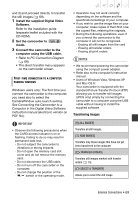Canon 2689B001 DC330 Instruction Manual - Page 70
Transfer Orders, Select, a transfer option and, press, OK] and press, the image you want
 |
UPC - 013803091687
View all Canon 2689B001 manuals
Add to My Manuals
Save this manual to your list of manuals |
Page 70 highlights
[ WALLPAPER] Allows you to select the still image and set it as your computer's desktop background. • [ WALLPAPER]: The selected image is transferred to the computer and displayed as the desktop's background. • Press FUNC. to return to the transfer menu. NOTES When the camcorder is connected to the computer and the image selection screen is displayed, press FUNC. to return to the transfer menu. AUTOMATIC TRANSFER OPTIONS When you select [ ALL IMAGES], [ NEW IMAGES] or [ TRANSFER ORDERS], all the relevant still images will be transferred to the computer in one batch and their thumbnails will be displayed on the computer. 1 Select ( ) a transfer option and press . 2 Select ( ) [OK] and press . • The camcorder returns to the transfer menu once the transfer is complete. • To cancel the transfer, select ( ) [CANCEL] and press or press FUNC. . MANUAL TRANSFER OPTIONS When you select [ SELECT & TRANSFER] or [ WALLPAPER]: 1 Select ( ) a transfer option and press . 2 Select ( ) the image you want to transfer and press . • [ SELECT & TRANSFER]: The selected image is transferred and displayed on the computer. To continue transferring, select ( ) another image. Transfer Orders You can mark in advance the still images you want to transfer to the computer as transfer orders. You can set transfer orders for up to 998 still images. ( 22) Selecting Still Images to Transfer (Transfer Order) POINTS TO CHECK Set the transfer orders before connecting the camcorder to the computer. FUNC. ( 23) FUNC. [ TRANS.ORDER] Press : The image selection screen appears. FROM THE IMAGE SELECTION SCREEN 1 Select ( ) the still image you want to mark with a transfer order. 70 • External Connections