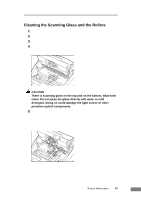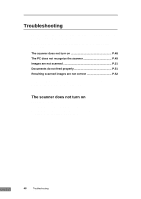Canon 3060 Startup Guide - Page 47
Clearing a Paper Jam
 |
View all Canon 3060 manuals
Add to My Manuals
Save this manual to your list of manuals |
Page 47 highlights
Clearing a Paper Jam If a paper jam occurs in the scanner, follow the procedure described below. CAUTION Be careful when removing jammed paper. It is possible to cut your hand on the edge of a sheet of paper. 1. If there are any ejected sheets already in the document eject tray, remove them. 2. Close the document eject tray extension. However, if the document eject guide is currently attached to the tray, it is not necessary to remove the document eject guide. Simply continue with the procedure described below. 3. Grasping the upper unit as shown in the illustration, gently raise the upper unit. Using the Scanner 43

Using the Scanner
43
Clearing a Paper Jam
If a paper jam occurs in the scanner, follow the procedure described below.
CAUTION
Be careful when removing jammed paper. It is possible to cut
your hand on the edge of a sheet of paper.
1.
If there are any ejected sheets already in the document eject tray, remove
them.
2.
Close the document eject tray extension. However, if the document eject
guide is currently attached to the tray, it is not necessary to remove the
document eject guide. Simply continue with the procedure described below.
3.
Grasping the upper unit as shown in the illustration, gently raise the upper
unit.