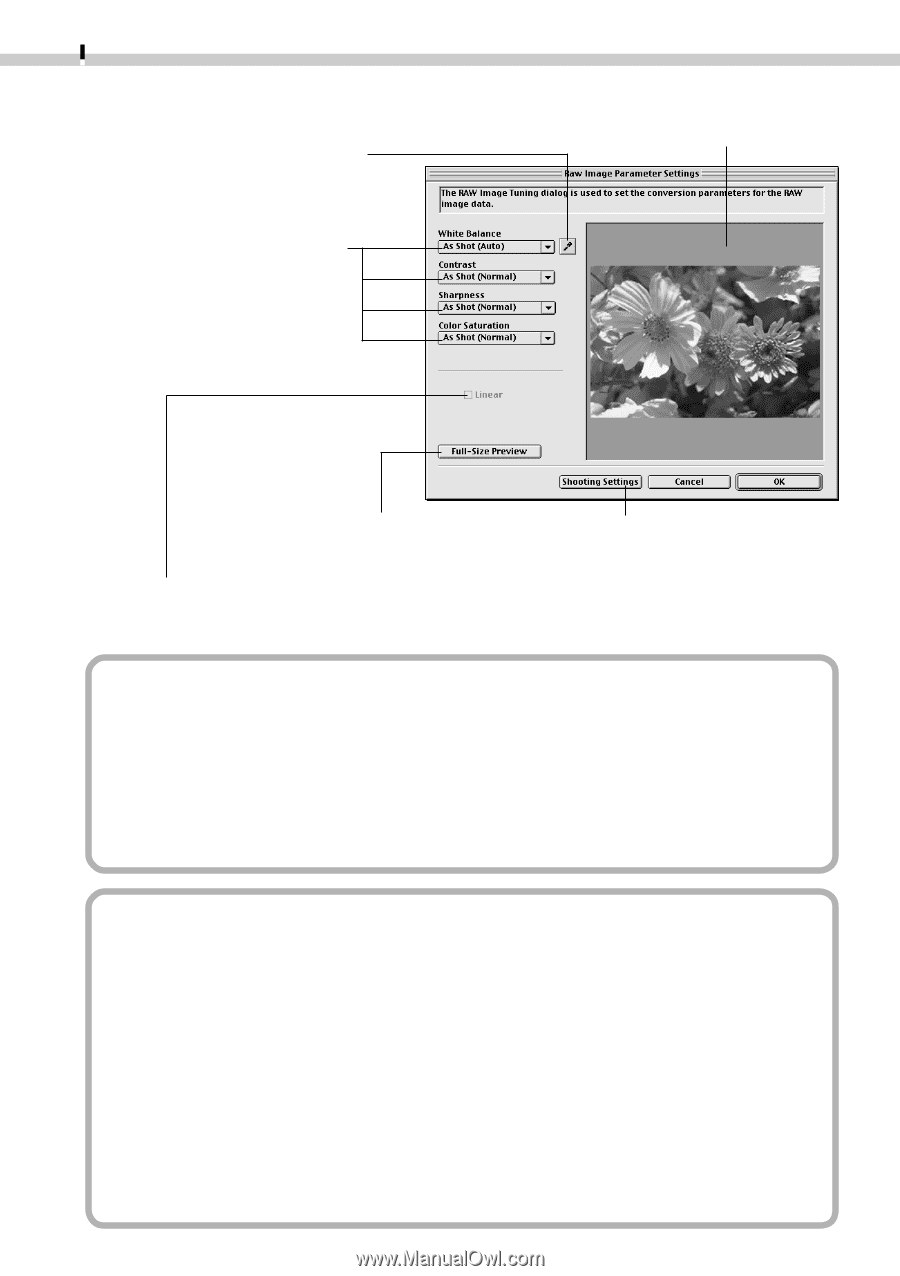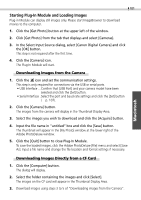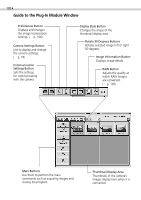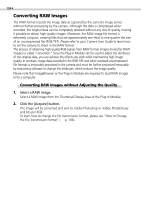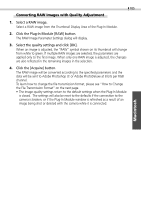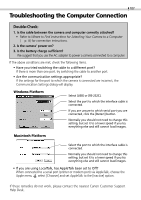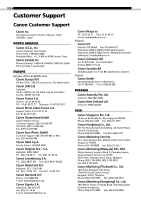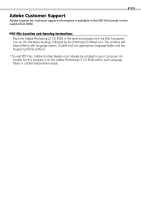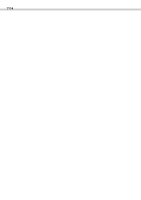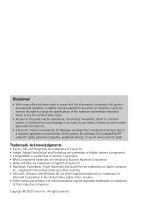Canon C83-1004 Software Starter Guide DC SD Ver.2.0 - Page 108
How to Change the File Transmission Format
 |
UPC - 082966162169
View all Canon C83-1004 manuals
Add to My Manuals
Save this manual to your list of manuals |
Page 108 highlights
106 RAW Image Parameter Settings Dialog Click this and a white point of the image in the Preview Area to set it as the value for the white balance. Parameter setting selections are reflected in the preview image. Preview Area Displays the image in the Preview Area at full size. Resets the image quality settings to the state in which the image was shot. Placing a check here applies linear processing to the contrast, sharpness and color saturation. • The [Linear] option is only enabled when [TIFF 16 bits/channel] is selected as the file format. Precautions when Selecting and Adjusting the Attributes of Multiple RAW Images Ensure that all images included in a multiple selection of RAW images are from the same camera before attempting to adjust the image attributes. The white balance will not adjust properly if images from different cameras are mixed and the [Manual] white balance option is selected in the RAW Image Parameter Settings dialog or if a white portion of the image is selected in the preview area. How to Change the File Transmission Format 1. Click the [Preferences] button in the Plug-In Module window. The Preferences dialog will display. 2. Change the transmission format in the [Send RAW image data to the application as] option and click [OK]. Transmitting in the TIFF 16 Bits / Channel Format When [16 bits per color channel] (supported by the EOS D30 only) is selected as the transmission option for RAW images, images can be transmitted to the application at 16 bits per RGB channel. Although colors are expressed more vividly with the 16-bit setting than the 8-bit setting, the file size increases dramatically. Moreover, some image editing applications function only partially with files of this format or cannot open them at all.