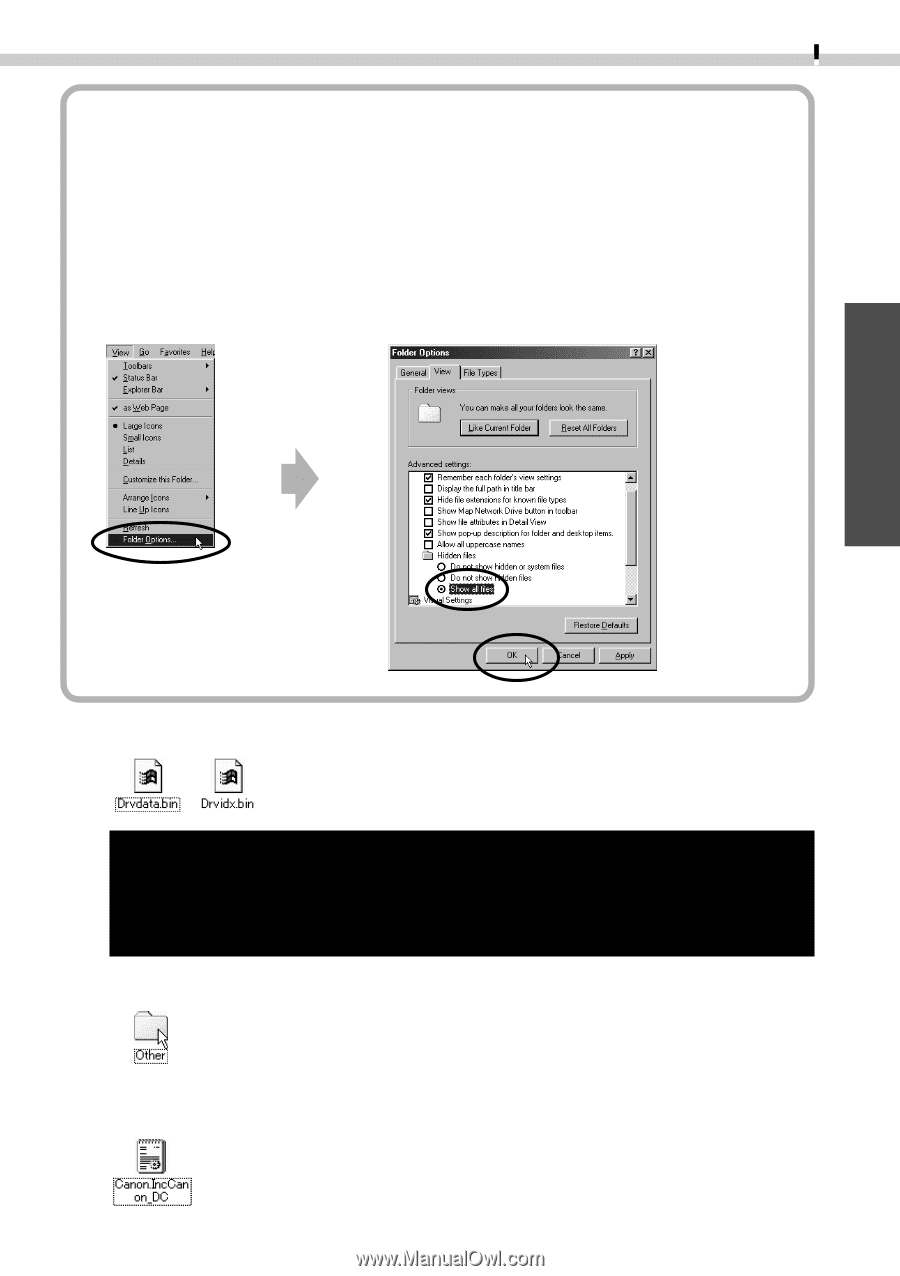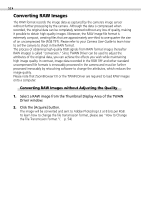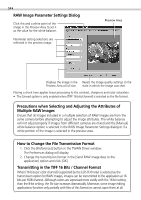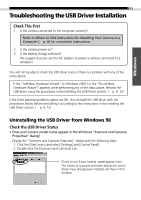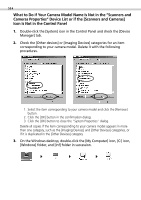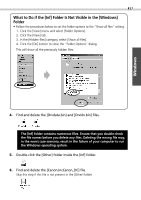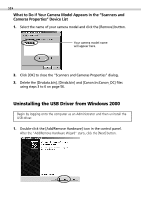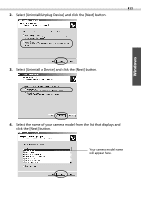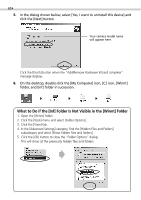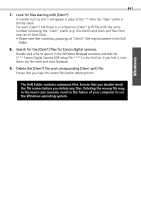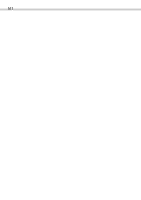Canon C83-1004 Software Starter Guide DC SD Ver.2.0 - Page 59
What to Do if the [Inf] Folder Is Not Visible in the [Windows], Folder
 |
UPC - 082966162169
View all Canon C83-1004 manuals
Add to My Manuals
Save this manual to your list of manuals |
Page 59 highlights
Windows 57 What to Do if the [Inf] Folder Is Not Visible in the [Windows] Folder • Follow the procedures below to set the folder options to the "Show all files" setting. 1. Click the [View] menu and select [Folder Options]. 2. Click the [View] tab. 3. In the [Hidden files] category, select [Show all files]. 4. Click the [OK] button to close the "Folder Options" dialog. This will show all the previously hidden files. 4. Find and delete the [Drvdata.bin] and [Drvidx.bin] files. The [Inf] folder contains numerous files. Ensure that you double-check the file names before you delete any files. Deleting the wrong file may, in the worst case scenario, result in the failure of your computer to run the Windows operating system. 5. Double-click the [Other] folder inside the [Inf] folder. 6. Find and delete the [Canon.IncCanon_DC] file. Skip this step if this file is not present in the [Other] folder.