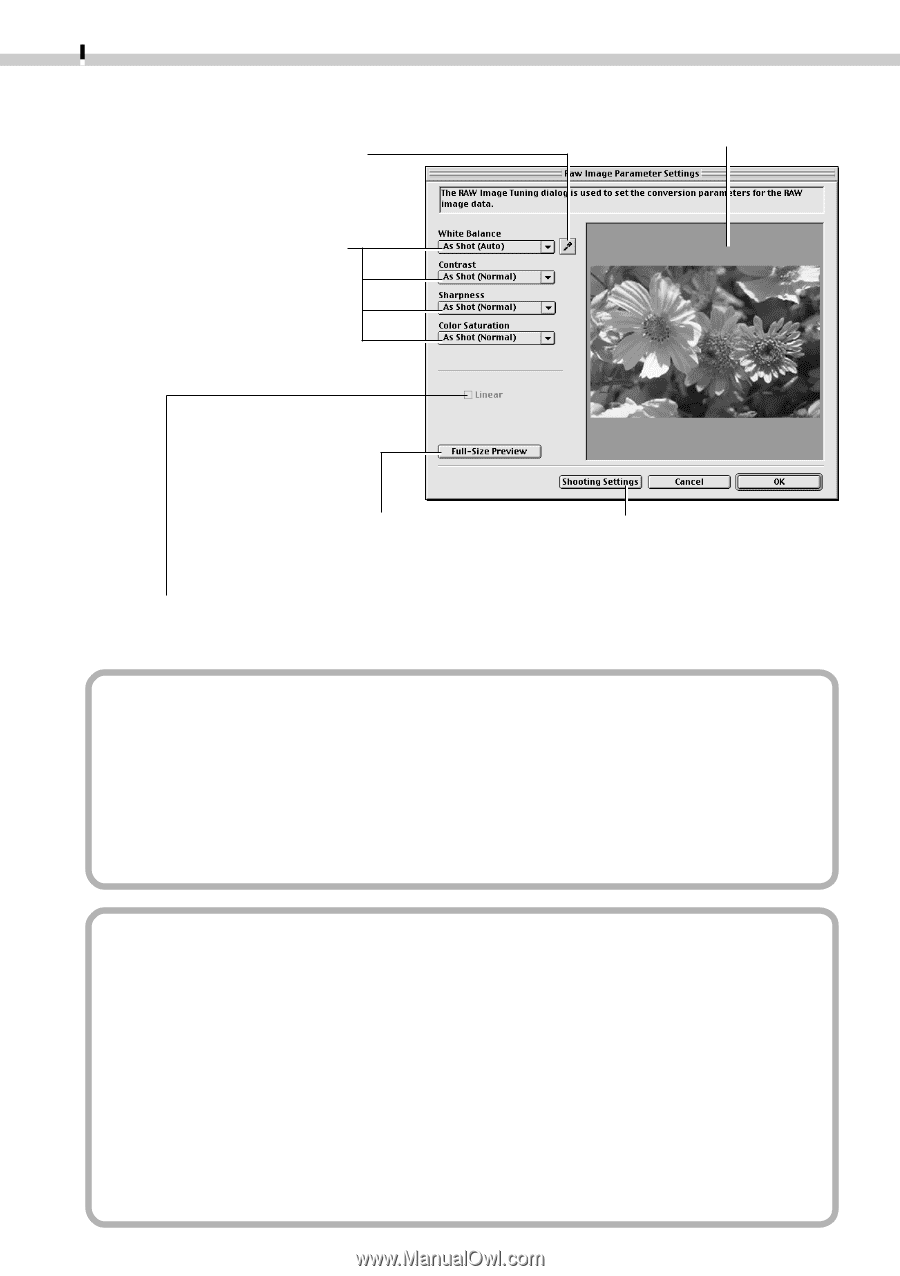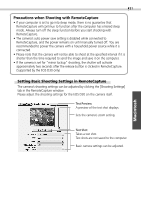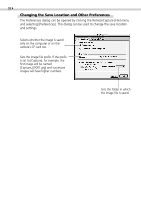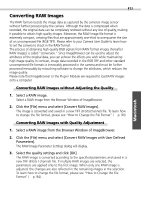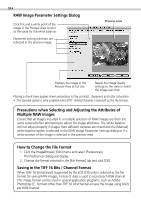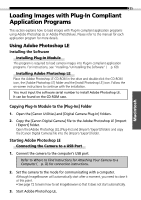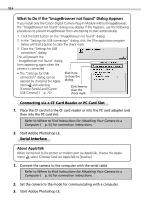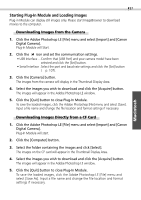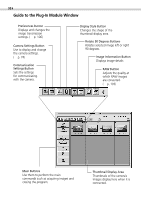Canon C83-1004 Software Starter Guide DC SD Ver.2.0 - Page 96
Saving in the TIFF 16 Bits / Channel Format
 |
UPC - 082966162169
View all Canon C83-1004 manuals
Add to My Manuals
Save this manual to your list of manuals |
Page 96 highlights
94 RAW Image Parameter Settings Dialog Click this and a white point of the image in the Preview Area to set it as the value for the white balance. Parameter setting selections are reflected in the preview image. Preview Area Displays the image in the Preview Area at full size. Resets the image quality settings to the state in which the image was shot. Placing a check here applies linear processing to the contrast, sharpness and color saturation. • The [Linear] option is only enabled when [TIFF 16 bits/channel] is selected as the file format. Precautions when Selecting and Adjusting the Attributes of Multiple RAW Images Ensure that all images included in a multiple selection of RAW images are from the same camera before attempting to adjust the image attributes. The white balance will not adjust properly if images from different cameras are mixed and the [Manual] white balance option is selected in the RAW Image Parameter Settings dialog or if a white portion of the image is selected in the preview area. How to Change the File Format 1. Click the ImageBrowser [Edit] menu and select [Preferences]. The Preferences dialog will display. 2. Change the format selected in the [File Format] tab and click [OK]. Saving in the TIFF 16 Bits / Channel Format When [TIFF 16 bits/channel] (supported by the EOS D30 only) is selected as the file format for saving RAW images, 16 bits of data is used to record each RGB channel. This image format can be used in several application programs, such as Adobe Photoshop LE. Formats other than TIFF 16 bits/channel all save the image using 8 bits per RGB channel.