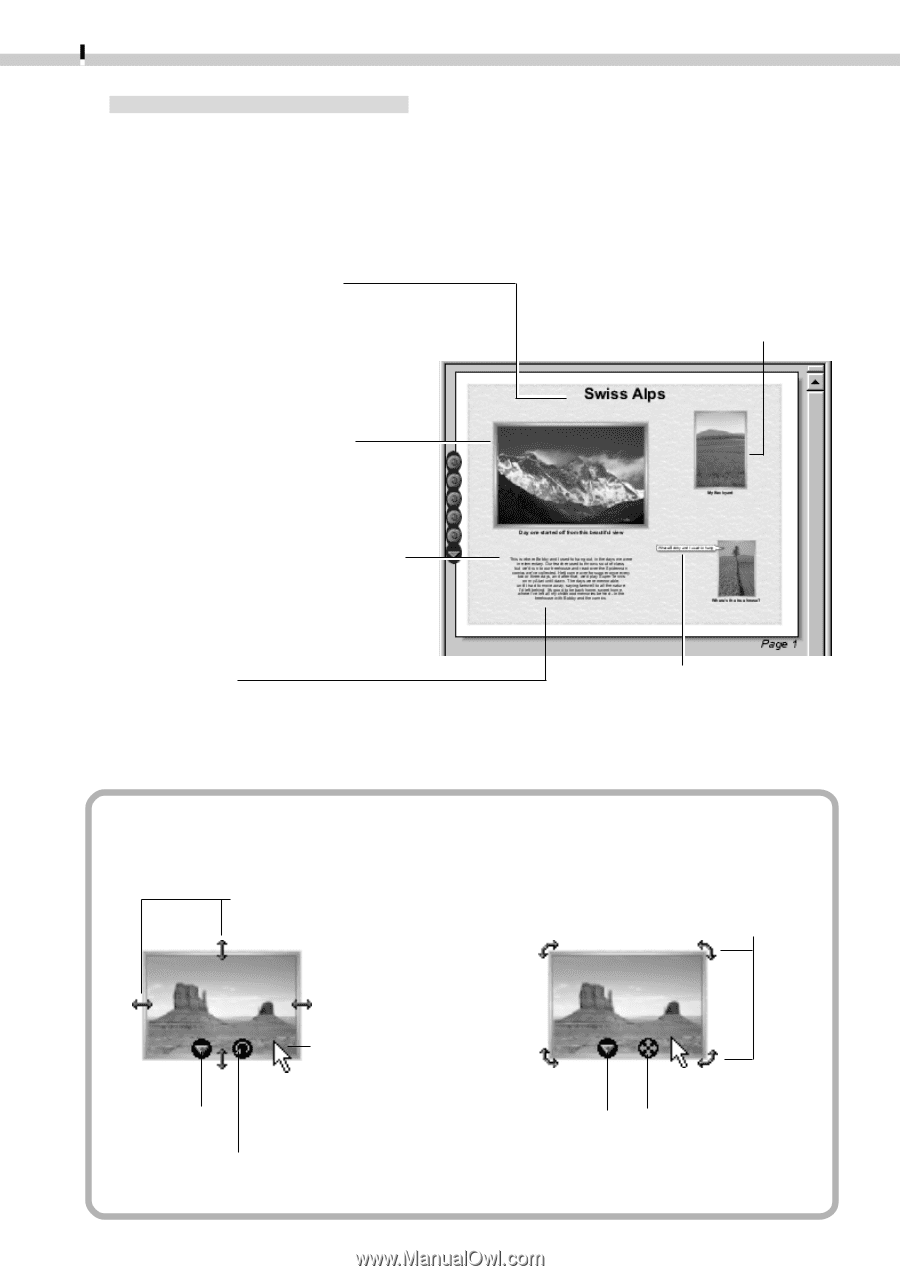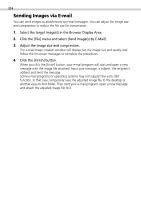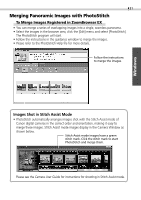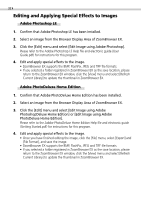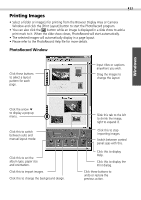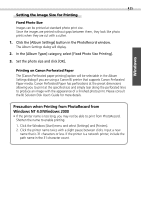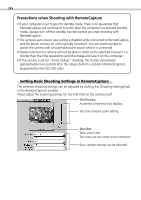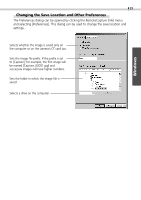Canon C83-1004 Software Starter Guide DC SD Ver.2.0 - Page 36
Image Resizing and Rotating Modes
 |
UPC - 082966162169
View all Canon C83-1004 manuals
Add to My Manuals
Save this manual to your list of manuals |
Page 36 highlights
34 Creating a New Album The PhotoRecord layouts with titles and captions can be saved as albums. Moreover, PhotoRecord includes a variety of templates, making it easy to create beautiful albums. 1. To save an album, click the PhotoRecord [File] menu and select [Save As]. 2. Input a name and click [Save]. Add a title to the page Click the arrow and select [Edit Title] from the pop-up menu. Add a caption to an image Right-click an image and select [Edit Caption] from the pop-up menu. Change the photo frame Right-click the image and select [Change Photo Frame] from the pop-up menu. Change the page background Right-click the page and select [Change Page Style] from the pop-up menu. Insert text Click the arrow and select [Add Text] from the pop-up menu. Change the text box format Right-click a text box and select [Change Frame] from the pop-up menu. Image Resizing and Rotating Modes Image Resizing Mode Image Rotating Mode Drag an arrow to resize the image. Drag an arrow to rotate the image. Click this to display a pop-up menu. The arrows display when the mouse is positioned over the image. Click this to change to rotating mode. Click this to display a pop-up menu. Click this to change to image resizing mode.