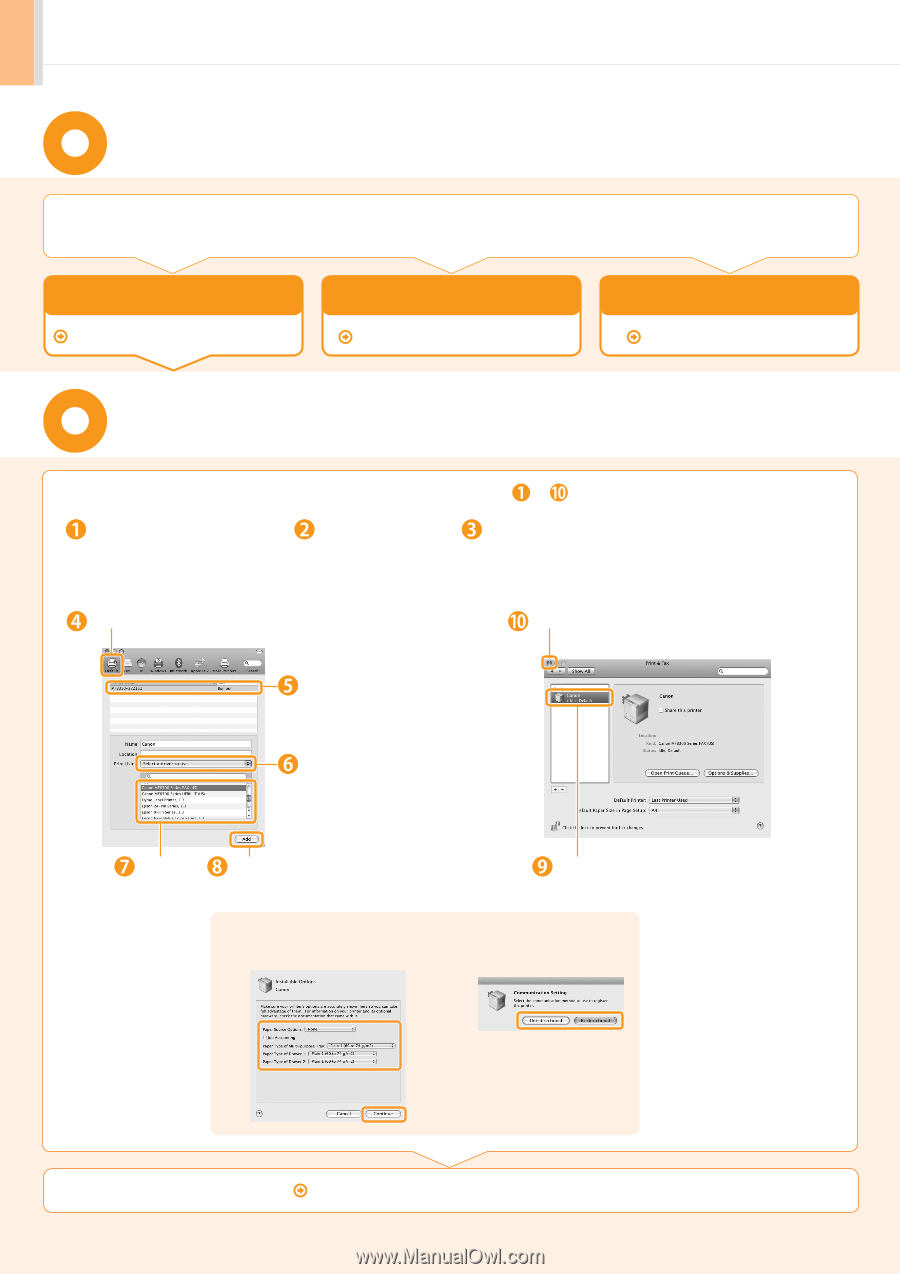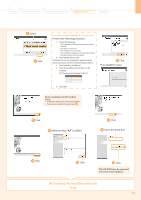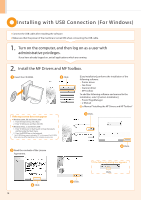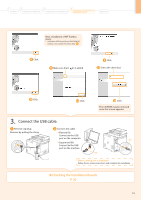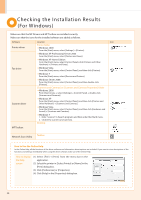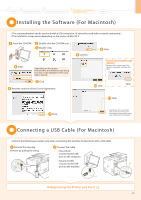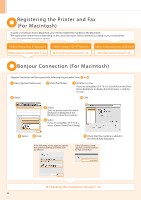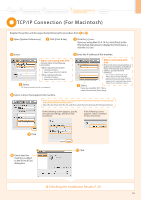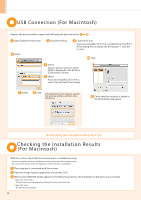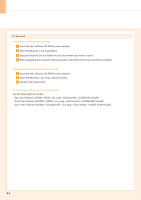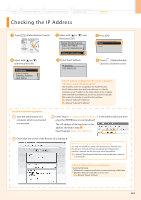Canon Color imageCLASS MF8350Cdn imageCLASS MF8350Cdn Starter Guide - Page 24
Registering the Printer and Fax, For Macintosh, Bonjour Connection For Macintosh
 |
View all Canon Color imageCLASS MF8350Cdn manuals
Add to My Manuals
Save this manual to your list of manuals |
Page 24 highlights
Registering the Printer and Fax (For Macintosh) To print or send faxes from a Macintosh, you need to register this machine in the Macintosh. The registration method varies depending on the connection type. Select a method according to your environment. * The scanning function does not need to be registered. • When Using Auto IP (Bonjour) Bonjour Connection P. 22 • When Using a TCP/IP Network TCP/IP Connection P. 23 • When Connecting with a USB Cable USB Connection P. 24 Bonjour Connection (For Macintosh) Register the printer and fax respectively following the procedure from to . Open [System Preferences]. Click [Print & Fax]. Click the [+] icon. If you are using Mac OS X 10.4.x, click [Print] in the [Print & Fax] dialog box to display the [Print] pane → click the [+] icon. Select. Click. Select. Select a printer name for which [Bonjour] is displayed in the [Kind] or [Connection] column. Select. If you are using Mac OS X 10.4.x, select [Canon] from [Print Using]. Select. Click. If the following screen appears, specify the optional settings, and then click [Continue]. Check that this machine is added to the [Print & Fax] dialog box. If the following screen appears, select a method for fax connection. Checking the Installation Results P. 24 22