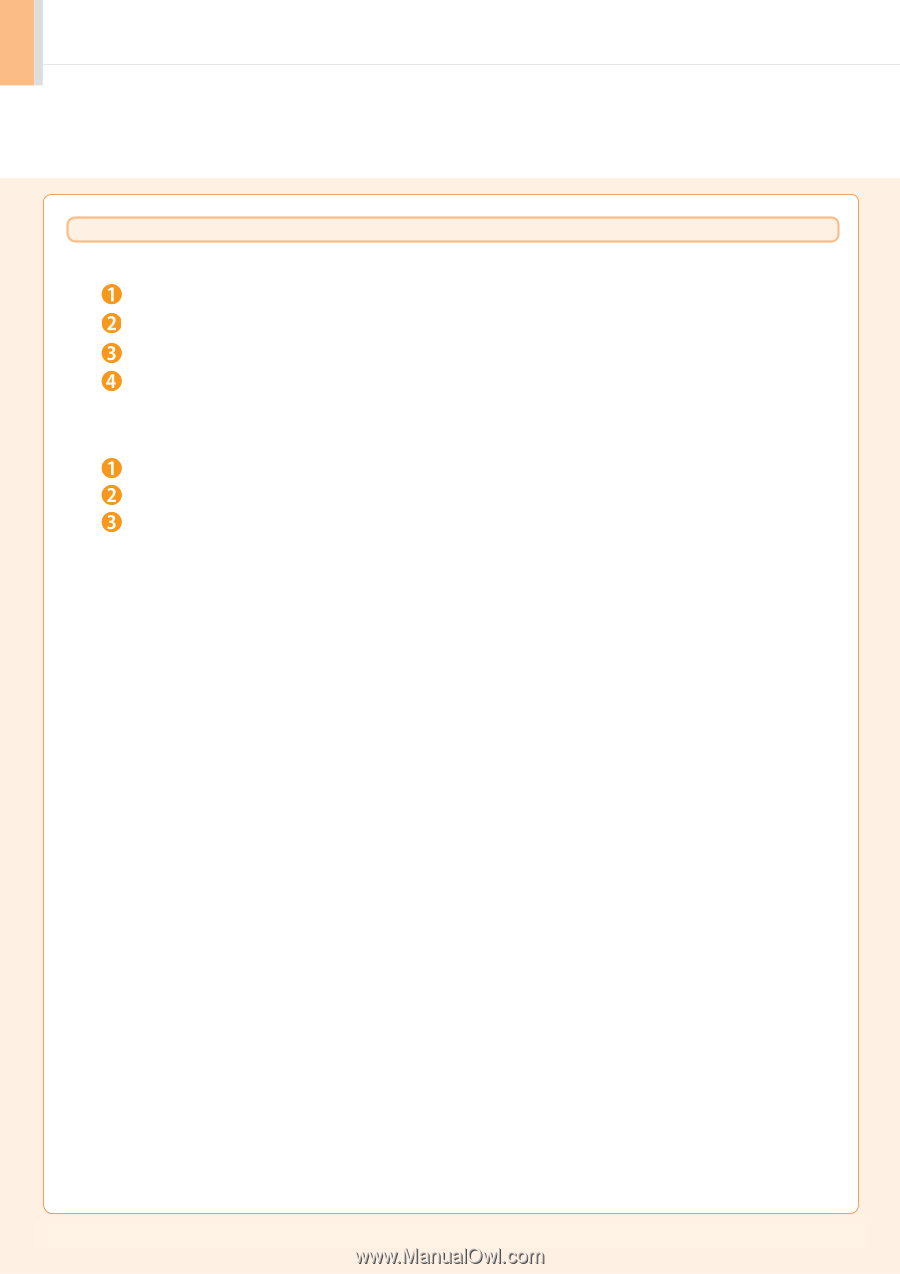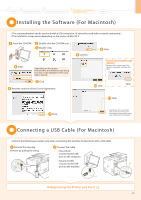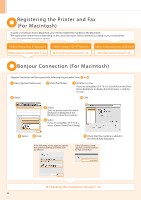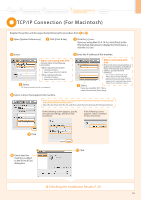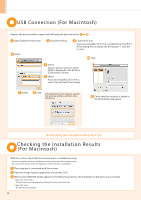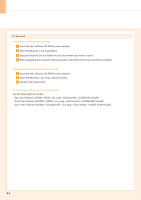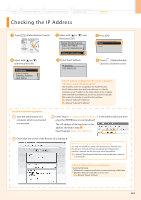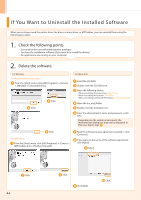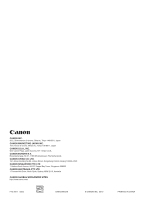Canon Color imageCLASS MF8350Cdn imageCLASS MF8350Cdn Starter Guide - Page 28
See the following Driver Guide.
 |
View all Canon Color imageCLASS MF8350Cdn manuals
Add to My Manuals
Save this manual to your list of manuals |
Page 28 highlights
For Macintosh Installing the e-Manual on your computer Insert the User Software CD-ROM in your computer. Open the [Manual] → [us_eng] folders. Drag and drop the [Source] folder into a location where you want to save it. When displaying the installed e-Manual, double-click [index.html] in the saved [Source] folder. Displaying the e-Manual directly from the CD-ROM Insert the User Software CD-ROM in your computer. Open the [Manual] → [us_eng] → [Source] folders. Double-click [index.html]. For more details on the fax, print, and scan functions See the following Driver Guide. • Fax: User Software CD-ROM → [FAX] → [us_eng] → [Documents] → [GUIDE-FAX-US.pdf ] • Print: User Software CD-ROM → [CMFP] → [us_eng] → [Documents] → [GUIDE-CMFP-US.pdf ] • Scan: User Software CD-ROM → [ScanGear MF] → [us_eng] → [Documents] → [GUIDE-SCAN-US.pdf ] A26-2