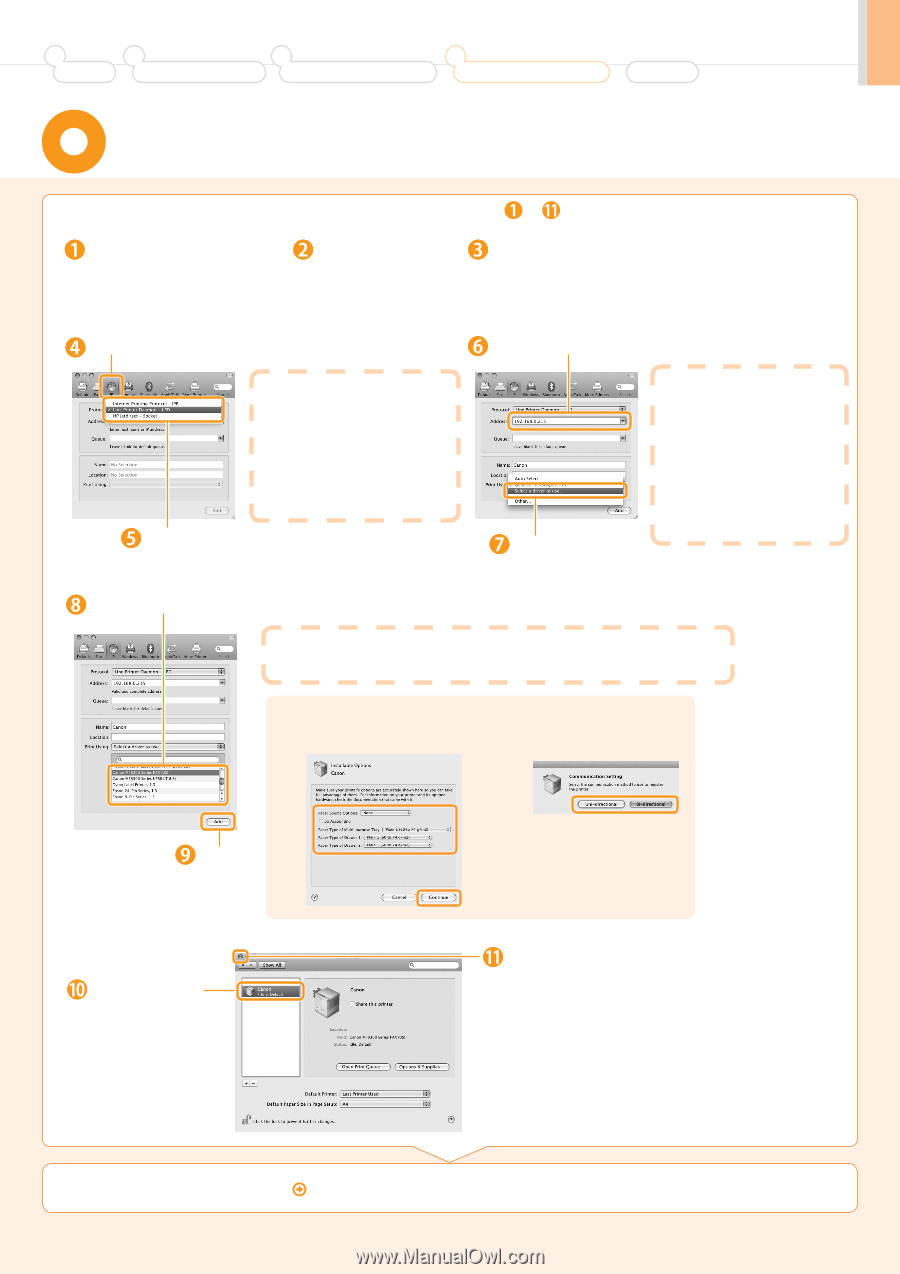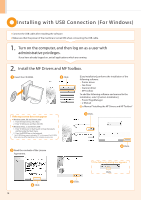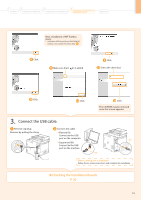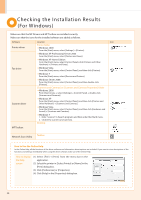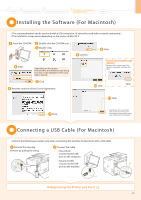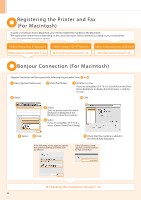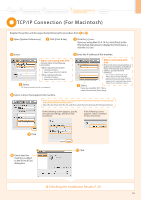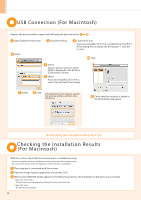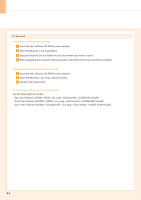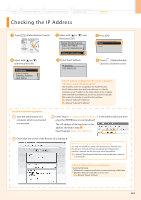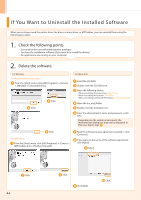Canon Color imageCLASS MF8350Cdn imageCLASS MF8350Cdn Starter Guide - Page 25
For Macintosh
 |
View all Canon Color imageCLASS MF8350Cdn manuals
Add to My Manuals
Save this manual to your list of manuals |
Page 25 highlights
1 Preface 2 Installing the Machine 3 Configuring and Connecting the Fax 4 Connecting to a Computer and Installing the Drivers Appendix TCP/IP Connection (For Macintosh) Register the printer and fax respectively following the procedure from to . Open [System Preferences]. Click [Print & Fax]. Click the [+] icon. If you are using Mac OS X 10.4.x, click [Print] in the [Print & Fax] dialog box to display the [Print] pane → click the [+] icon. Select. When connecting with IPv6 Perform either of the following procedures. • When registering the printer 1. Click [More Printers]. 2. Select [Canon IPv6 (CUPS CMFP)]. • When registering the fax 1. Click [More Printers]. 2. Select [Canon IPv6 (CUPS Fax)]. Select. * [IPP (Internet Printing Protocol)] is not supported. Select a driver that supports this machine. Enter the IP address of this machine. When connecting with IPv6 Enter a link-local unicast address or global unicast address in [Address]. If you entered a link-local unicast address, specify [Network Interface]. * You can enter an abbreviated unicast address. Also, if you enter the global unicast address, you can specify it using a DNS name (only when the DNS server that supports IPv6 is configured for the network settings of your computer in advance). Select. If you are using Mac OS X 10.4.x, select [Canon] from [Print Using]. If you are using a fax which is connected with IPv6 and if you want to connect the fax with unidirectional communication Select the fax driver from the list, and then select the [Uni-directional Printing] check box. If the following screen appears, specify the optional settings, and then click [Continue]. If the following screen appears, select a method for fax connection. Click. Check that this machine is added to the [Print & Fax] dialog box. Click. Checking the Installation Results P. 24 23