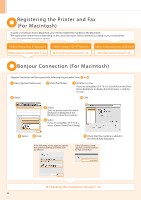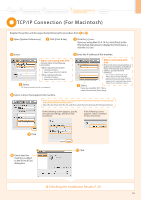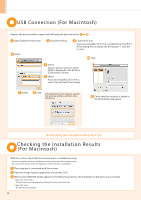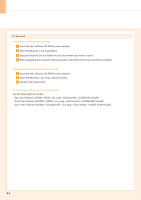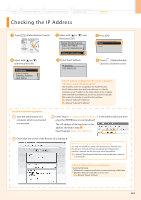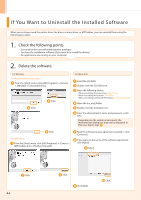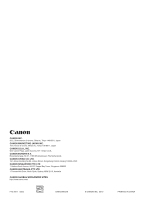Canon Color imageCLASS MF8350Cdn imageCLASS MF8350Cdn Starter Guide - Page 29
Checking the IP Address
 |
View all Canon Color imageCLASS MF8350Cdn manuals
Add to My Manuals
Save this manual to your list of manuals |
Page 29 highlights
1 Preface 2 Installing the Machine 3 Configuring and Connecting the Fax 4 Connecting to a Computer and Installing the Drivers Appendix Checking the IP Address Press [ ] (Status Monitor/Cancel). Select with [ ] or [ ], and then press [OK]. IPv4 IP Address Subnet Mask Gateway Address Host Name Select with [ ] or [ ], and then press [OK]. Status Monitor/Cancel Copy Job Status Fax Job Status/Hist... Print Job Status/Hi... Network Information Check the IP address. IP Address 192.168.0.215 Press [OK]. Network Information IPv4 IPv6 Press [ ] (Status Monitor/ Cancel) to close the screen. If the IP address displayed on the screen is between "169.254.1.0 and 169.254.254.255" This IP address is the one assigned by the AutoIP function. If an IP address other than link-local addresses is set for the computer, set an IP address in the same subnet as the computer (other than link-local addresses) also for this machine manually. This enables the installer to search for this machine. e-Manual "Setting IPv4 Address" e-Manual "Setting IPv6 Address" Check the network operation. Start the web browser of a computer which is connected to a network. Enter "http:///" in the address field, and then press the [ENTER] key on your keyboard. The is the address checked in Step . Input Example: http://192.168.0.215/ Check that the screen of the Remote UI is displayed. When the machine is connected to a switching hub You may not be able to connect the machine to a network even though your network settings are appropriate. Delaying the machine's network startup time may solve the problem. e-Manual "Specifying the Wait Time until the Machine Connects to a Network" When the Remote UI is not displayed Check the following. • Whether the computer and hub are connected using a LAN cable • Whether is set to e-Manual "System Settings" A2-73