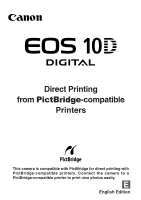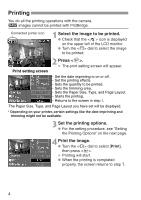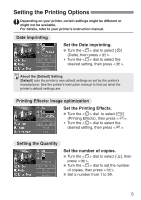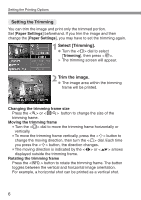Canon EOS 10D 10D_PictBridge.pdf
Canon EOS 10D - Digital Camera SLR Manual
 |
UPC - 750845811339
View all Canon EOS 10D manuals
Add to My Manuals
Save this manual to your list of manuals |
Canon EOS 10D manual content summary:
- Canon EOS 10D | 10D_PictBridge.pdf - Page 1
Direct Printing from PictBridge-compatible Printers This camera is compatible with PictBridge for direct printing with PictBridge-compatible printers. Connect the camera to a PictBridge-compatible printer to print nice photos easily. E English Edition - Canon EOS 10D | 10D_PictBridge.pdf - Page 2
to Print If you have a CP-series Canon Card photo printer, see "Camera Direct Printing" to print photos. Camera Settings On the menu, set [Communication] to [PTP]. Select [Communication]. 1 • Turn the < > dial to select [Communication], then press < >. Select [PTP]. 2 • Turn the < > dial to select - Canon EOS 10D | 10D_PictBridge.pdf - Page 3
to the printer. 3 • Connect the camera to the printer with the USB cable that came with the camera to. Refer to the printer's instruction manual to find out which port to connect the USB cable to. • When connecting the cable plug to the camera's < > terminal, the cable plug's < > icon must - Canon EOS 10D | 10D_PictBridge.pdf - Page 4
with the camera. h images cannot be printed with PictBridge. Connected printer icon Select the image to be printed. 1 • Check that the icon is displayed on the upper left of the LCD monitor. • Turn the < > dial to select the image to be printed. 2 Press < >. s The print setting screen will - Canon EOS 10D | 10D_PictBridge.pdf - Page 5
< > dial to select the desired setting, then press < >. About the [Default] Setting [Default] sets the printer's own default settings as set by the printer's manufacturer. See the printer's instruction manual to find out what the printer's default settings are. Printing Effects: Image optimization - Canon EOS 10D | 10D_PictBridge.pdf - Page 6
the Trimming You can trim the image and print only the trimmed portion. Set [Paper Settings] beforehand. If you trim the image and then change the [Paper Settings], you may have to set the trimming again. Select [Trimming]. 1 • Turn the < > dial to select [Trimming], then press < >. s The trimming - Canon EOS 10D | 10D_PictBridge.pdf - Page 7
guide disappears while you trim the image. It will reappear after 5 sec. of idle time. Exit the trimming. 3 • Press < > to return to the print setting screen. • If [Borderless] (p.9) is set be. •• When setting the [Trimming], look at the camera's LCD monitor. The [Trimming] setting will be canceled - Canon EOS 10D | 10D_PictBridge.pdf - Page 8
or might not be available. For details, refer to your printer's instruction manual. Select [Paper Settings]. • Turn the < > dial to select [Paper Settings], then press < >. s The Paper Settings screen will appear. TSetting the Paper Size Set the Paper Size. • Turn the < > dial to select Paper Size - Canon EOS 10D | 10D_PictBridge.pdf - Page 9
Type If you are using a Canon printer with Canon paper, set the respective paper type as follows: Photo Fast Photo Default Photo Paper Plus Glossy Photo Paper Pro Photo Paper Plus Glossy If you are using a non-Canon printer, refer to the printer's instruction manual for the recommended paper type - Canon EOS 10D | 10D_PictBridge.pdf - Page 10
you can print any number of images at one time. To set the printing options, see the DPOF section in your camera's instruction manual. Prepare for printing. 1 • See pages 2 and 3. Proceed up to step 5 where you turn on the camera's power switch. Select [Print Order]. 2 • Turn the < > dial to select - Canon EOS 10D | 10D_PictBridge.pdf - Page 11
to the printer's instruction manual. Paper Error Check whether the paper is properly loaded in the printer. Ink Error The printer has run out of ink or the waste ink tank is full. Hardware Error Check for any printer problems other than paper and ink problems. Check the camera's battery level. File - Canon EOS 10D | 10D_PictBridge.pdf - Page 12
following the resolution of a printer problem, use the controls on the printer itself to restart printing. Refer to the printer's User's Guide for information on how to restart printing. • Notes on batch printing using [Print Order (DPOF)] Do not specify more than 100 images in one print order. The
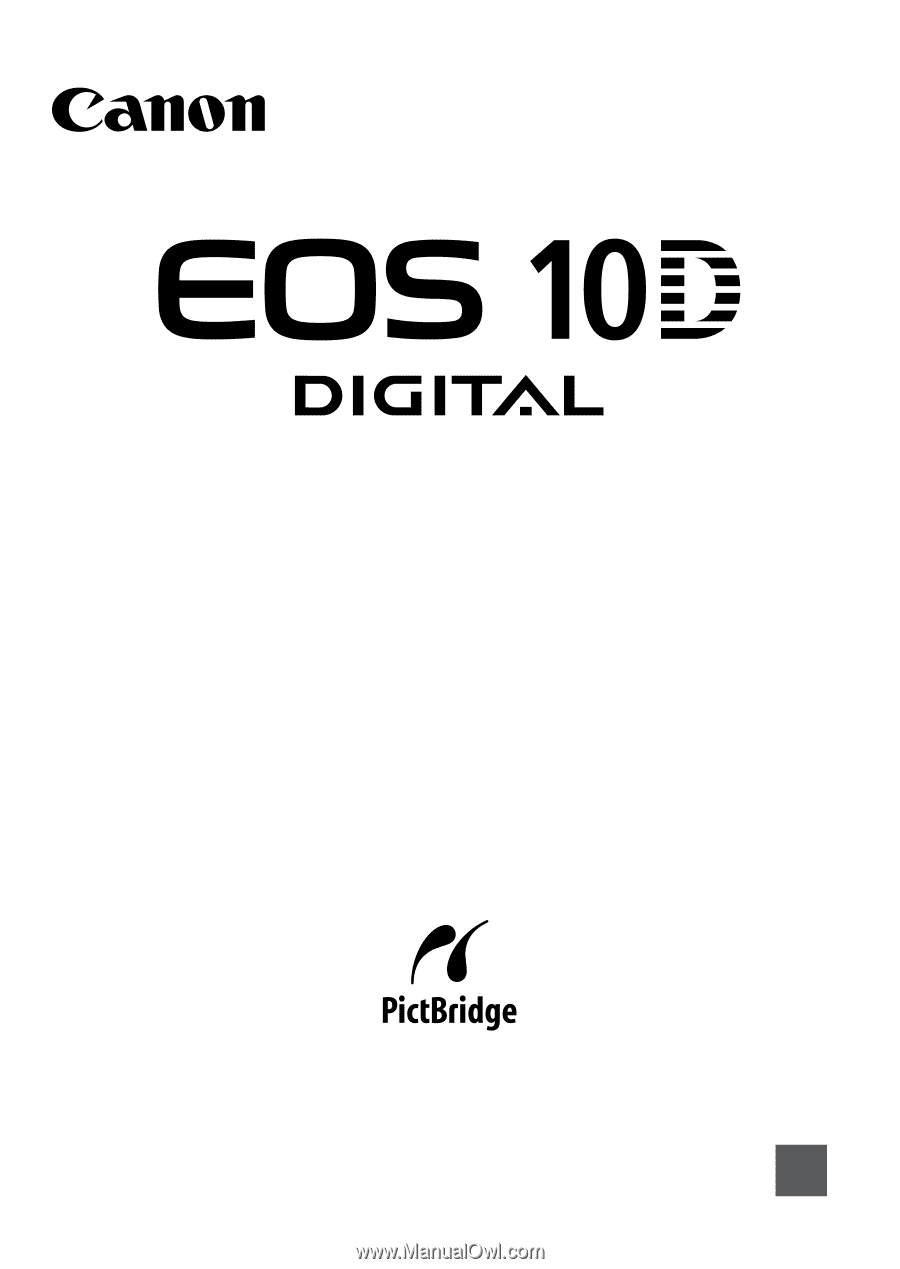
English Edition
E
Direct Printing
from
PictBridge
-compatible
Printers
This camera is compatible with PictBridge for direct printing with
PictBridge-compatible printers. Connect the camera to a
PictBridge-compatible printer to print nice photos easily.