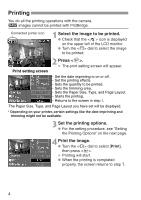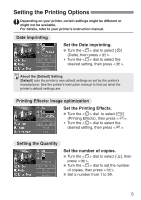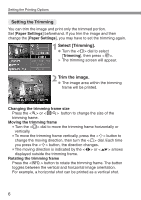Canon EOS 10D 10D_PictBridge.pdf - Page 8
Setting the Paper and Layout
 |
UPC - 750845811339
View all Canon EOS 10D manuals
Add to My Manuals
Save this manual to your list of manuals |
Page 8 highlights
Setting the Paper and Page Layout Set the (Paper Size), (Paper Type), and (Page Layout). Depending on your printer, certain settings might be different or might not be available. For details, refer to your printer's instruction manual. Select [Paper Settings]. • Turn the < > dial to select [Paper Settings], then press < >. s The Paper Settings screen will appear. TSetting the Paper Size Set the Paper Size. • Turn the < > dial to select Paper Size, then press < >. s The Paper Type screen will appear. YSetting the Paper Type Set the Paper Type. • Turn the < > dial to select Paper Type, then press < >. s The Page Layout screen will appear. 8

8
Setting the Paper and Page Layout
Set the <
T
> (Paper Size), <
Y
> (Paper Type), and <
U
> (Page
Layout).
Depending on your printer, certain settings might be different or
might not be available.
For details, refer to your printer’s instruction manual.
Select [Paper Settings].
•
Turn the <
> dial
to select [
Paper
Settings
], then press <
>.
s
The Paper Settings screen will appear.
T
Setting the Paper Size
Set the Paper Size.
•
Turn the <
> dial to select Paper
Size, then press <
>.
s
The <
Y
> Paper Type screen will
appear.
Y
Setting the Paper Type
Set the Paper Type.
•
Turn the <
> dial to select Paper
Type, then press <
>.
s
The <
U
> Page Layout screen will
appear.