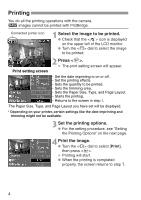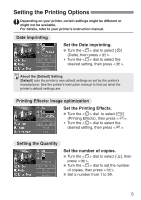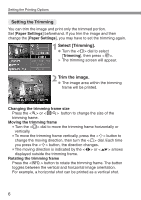Canon EOS 10D 10D_PictBridge.pdf - Page 9
Setting the Layout, Set the Layout., While [Stop] is displayed on the, LCD monitor, press
 |
UPC - 750845811339
View all Canon EOS 10D manuals
Add to My Manuals
Save this manual to your list of manuals |
Page 9 highlights
Setting the Paper and Page Layout About the Paper Type If you are using a Canon printer with Canon paper, set the respective paper type as follows: Photo Fast Photo Default Photo Paper Plus Glossy Photo Paper Pro Photo Paper Plus Glossy If you are using a non-Canon printer, refer to the printer's instruction manual for the recommended paper type settings. USetting the Page Layout Set the Page Layout. • Turn the < > dial to select Page Layout, then press < >. s The print settings screen will reappear. About Page Layout Bordered Borderless The print will have a white border along the edges. The print will have no white borders. If your printer cannot print borderless prints, the print 8-UP Default will have borders. Eight copies of the same image will be printed on a single sheet. With a Canon printer, the print will be borderless. Stopping the Printing While [Stop] is displayed on the LCD monitor, press < >. s The printing will stop. s If the confirmation dialog appears, turn the < > dial to [OK], then press < >. 9