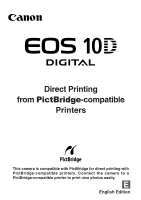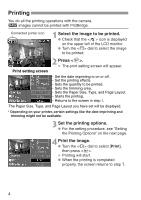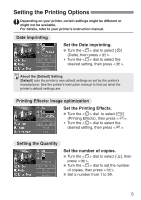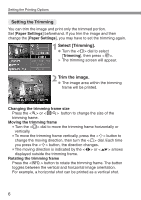Canon EOS 10D 10D_PictBridge.pdf - Page 5
Setting the Printing Options
 |
UPC - 750845811339
View all Canon EOS 10D manuals
Add to My Manuals
Save this manual to your list of manuals |
Page 5 highlights
Setting the Printing Options Depending on your printer, certain settings might be different or might not be available. For details, refer to your printer's instruction manual. Date imprinting Set the Date imprinting. • Turn the < > dial to select [H] (Date), then press < >. s Turn the < > dial to select the desired setting, then press < >. About the [Default] Setting [Default] sets the printer's own default settings as set by the printer's manufacturer. See the printer's instruction manual to find out what the printer's default settings are. Printing Effects: Image optimization Set the Printing Effects. • Turn the < > dial to select [E] (Printing Effects), then press < >. s Turn the < > dial to select the desired setting, then press < >. Setting the Quantity Set the number of copies. • Turn the < > dial to select [R], then press < >. • Turn the < > dial to set the number of copies, then press < >. • Set a number from 1 to 99. 5