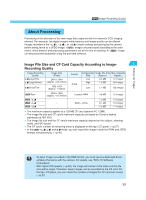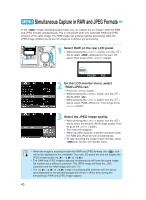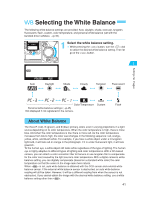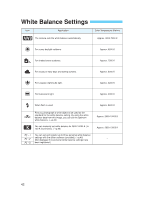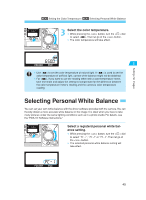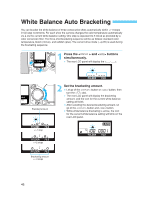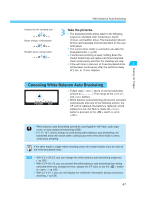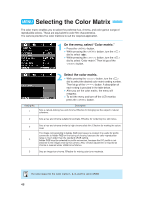Canon EOS-1D EOS-1D Instructions - Page 44
Setting the Color Temperature
 |
UPC - 013803005912
View all Canon EOS-1D manuals
Add to My Manuals
Save this manual to your list of manuals |
Page 44 highlights
MENU Custom White Balance / MENU Setting the Color Temperature 5 •Select the custom white balance. While pressing the < > button, turn the < > dial to select < >. Then let go of the < > button. s The custom white balance will be set. For the standard white object, a sheet of plain, white paper is recommended. •• You can store on the CF card the images of the standard white object photographed under various lighting. Then while shooting, you can select one of these images with the "Custom WB" menu command to easily set the white balance best suited for the current lighting condition. MENU Setting the Color Temperature You can set the white balance color temperature from 2800 K to 10000 K (in 100 K increments). On the menu, select "Color temp." Press the < > button. 1 •• While pressing the < > button, turn the < > dial to select < >. • While pressing the < > button, turn the < > dial to select "Color temp." Then let go of the < > button. 2 •Set the color temperature. While pressing the < > button, turn the < > dial to select the desired color temperature. Then let go of the < > button. • The color temperature can be set from 2800 K to 10000 K in 100 K increments. s After you set the color temperature, the menu will reappear. • To exit the menu and turn off the LCD monitor, press the < > button. 44