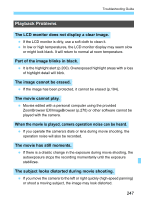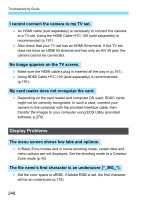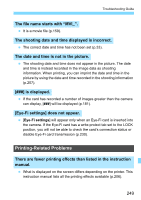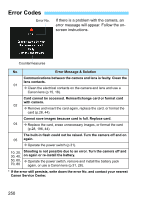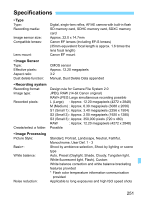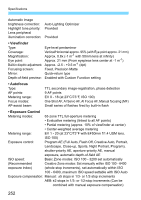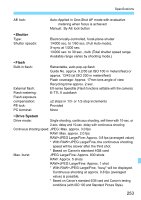Canon EOS Rebel T3 Black EF-S 18-55mm IS II Lens Kit Refurbished EOS REBEL T3 - Page 248
Display Problems, No image appears on the TV screen.
 |
View all Canon EOS Rebel T3 Black EF-S 18-55mm IS II Lens Kit Refurbished manuals
Add to My Manuals
Save this manual to your list of manuals |
Page 248 highlights
Troubleshooting Guide I cannot connect the camera to my TV set. An HDMI cable (sold separately) is necessary to connect the camera to a TV set. Using the HDMI Cable HTC-100 (sold separately) is recommended (p.191). Also check that your TV set has an HDMI IN terminal. If the TV set does not have an HDMI IN terminal and has only an A/V IN jack, the camera cannot be connected. No image appears on the TV screen. Make sure the HDMI cable's plug is inserted all the way in (p.191). Using HDMI Cable HTC-100 (sold separately) is recommended (p.191). My card reader does not recognize the card. Depending on the card reader and computer OS used, SDXC cards might not be correctly recognized. In such a case, connect your camera to the computer with the provided interface cable, then transfer the images to your computer using EOS Utility (provided software, p.270). Display Problems The menu screen shows few tabs and options. In Basic Zone modes and in movie shooting mode, certain tabs and menu options are not displayed. Set the shooting mode to a Creative Zone mode (p.42). The file name's first character is an underscore ("_MG_"). Set the color space to sRGB. If Adobe RGB is set, the first character will be an underscore (p.119). 248