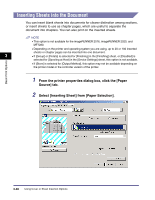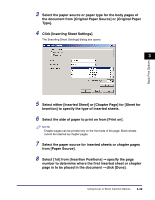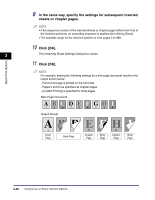Canon MF7280 UFR II Driver Guide - Page 103
Using Cover or Sheet Insertion Options, Adding Front or Back Covers to the Document
 |
UPC - 013803056129
View all Canon MF7280 manuals
Add to My Manuals
Save this manual to your list of manuals |
Page 103 highlights
Using Cover or Sheet Insertion Options You can add front and back covers, sheet insertions, or chapter pages to the document using a paper source different from that used for body pages. You can also insert tab paper into the document. Adding Front or Back Covers to the Document 3 You can add front and back covers to documents when printing. Also, you can specify on which side of the front or back covers to print, separately. Basic Print Options NOTE • This option is not available for the imageRUNNER 2016, imageRUNNER 2020, and MF7280. • If [Group] or [Rotate] is selected for [Finishing] in the [Finishing] sheet, or [Disabled] is selected for [Spooling at Host] in the [Device Settings] sheet, this option is not available. • If [Store] is selected for [Output Method], this option may not be available depending on the printer model or the controller version of the printer. 1 From the printer properties dialog box, click the [Paper Source] tab. 2 Specify the paper source or paper type for the body pages of the document. ● If you want to use the same type of paper for all body pages: ❑ Select [Same Paper for All Pages] from [Paper Selection]. Using Cover or Sheet Insertion Options 3-35