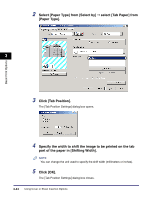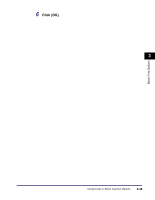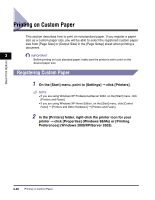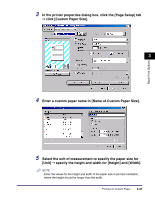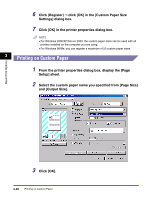Canon MF7280 UFR II Driver Guide - Page 117
Printing on Local Standard Paper, Specifying the Paper Source for Local Standard Paper
 |
UPC - 013803056129
View all Canon MF7280 manuals
Add to My Manuals
Save this manual to your list of manuals |
Page 117 highlights
Printing on Local Standard Paper You can use local standard paper, such as oficio or government letter paper, to print documents. In order to print on local standard paper, you need to specify the paper source for local standard paper in advance. Also, you need to register the local standard paper as custom paper (see "Registering Custom Paper," on p. 3-46, and "Printing on Custom Paper," on p. 3-48). Specifying the Paper Source for Local Standard Paper If the printer configuration has been set up automatically, the paper source for local standard paper has already been specified automatically. 3 If the printer configuration has not been set up automatically, follow the procedure below to specify the paper source for local standard paper. NOTE For the size and type of local standard paper supported by the printer you are using, see "Local Standard Paper Sizes List," on p. 5-9. Basic Print Options 1 On the [Start] menu, point to [Settings] ➞ click [Printers]. NOTE • If you are using Windows XP Professional/Server 2003, on the [Start] menu, click [Printers and Faxes]. • If you are using Windows XP Home Edition, on the [Start] menu, click [Control Panel] ➞ [Printers and Other Hardware] ➞ [Printers and Faxes]. 2 In the [Printers] folder, right-click the printer icon for your printer ➞ click [Properties]. Printing on Custom Paper 3-49