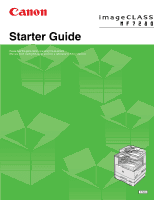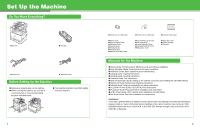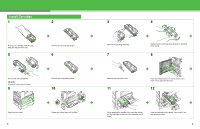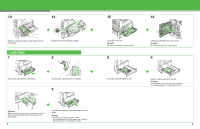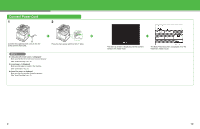Canon MF7280 imageCLASS MF7280 Starter Guide
Canon MF7280 - ImageCLASS B/W Laser Manual
 |
UPC - 013803056129
View all Canon MF7280 manuals
Add to My Manuals
Save this manual to your list of manuals |
Canon MF7280 manual content summary:
- Canon MF7280 | imageCLASS MF7280 Starter Guide - Page 1
Starter Guide Please read this guide before operating this equipment. After you finish reading this guide, store it in a safe place for future reference. ENG - Canon MF7280 | imageCLASS MF7280 Starter Guide - Page 2
Driver Guide: UFR II printer driver installation and instructions ● Fax Driver Guide: Fax driver installation and instructions Assistance: If you have a problem with your machine and you cannot solve it by referring to the manuals listed above, please contact our Canon Authorized Service Facilities - Canon MF7280 | imageCLASS MF7280 Starter Guide - Page 3
shipping tape. 10 Open the front cover. 3 Rotate the unlock lever until it clicks. 3 Remove the packing materials. 7 4 Gently rock the cartridge several times to distribute toner inside. 8 Remove the protective cover. 11 Push the release button on the left cover of the main unit to open the - Canon MF7280 | imageCLASS MF7280 Starter Guide - Page 4
16 Push the cartridge holder into the machine as far as it will go. Load will go. NOTE - Be careful not to get your fingers caught. - For loading paper in the stack bypass, see Chapter 2, "Basic Operations," in the Reference Guide. Push down the metal plate to lock. Insert the paper stack print - Canon MF7280 | imageCLASS MF7280 Starter Guide - Page 5
jack (B) and the wall jack. 2 A4 A3 BA Affix the document size label (A) to the feeder cover so that both indicators (B and C) on the side guide and the document size label are aligned properly, as shown on the right. BC 7 Affix Labels Affix the supplied document size label to the 1 specified - Canon MF7280 | imageCLASS MF7280 Starter Guide - Page 6
power switch to ON ("I" side). What if... ● is displayed: Make sure that the left or front cover is closed properly. (See "Install Cartridge ● is displayed: Make sure that the cartridge is installed properly. (See "Install Cartridge," on p. 3.) - Canon MF7280 | imageCLASS MF7280 Starter Guide - Page 7
TTI) Page Number 12/09 2005 15:00 FAX (404)XXX-XXXX CANON SALES 0001/0001 Sender Information Register Sender Information 1 Press [Additional Functions]. Contrast 0 Log In/Out Clear Stop Start Processing/ Data Error Power [Additional Functions] [Clear] Touch Panel Display Numeric Keys - Canon MF7280 | imageCLASS MF7280 Starter Guide - Page 8
TX Settings] under . 12 Press [Unit Name]. [Space]: Inserts a space between the area code and the local fax number (optional). [+]: Inserts a country code. Press [+] after the country code, and before the fax number. [Backspace]: Deletes the last number entered. 13 Use the numeric - Canon MF7280 | imageCLASS MF7280 Starter Guide - Page 9
Set the Telephone Line Type 1 Press [Additional Functions]. 2 Press [Communications Settings]. 3 Press [User Settings] under . 4 Press [Tel Line Type]. 5 Select the telephone line type, then press [OK]. 6 Press [Done] repeatedly to return to the Basic Features screen. : - Canon MF7280 | imageCLASS MF7280 Starter Guide - Page 10
PC with 100Base-TX Connector PC with 10Base-T Connector Ethernet Cable Hub NOTE If you use the machine as a local printer, connect the machine directly to a computer using a USB cable. (See "Install Driver Software," on p. 21.) 1 Press [Additional Functions]. 2 Press [System Settings]. 17 18 - Canon MF7280 | imageCLASS MF7280 Starter Guide - Page 11
selected at any one time. 5 Press [IP Address Settings]. 6 Press [IP Address], then enter the IP address using the numeric keys. 9 Turn off the main power on the right side of the machine, then turn on the - Canon MF7280 | imageCLASS MF7280 Starter Guide - Page 12
the PCL5e and PCL6 printer drivers are for black-and-white printers. PCL6 is an advanced version of PCL5e and offers superior printing quality and speed. This machine supports the PCL5e and PCL6 printer drivers. ● UFR II: This is the Canon UFR II printer driver. Using this driver, the various data - Canon MF7280 | imageCLASS MF7280 Starter Guide - Page 13
you want to use from [Port]. If you want to add a port, click [Add Port] to select the printer port you want to add. 12 [Process to Install Printer Driver] in this dialog box appears if drivers that can be installed with this Installer are already installed. 13 17 18 You have now completed - Canon MF7280 | imageCLASS MF7280 Starter Guide - Page 14
My Computer]. Open the CD-ROM icon, then double-click [MInst (MInst.exe)]. 8 3 4 Select the driver(s) you want to install. 9 10 [Process to Install Printer Driver] in this dialog box appears if drivers that can be installed with this Installer are already installed. 14 15 16 Repeat the steps - Canon MF7280 | imageCLASS MF7280 Starter Guide - Page 15
displayed next →click [Next]. 12 13 14 Repeat the steps from 6 if you have selected the two drivers in step 3. Canon, the Canon logo, and imageCLASS are registered trademarks of Canon Inc. in the United States and may also be trademarks or registered trademarks in other countries. Microsoft and - Canon MF7280 | imageCLASS MF7280 Starter Guide - Page 16
. 15F, North Tower, Beijing Kerry Centre, 1 Guang Hua Road, Chao Yang District, 100020, Beijing, China CANON SINGAPORE PTE. LTD. 1 HarbourFront Avenue #04-01 Keppel Bay Tower, Singapore 098632 CANON HONGKONG CO., LTD. 19/F., The Metropolis Tower, 10 Metropolis Drive, Hunghom, Kowloon, Hong Kong FA7
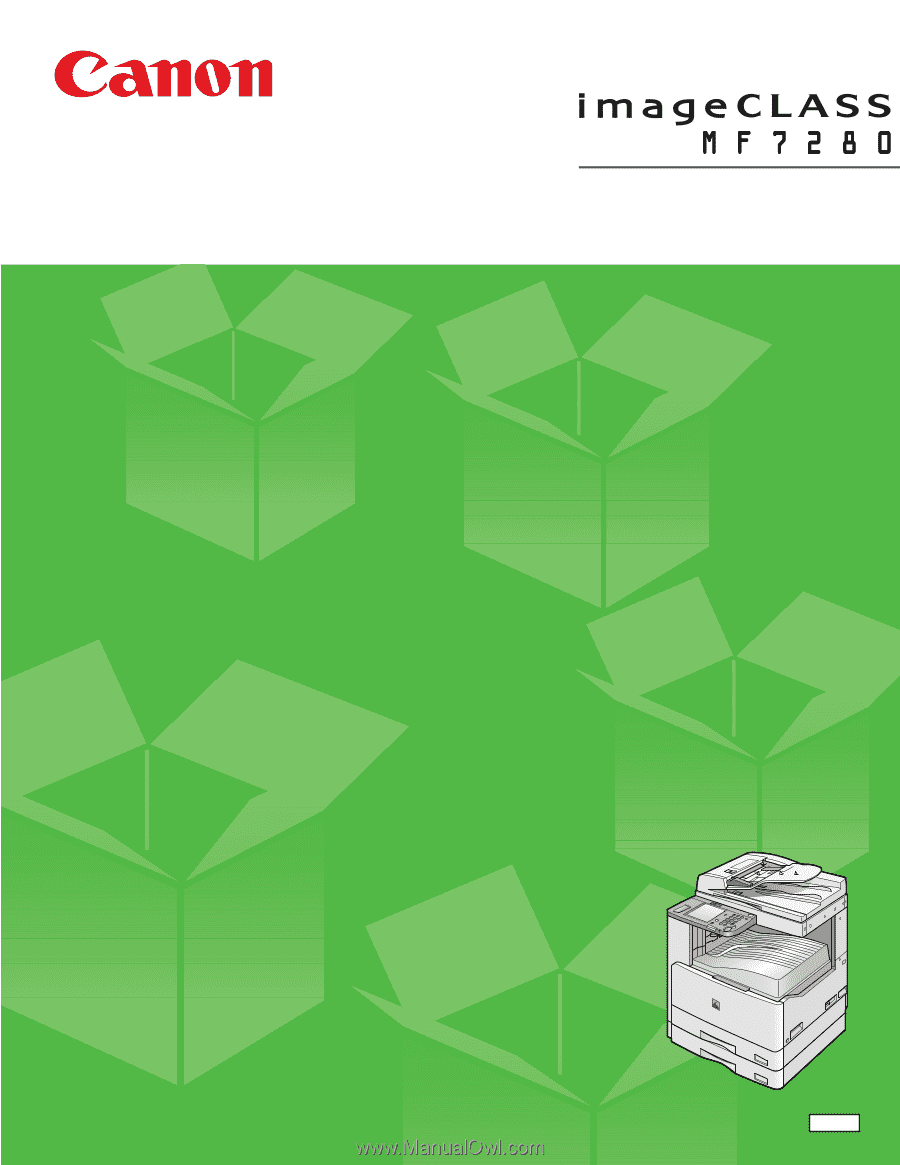
ENG
Starter Guide
Please read this guide before operating this equipment.
After you finish reading this guide, store it in a safe place for future reference.