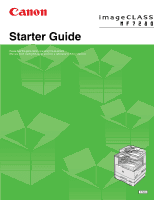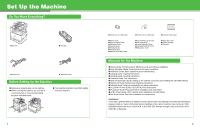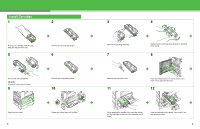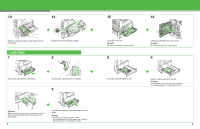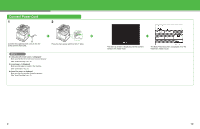Canon MF7280 imageCLASS MF7280 Starter Guide - Page 6
Connect Power Cord, <Close the left or front cover.> is displayed - will not power on
 |
UPC - 013803056129
View all Canon MF7280 manuals
Add to My Manuals
Save this manual to your list of manuals |
Page 6 highlights
Connect Power Cord 1 2 A Connect the supplied power cord (A) into the socket and the wall outlet. Press the main power switch to ON ("I" side). What if... ● is displayed: Make sure that the left or front cover is closed properly. (See "Install Cartridge," on p. 3.) ● is displayed: Make sure that paper is loaded in the machine. (See "Load Paper," on p. 5.) ● is displayed: Make sure that the cartridge is installed properly. (See "Install Cartridge," on p. 3.) The Start Up screen is displayed until the machine comes to the ready mode. The Basic Features screen is displayed when the machine is ready to scan. 9 10

9
Connect Power Cord
1
Connect the supplied power cord (A) into the
socket and the wall outlet.
2
Press the main power switch to ON (“I” side).
The Start Up screen is displayed until the machine
comes to the ready mode.
The Basic Features screen is displayed when the
machine is ready to scan.
What if...
●
<Close the left or front cover.> is displayed:
Make sure that the left or front cover is closed properly.
(See “Install Cartridge,” on p. 3.)
●
<Load paper.> is displayed:
Make sure that paper is loaded in the machine.
(See “Load Paper,” on p. 5.)
●
<Insert the toner.> is displayed:
Make sure that the cartridge is installed properly.
(See “Install Cartridge,” on p. 3.)
A
10