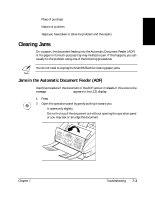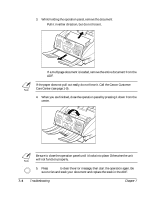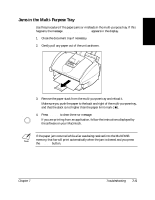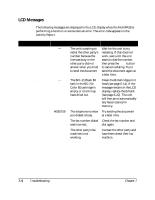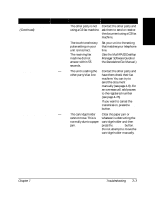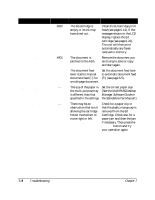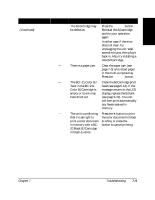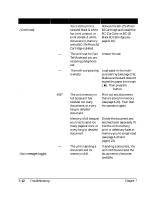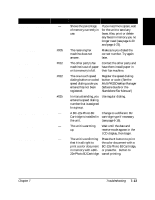Canon MultiPASS C545 User Manual - Page 157
Troubleshooting, MultiPASS Desktop, Manager Software Guide, Standalone Fax Manual
 |
View all Canon MultiPASS C545 manuals
Add to My Manuals
Save this manual to your list of manuals |
Page 157 highlights
Message Error Code Cause Action CHANGE CARTRIDGE #052 The BJ cartridge is Clean the BJ cartridge print empty or its ink may head (see page 6-14). If the have dried out. message remains in the LCD display, replace the BJ cartridge (see page 6-22). The unit will then print automatically any faxes received in memory. CHECK DOCUMENT #001 The document is Remove the document you jammed in the ADF. are trying to send or copy and start again. The document feed lever is set to manual document feed (m) for a multipage document. Set the document feed lever to automatic document feed (a) (see page 3-5). CHECK PAPER SIZE - The size of the paper in Set the correct paper size. the multi-purpose tray (See the MultiPASS Desktop is different than that Manager Software Guide or specified in the settings. the Standalone Fax Manual.) CHECK PRINTER - There may be an Check for a paper clip or obstruction that is not that the plastic orange cap is allowing the cartridge removed from the BJ holder mechanism to Cartridge. Check also for a move right or left. paper jam and clear the jam if necessary. Then press the Resume button and try your operation again. 7-8 Troubleshooting Chapter 7