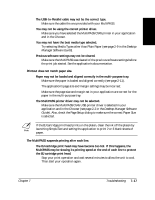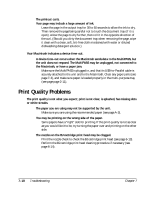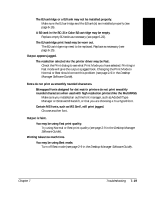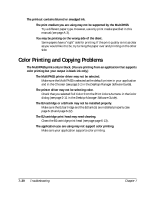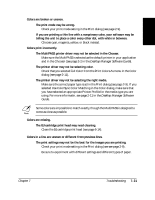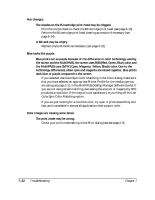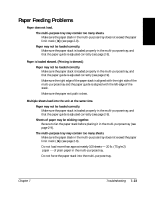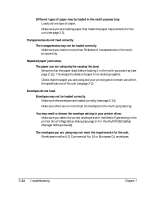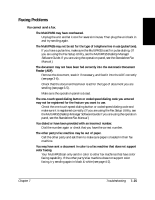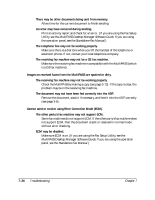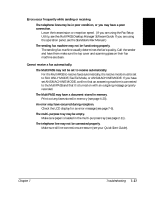Canon MultiPASS C545 User Manual - Page 171
the MultiPASS uses CMYK Cyan, Magenta, Yellow, Black color. Due to
 |
View all Canon MultiPASS C545 manuals
Add to My Manuals
Save this manual to your list of manuals |
Page 171 highlights
Hue changes. The nozzles on the BJ cartridge print head may be clogged. ❑ Print the nozzle check to check the BJ cartridge print head (see page 6-13). Perform the BJ cartridge print head cleaning procedure if necessary (see page 6-14). A BJ tank may be empty. ❑ Replace empty BJ tanks as necessary (see page 6-22). Blue looks like purple. Blue prints out as purple because of the difference in color technology used by the screen and the MultiPASS; the screen uses RGB (Red, Green, Blue) color and the MultiPASS uses CMYK (Cyan, Magenta, Yellow, Black) color. Due to the technology differences, when cyan and magenta are mixed together, blue prints dark blue or purple compared to the screen. ❑ If you selected Use ColorSync Color Matching in the Color dialog, make sure that you have selected an appropriate Printer Profile for the media type you are using (see page 2-11 in the MultiPASS Desktop Manager Software Guide). If you are not using screen matching, decreasing the amount of magenta by 30% produces a royal blue. If the output is not satisfactory, try turning off the Use ColorSync Color Matching option. ❑ If you are just looking for a nice blue color, try cyan. It prints beautifully and fast, and is available in almost all applications that support color. Color images are missing some detail. The print mode may be wrong. ❑ Check your print mode setting in the Print dialog (see see page 2-9). 7-22 Troubleshooting Chapter 7