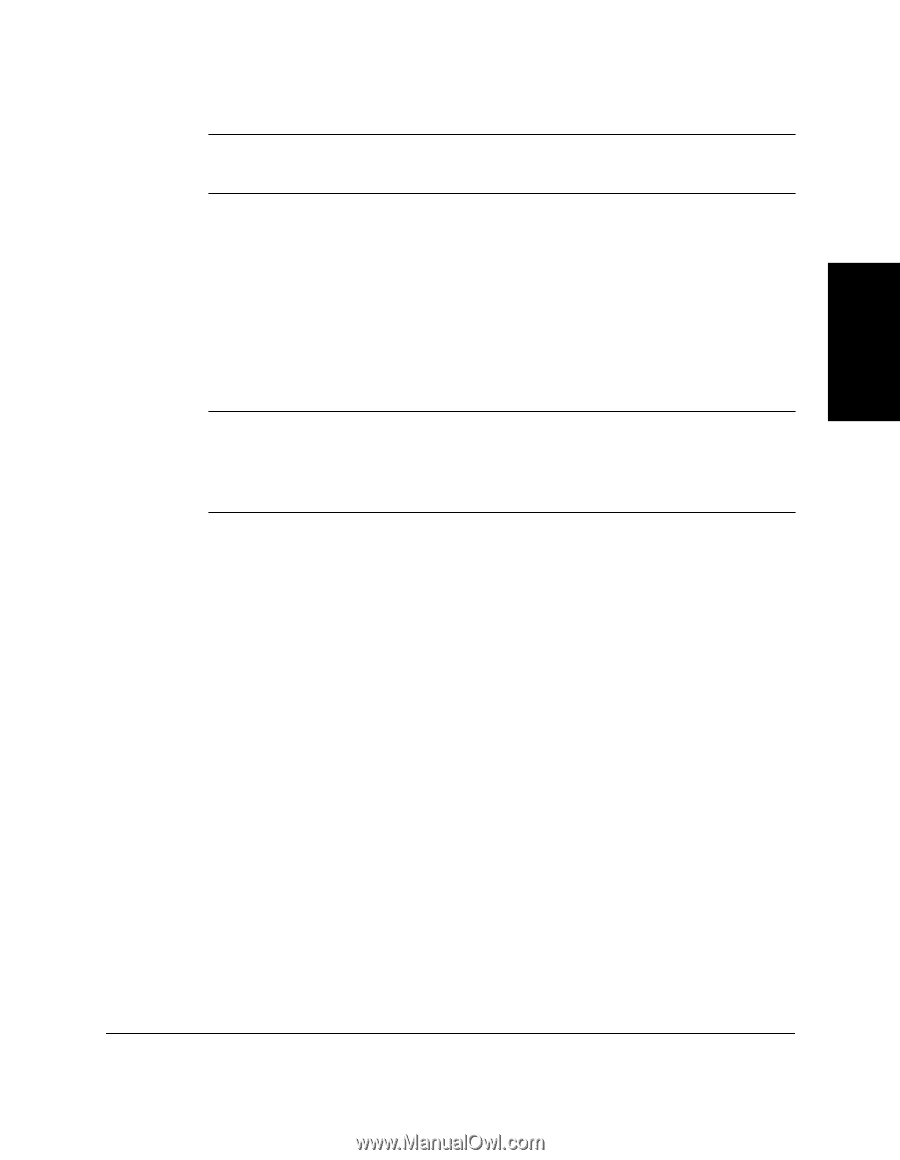Canon MultiPASS C545 User Manual - Page 44
Loading Paper
 |
View all Canon MultiPASS C545 manuals
Add to My Manuals
Save this manual to your list of manuals |
Page 44 highlights
Paper Handling c Do not try to manually move or stop the cartridge holder as this may damage the MultiPASS. 6. Close the printer cover. 7. Close the document tray. Loading Paper You can stack paper in the multi-purpose tray to feed it automatically into the MultiPASS. n Certain environmental conditions, such as extreme temperatures or humidity, can cause some print media to feed incorrectly in the multi-purpose tray. If you have trouble with print media becoming skewed or multiple sheets being fed, do not stack them in the multi-purpose tray, but feed them one sheet at a time. Guidelines When automatically feeding a stack of paper in the multi-purpose tray, follow these guidelines: ❑ To avoid paper jams and poor print quality, never try to print on damp, curled, wrinkled, or torn paper. ❑ Do not try to load paper into the multi-purpose tray beyond the paper limit mark ( ) or beyond the tabs on the multi-purpose tray. Stacking too much paper may cause paper feeding or printing problems. ❑ Make sure there are no gaps between the stack of paper and the paper guide or the right side of the multi-purpose tray. D Chapter 2 Paper Handling 2-9