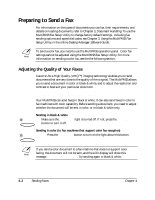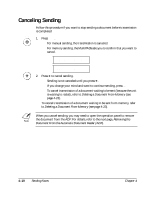Canon MultiPASS C545 User Manual - Page 86
Memory Used
 |
View all Canon MultiPASS C545 manuals
Add to My Manuals
Save this manual to your list of manuals |
Page 86 highlights
❑ If you are sending in color to a fax machine with color capability, press Color/B&W to turn on its light (see page 4-2). ❑ If necessary, you can adjust the resolution and contrast (see page 4-3 and page 4-5). ❑ You may not be able to use memory sending if the percentage shown in the MEMORY USED display is close to 100%. In this case, use manual sending to send your document. 3. Dial the other party's fax number. ❑ Use one of the dialing methods described earlier in this chapter. Ex: TEL= 9p7654321 ❑ If you enter the wrong number, press Stop, then enter the correct number. ❑ If you must first dial a digit to get an outside line (9 for example), add a pause after that digit by pressing Redial/Pause, as shown in the example above. Start / Scan 4. Press Start/Scan to begin scanning for sending. ❑ If you used speed dialing to dial the number, the unit will automatically begin scanning the document into memory a few seconds after making the entry. ❑ You will see a series of brief messages showing details on the transmission. ❑ To cancel the transmission once the unit has started to dial, press Stop. The LCD display then asks you to confirm canceling. Press T to cancel sending (see page 4-10). n q You can scan up to 30 different documents for memory sending. q When the document is sent, it is automatically deleted from memory. q If an error occurs during sending, the MultiPASS will print out an error report. If this happens, try sending the document again. q When an error occurs during sending, the document is automatically deleted from memory, even if it is not sent completely. q If you send a color document to a fax machine that does not support color faxing, the document will not be sent, and the LCD display will show this message: TRY AGAIN IN B/W. Try sending again in black & white. Sending Faxes Chapter 4 Sending Faxes 4-7