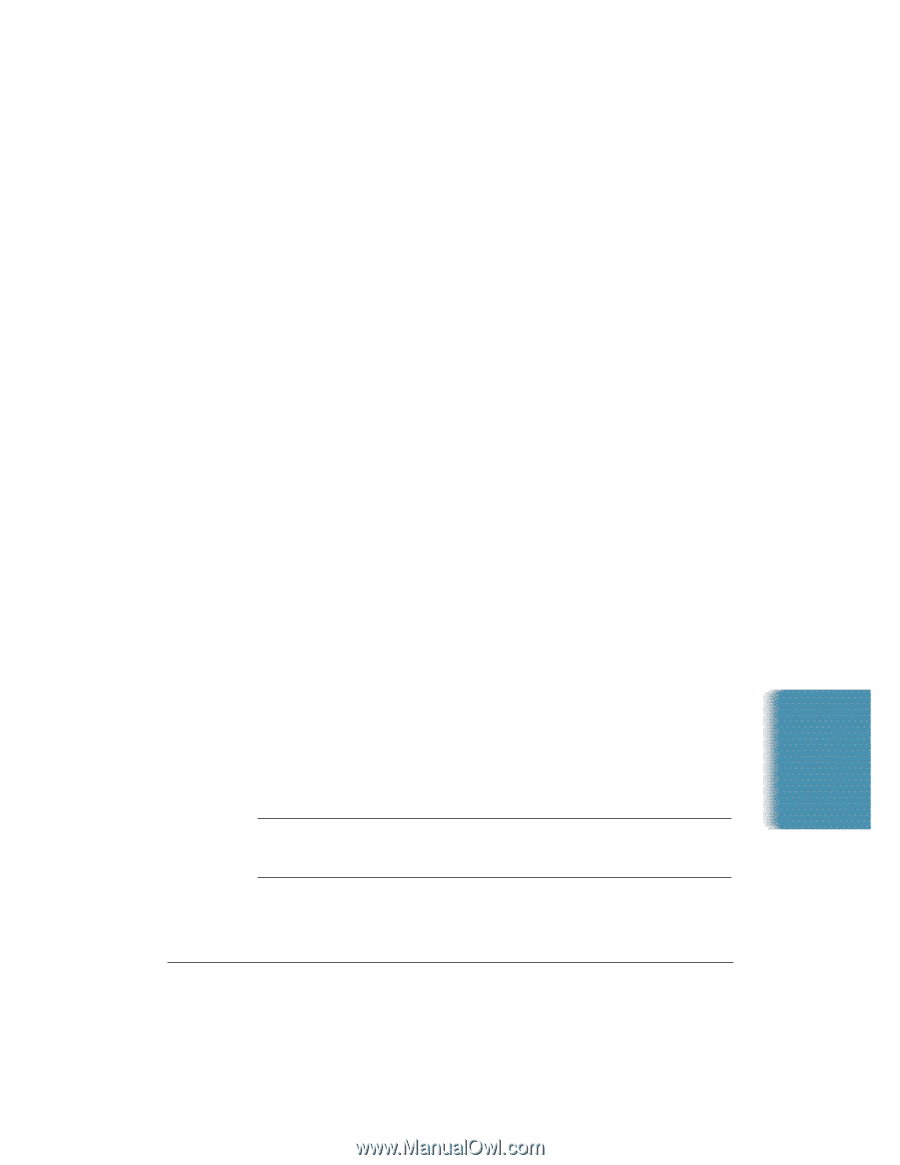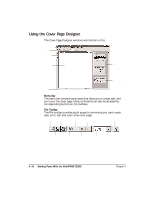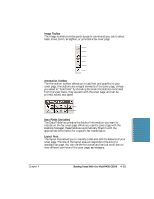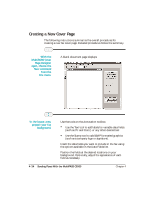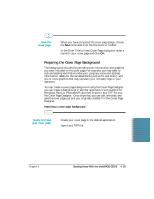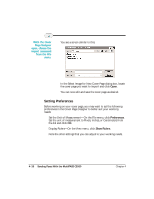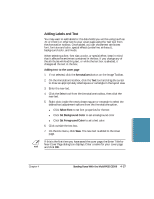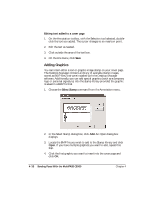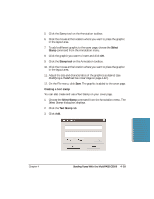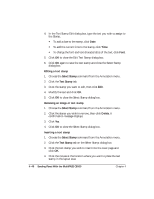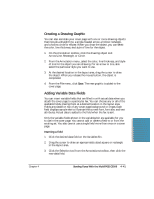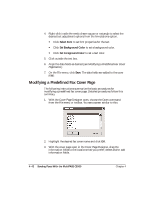Canon MultiPASS C5500 User Guide - Page 134
Adding Labels and Text, Annotations, Select Font, Set Background Color
 |
View all Canon MultiPASS C5500 manuals
Add to My Manuals
Save this manual to your list of manuals |
Page 134 highlights
Adding Labels and Text You may want to add labels for the data fields you will be using (such as To: or From:) or other text to your cover page using the Text tool from the Annotation toolbox. Once added, you can choose text attributes: font, font size and color, special effects (underline, strikeout), background color, and mode. When selecting a font, font size, a color, or special effect, keep in mind that it affects the entire text contained in the box. If you change any of the attributes while editing text, or while the text box is selected, it changes all the text in the box. Adding text to the cover page 1. If not selected, click the Annotations button on the Image Toolbar. 2. On the Annotations toolbox, click the Text tool and drag the cursor to draw an appropriately sized square or rectangle in the layout area. 3. Enter the new text. 4. Click the Select tool from the Annotations toolbox, then click the new text. 5. Right-click inside the newly drawn square or rectangle to select the desired text adjustment options from the Annotations option. • Click Select Font to set font properties for the text • Click Set Background Color to set a background color • Click Set Foreground Color to set a text color. 6. Click outside the text box. 7. On the File menu, click Save. The new text is added to the cover page. N If this is the first time you have saved the cover page, the Enter Title for New Cover Page dialog box displays. Enter a name for your cover page and click OK. Sending Faxes Chapter 4 Sending Faxes With the MultiPASS C5500 4-37