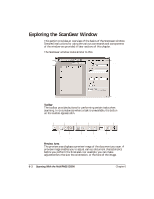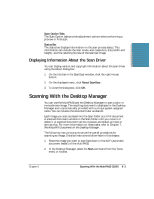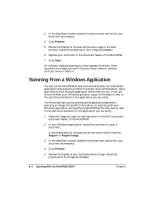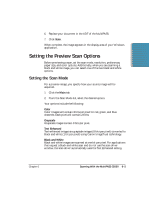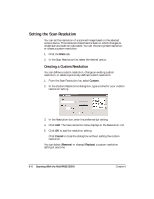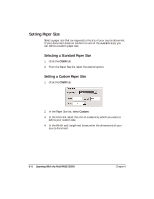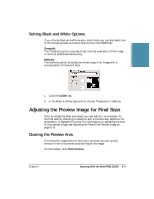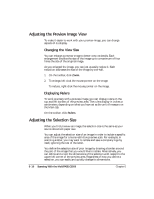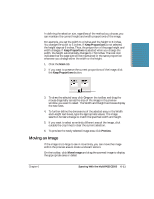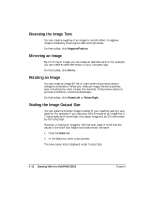Canon MultiPASS C5500 User Guide - Page 166
Setting Preferences, Scanning With the MultiPASS C5500
 |
View all Canon MultiPASS C5500 manuals
Add to My Manuals
Save this manual to your list of manuals |
Page 166 highlights
Setting Preferences You can select a preference that governs how your source image is scanned using the Preferences tab. On the Preferences tab, click the desired preference checkbox. Scanning Text Enhanced This option is designed for use with OCR (Optical Character Recognition) software. This setting increases the contrast in black and white scanning to promote the accurate recognition of characters in OCR software. Resolution should be at least 300 dpi for OCR scans. For applications that request a black and white scan and do not use the scan window (including most OCR applications), the text enhanced setting is automatically used. Color Matching This option allows you to match from the scanner's color space to the default monitor's color space ensuring that the colors match as closely as possible to the original image. Change Monitor Profile Clicking this button allows you to change your monitor profile which will affect how color matching is performed. Chapter 6 Scanning With the MultiPASS C5500 6-7