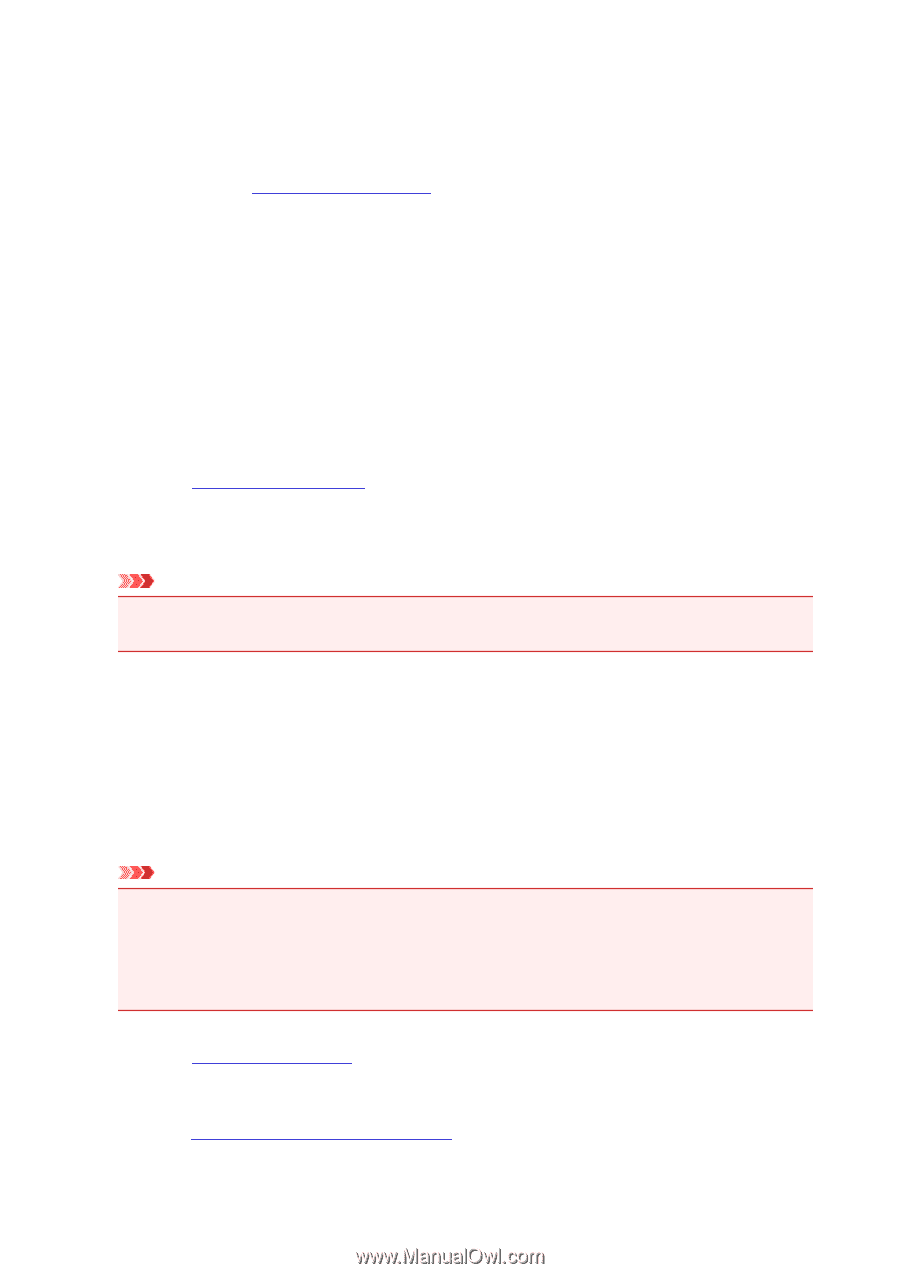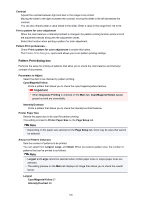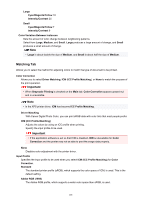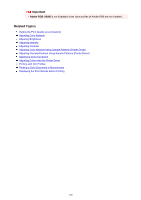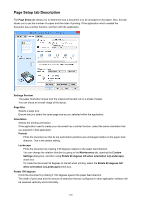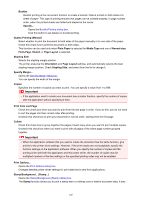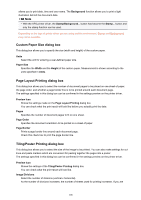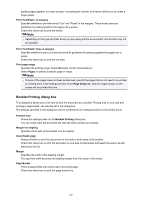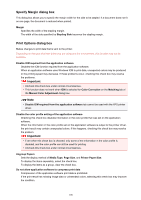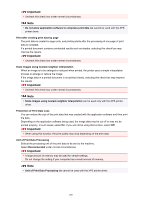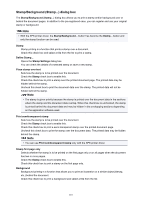Canon PIXMA MX472 Printing Guide - Page 105
Print from Last
 |
View all Canon PIXMA MX472 manuals
Add to My Manuals
Save this manual to your list of manuals |
Page 105 highlights
Booklet Booklet printing is the convenient function to create a booklet. Data is printed on both sides of a sheet of paper. This type of printing ensures that pages can be collated properly, in page number order, when the printed sheets are folded and stapled at the center. Specify... Opens the Booklet Printing dialog box. Click this button to set details on booklet printing. Duplex Printing (Manual) Select whether to print the document to both sides of the paper manually or to one side of the paper. Check this check box to print the document on both sides. This function can be used only when Plain Paper is selected for Media Type and one of Normal-size, Fit-to-Page, Scaled, or Page Layout is selected. Stapling Side Selects the stapling margin position. The printer analyzes the Orientation and Page Layout settings, and automatically selects the best stapling margin position. Check Stapling Side, and select from the list to change it. Specify Margin... Opens the Specify Margin dialog box. You can specify the width of the margin. Copies Specifies the number of copies you want to print. You can specify a value from 1 to 999. Important • If the application used to create your document has a similar function, specify the number of copies with the application without specifying it here. Print from Last Page Check this check box when you want to print from the last page in order. If you do this, you do not need to sort the pages into their correct order after printing. Uncheck this check box to print your document in normal order, starting from the first page. Collate Check this check box to group together the pages of each copy when you want to print multiple copies. Uncheck this check box when you want to print with all pages of the same page number grouped together. Important • When the application software that you used to create the document has the same function, give priority to the printer driver settings. However, if the print results are not acceptable, specify the function settings on the application software. When you specify the number of copies and the printing order with both the application and this printer driver, the number of copies may be multiplied numbers of the two settings or the specified printing order may not be enabled. Print Options... Opens the Print Options dialog box. Changes detailed printer driver settings for print data that is sent from applications. Stamp/Background... (Stamp...) Opens the Stamp/Background (Stamp) dialog box. The Stamp function allows you to print a stamp text or a bitmap over or behind document data. It also 105