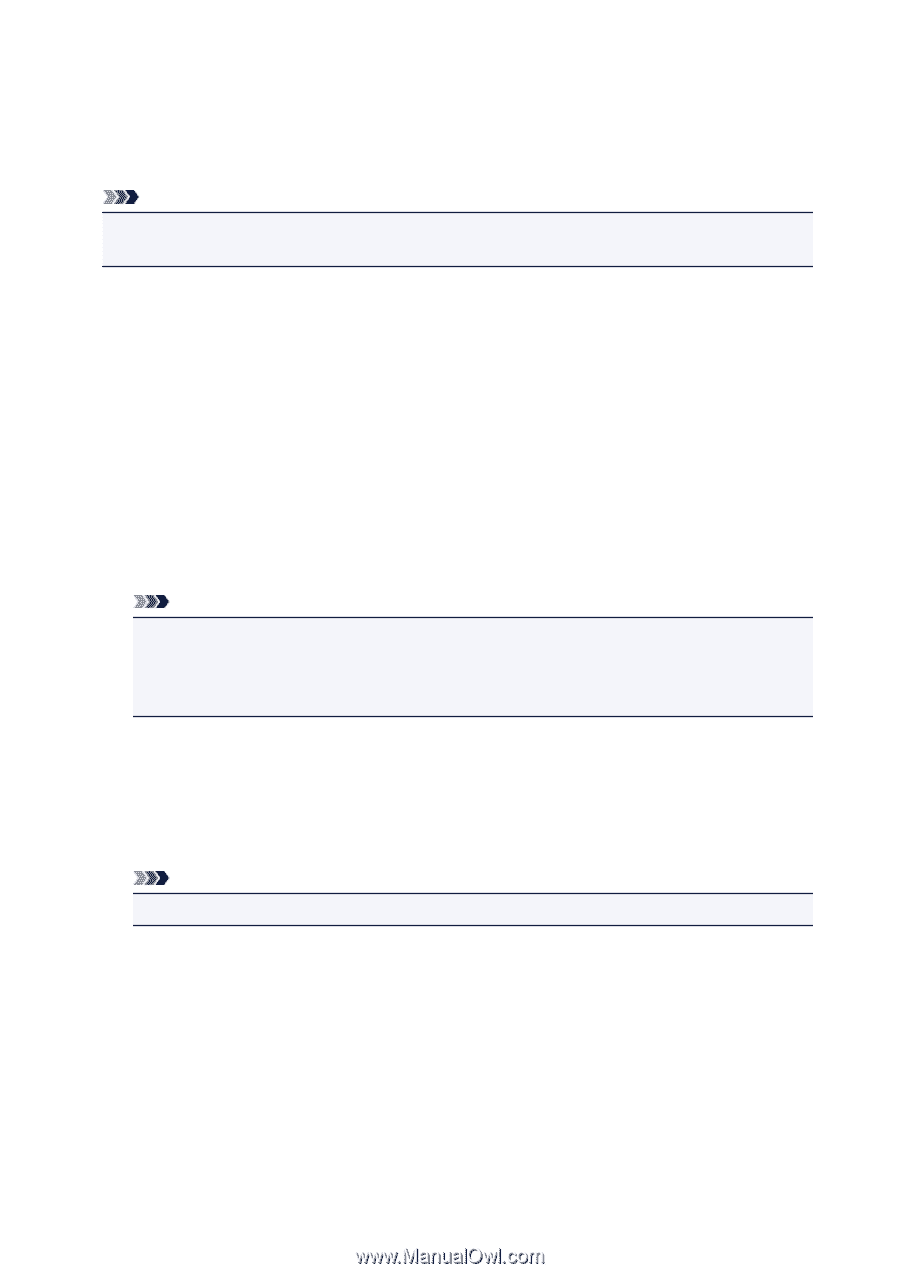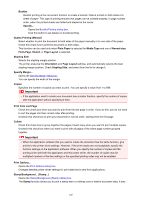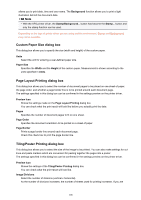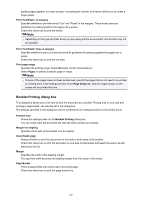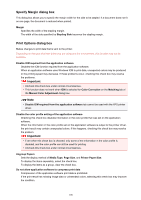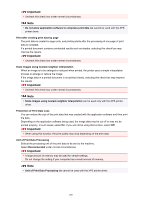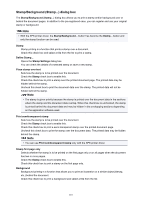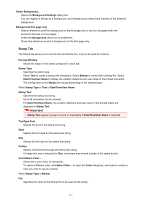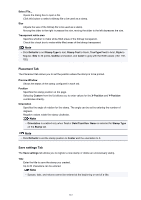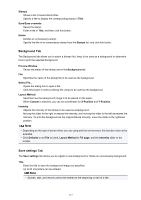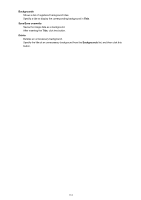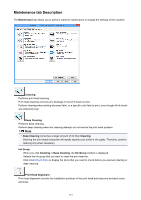Canon PIXMA MX472 Printing Guide - Page 110
Stamp/Background, Stamp, Stamp Settings, Place stamp over text, Print semitransparent stamp, Stamp
 |
View all Canon PIXMA MX472 manuals
Add to My Manuals
Save this manual to your list of manuals |
Page 110 highlights
Stamp/Background (Stamp...) dialog box The Stamp/Background (Stamp...) dialog box allows you to print a stamp and/or background over or behind the document pages. In addition to the pre-registered ones, you can register and use your original stamp or background. Note • With the XPS printer driver, the Stamp/Background... button has become the Stamp... button and only the stamp function can be used. Stamp Stamp printing is a function that prints a stamp over a document. Check this check box and select a title from the list to print a stamp. Define Stamp... Opens the Stamp Settings dialog box. You can check the details of a selected stamp or save a new stamp. Place stamp over text Sets how the stamp is to be printed over the document. Check the Stamp check box to enable this. Check this check box to print a stamp over the printed document page. The printed data may be hidden behind the stamp. Uncheck this check box to print the document data over the stamp. The printed data will not be hidden behind the stamp. Note • The stamp is given priority because the stamp is printed over the document data in the sections where the stamp and the document data overlap. When this check box is unchecked, the stamp is printed behind the document data and may be hidden in the overlapping sections depending on the application software used. Print semitransparent stamp Sets how the stamp is to be printed over the document. Check the Stamp check box to enable this. Check this check box to print a semi-transparent stamp over the printed document page. Uncheck this check box to print the stamp over the document data. The printed data may be hidden behind the stamp. Note • You can use Print semitransparent stamp only with the XPS printer driver. Stamp first page only Selects whether the stamp is to be printed on the first page only or on all pages when the document has two or more pages. Check the Stamp check box to enable this. Check this check box to print a stamp on the first page only. Background Background printing is a function that allows you to print an illustration or a similar object (bitmap, etc.) behind the document. Check this check box to print a background and select a title from the list. 110