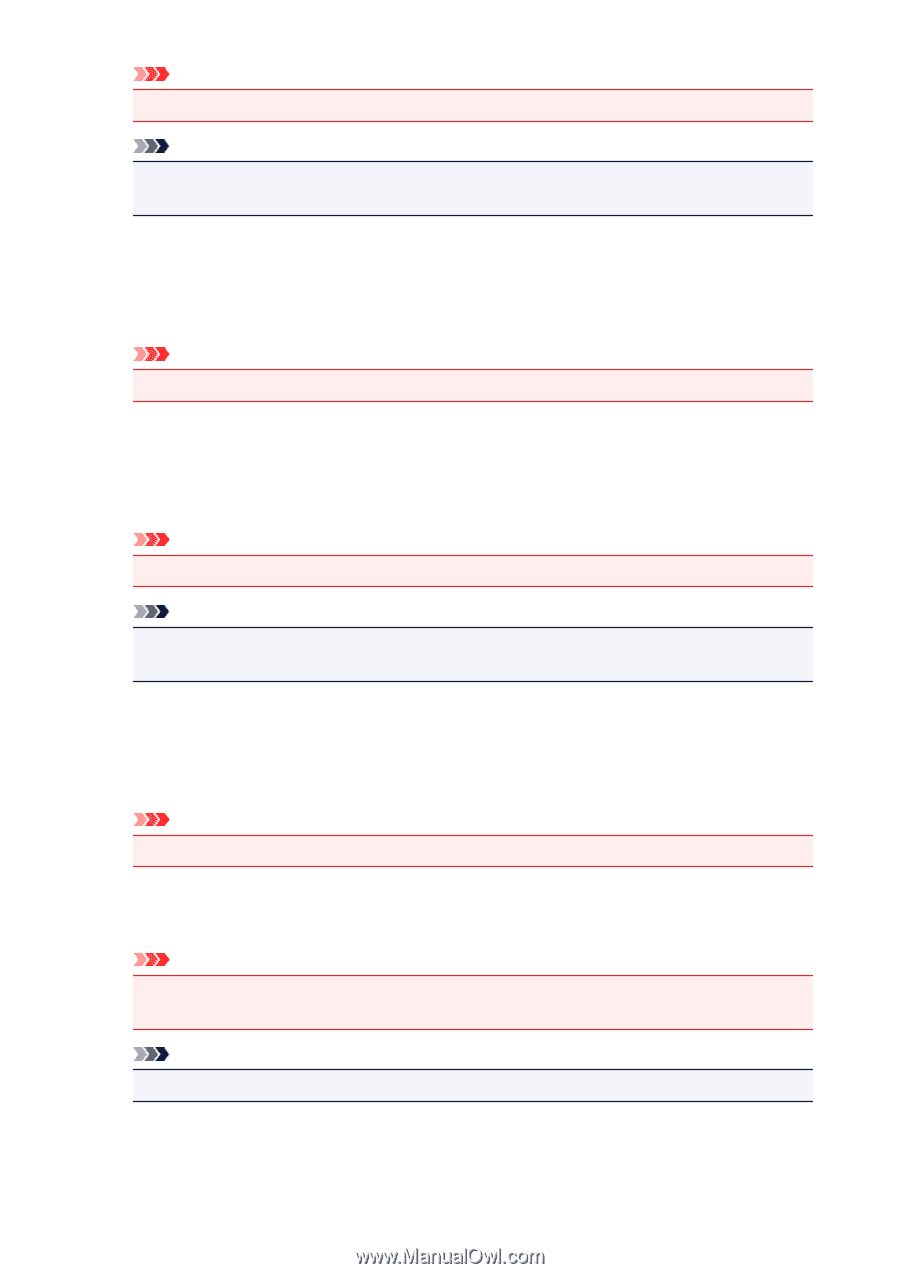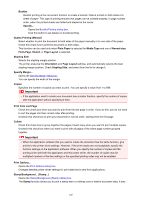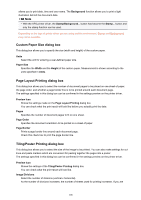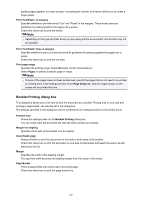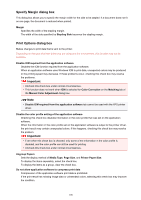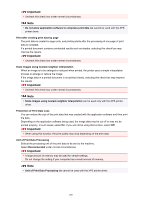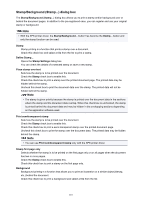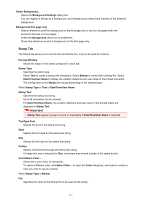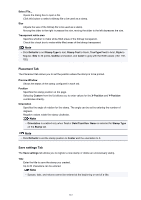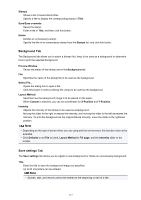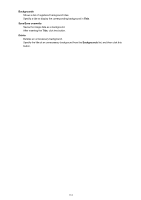Canon PIXMA MX472 Printing Guide - Page 109
Prevention of Print Data Loss
 |
View all Canon PIXMA MX472 manuals
Add to My Manuals
Save this manual to your list of manuals |
Page 109 highlights
Important • Uncheck this check box under normal circumstances. Note • Do not allow application software to compress print data tab cannot be used with the XPS printer driver. Print after creating print data by page The print data is created in page units, and printing starts after the processing of one page of print data is complete. If a printed document contains unintended results such as streaks, selecting this check box may improve the results. Important • Uncheck this check box under normal circumstances. Scale images using nearest-neighbor interpolation When an image is to be enlarged or reduced when printed, the printer uses a simple interpolation process to enlarge or reduce the image. If the image data in a printed document is not printed clearly, selecting this check box may improve the results. Important • Uncheck this check box under normal circumstances. Note • Scale images using nearest-neighbor interpolation can be used only with the XPS printer driver. Prevention of Print Data Loss You can reduce the size of the print data that was created with the application software and then print the data. Depending on the application software being used, the image data may be cut off or may not be printed properly. In such cases, select On. If you will not be using this function, select Off. Important • When using this function, the print quality may drop depending on the print data. Unit of Print Data Processing Selects the processing unit of the print data to be sent to the machine. Select Recommended under normal circumstances. Important • A large amount of memory may be used for certain settings. Do not change the setting if your computer has a small amount of memory. Note • Unit of Print Data Processing tab cannot be used with the XPS printer driver. 109