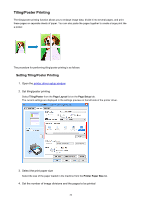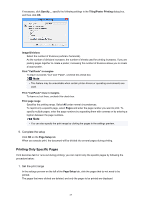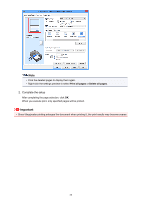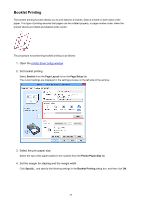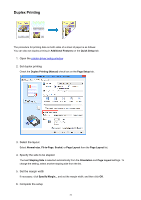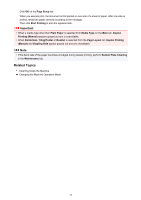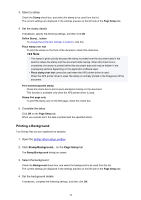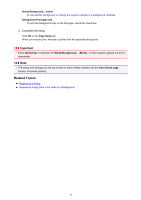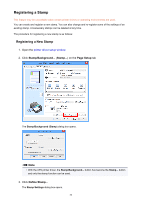Canon PIXMA MX472 Printing Guide - Page 31
Duplex Printing
 |
View all Canon PIXMA MX472 manuals
Add to My Manuals
Save this manual to your list of manuals |
Page 31 highlights
Duplex Printing The procedure for printing data on both sides of a sheet of paper is as follows: You can also set duplex printing in Additional Features on the Quick Setup tab. 1. Open the printer driver setup window 2. Set duplex printing Check the Duplex Printing (Manual) check box on the Page Setup tab. 3. Select the layout Select Normal-size, Fit-to-Page, Scaled, or Page Layout from the Page Layout list. 4. Specify the side to be stapled The best Stapling Side is selected automatically from the Orientation and Page Layout settings. To change the setting, select another stapling side from the list. 5. Set the margin width If necessary, click Specify Margin... and set the margin width, and then click OK. 6. Complete the setup 31
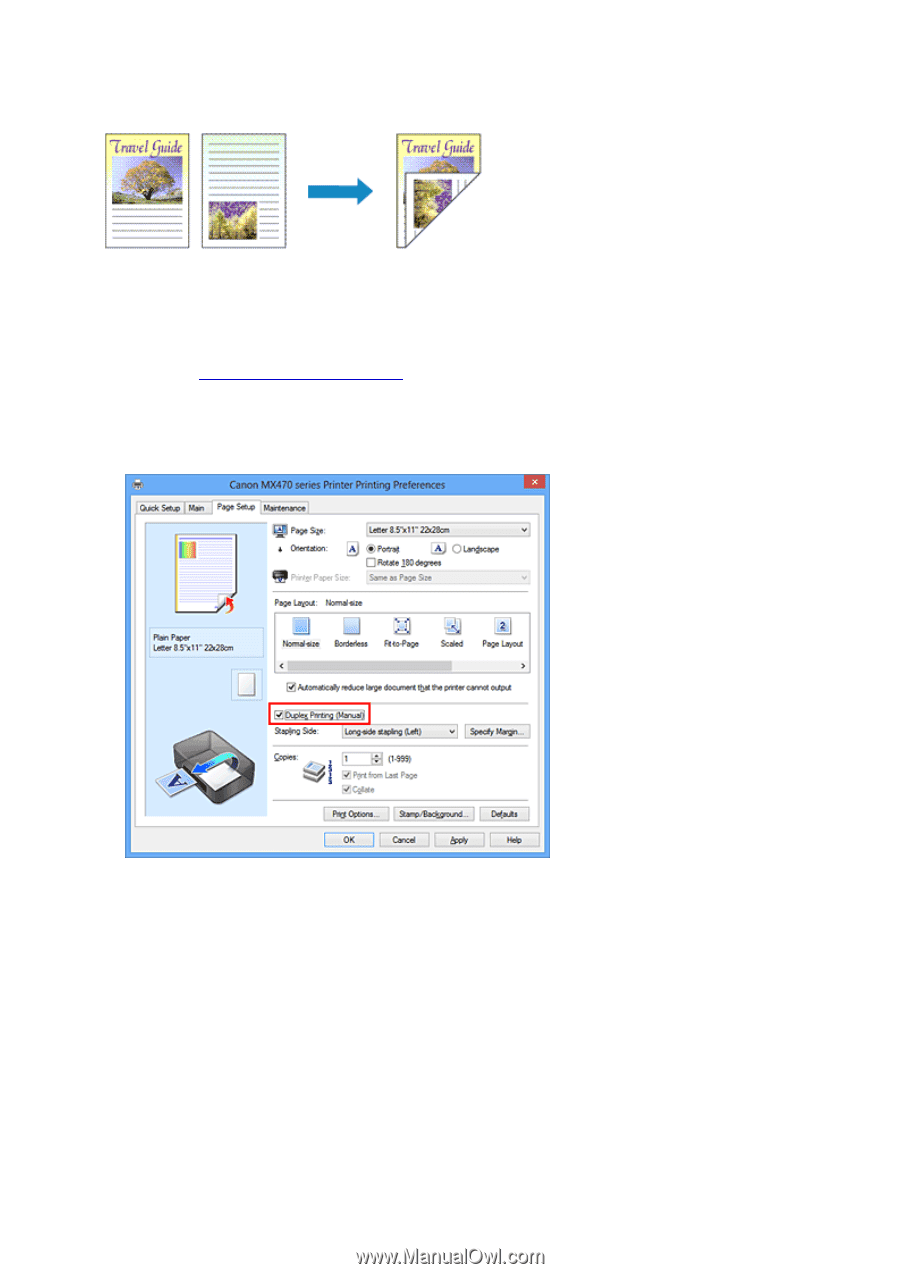
Duplex Printing
The procedure for printing data on both sides of a sheet of paper is as follows:
You can also set duplex printing in
Additional Features
on the
Quick Setup
tab.
1.
Open the
printer driver setup window
2.
Set duplex printing
Check the
Duplex Printing (Manual)
check box on the
Page Setup
tab.
3.
Select the layout
Select
Normal-size
,
Fit-to-Page
,
Scaled
, or
Page Layout
from the
Page Layout
list.
4.
Specify the side to be stapled
The best
Stapling Side
is selected automatically from the
Orientation
and
Page Layout
settings. To
change the setting, select another stapling side from the list.
5.
Set the margin width
If necessary, click
Specify Margin...
and set the margin width, and then click
OK
.
6.
Complete the setup
31