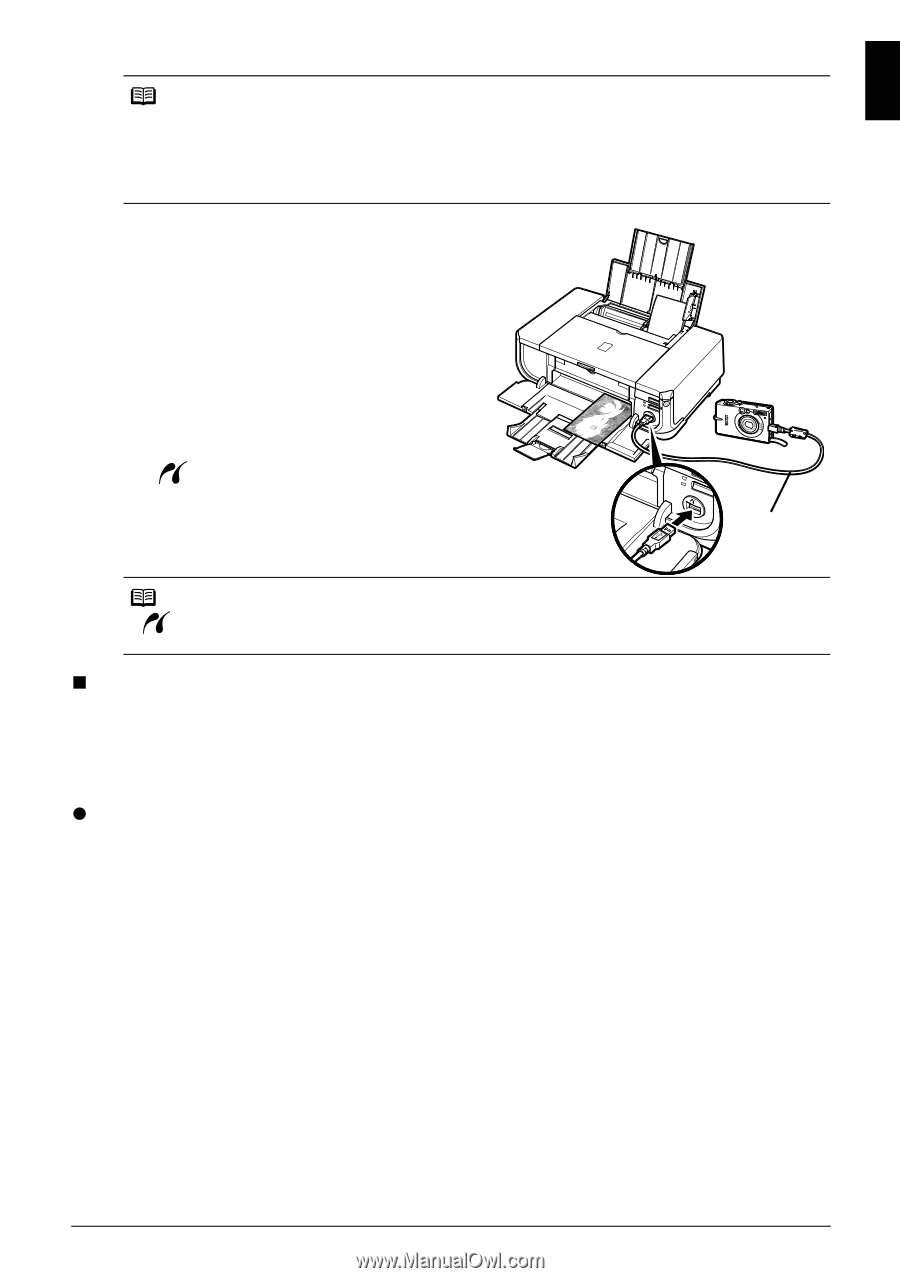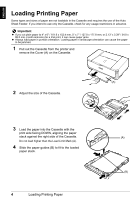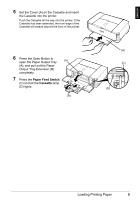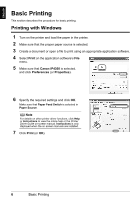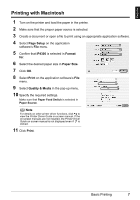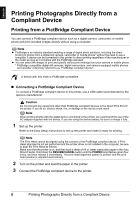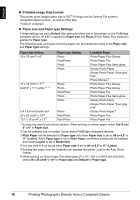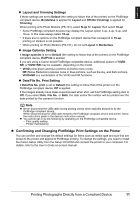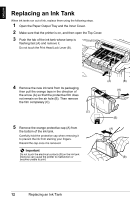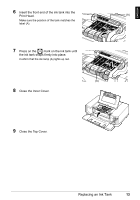Canon PIXMA iP4300 Guia de iniciacion rapida [Spanish Version] - Page 12
Printing Photographs Directly from a PictBridge Compliant Device, Confirming or Changing PictBridge - user manual
 |
View all Canon PIXMA iP4300 manuals
Add to My Manuals
Save this manual to your list of manuals |
Page 12 highlights
ENGLISH Note Depending on the model or brand of your device, you may have to select a print mode compliant with PictBridge before connecting the device. You may also have to turn on the device or select Play mode manually after connecting the device to the printer. Perform necessary operations on the PictBridge compliant device before connecting it to this printer according to instructions given in the device's instruction manual. (1) Make sure that the PictBridge compliant device is turned off. (2) Connect the PictBridge compliant device to the printer using a USB cable recommended by the manufacturer of the device. The device turns on automatically. If your device does not turn on automatically, turn it on manually. (3) Set up the PictBridge compliant device for direct printing. will appear on the LCD of the device when the printer is correctly connected. (2) Note If does not appear, refer to "Cannot Print Properly from a Digital Camera" in the User's Guide on-screen manual. „ Printing Photographs Directly from a PictBridge Compliant Device When operating the device, be sure to follow the instructions given in the instruction manual of your PictBridge compliant device. This section describes the page size, media type, layout, image optimization modes, and date printing mode that can be set on a PictBridge compliant device connected to the printer. z Confirming or Changing PictBridge Print Settings from Your Camera To change the page size or media type, operate the device to select the PictBridge print setup mode and confirm or change the settings. About the Settings Explained Below Some setting items explained below may not be available on some devices. In this case, the Default setting explained below is applied for the setting item. * In the following description, names of settings items are given according to those used in Canon-brand PictBridge compliant devices. Setting item names may be different depending on the brand or model of your device. Printing Photographs Directly from a Compliant Device 9