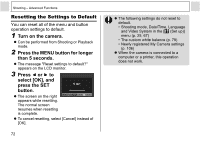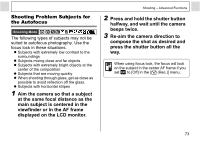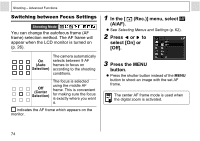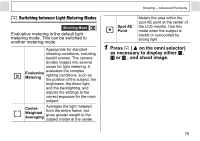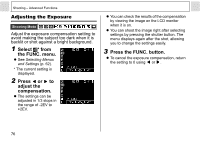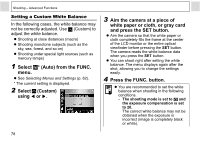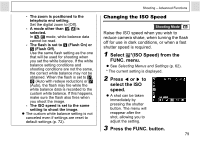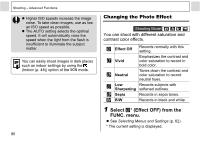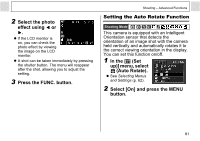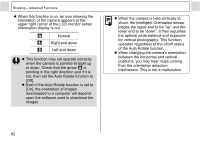Canon PowerShot A400 Silver PowerShot A400 Camera User Guide - Page 79
Select, Auto from the FUNC., menu., Press, select white, balance., Press the FUNC. button.
 |
View all Canon PowerShot A400 Silver manuals
Add to My Manuals
Save this manual to your list of manuals |
Page 79 highlights
Adjusting the Tone (White Balance) Shooting Mode When the white balance is set to match the light source, the camera can reproduce colors more accurately. Combinations of setting contents and light source are as follows. Auto Settings are automatically set by the camera Day Light For recording outdoors on a bright day Cloudy For recording under overcast, shady or twilight skies Tungsten For recording under tungsten and bulb-type 3-wavelength fluorescent For recording under warm-white, Fluorescent color-white or warm-white (3- wavelength) fluorescent lighting For recording under daylight Fluorescent H fluorescent, or daylight fluorescent-type 3-wavelength fluorescent lighting Custom For setting a custom value with a white sheet of paper, etc., to obtain the optimal white balance for the conditions Shooting - Advanced Functions 1 Select * (Auto) from the FUNC. menu. z See Selecting Menus and Settings (p. 62). * The current setting is displayed. 2 Press or to select white balance. z See page 78 regarding the custom setting. z When the LCD monitor is on, you can check the setting on the display. z A shot can be taken immediately by pressing the shutter button. The menu will reappear after the shot, allowing you to adjust the setting. 3 Press the FUNC. button. The white balance cannot be adjusted when the photo effect is set to (sepia) or (B/W) (p. 80). 77