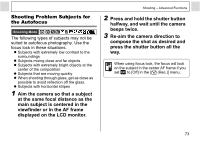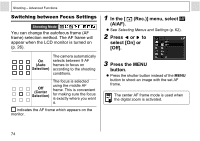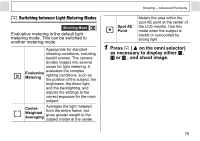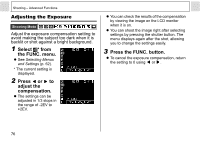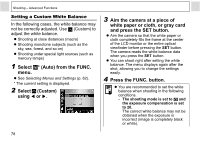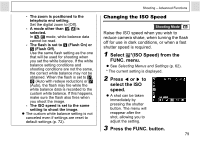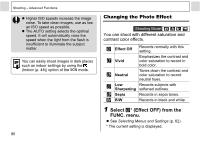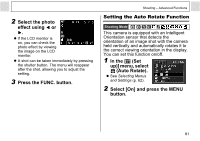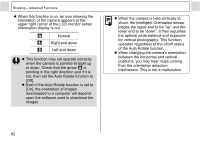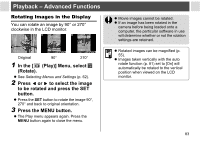Canon PowerShot A400 Silver PowerShot A400 Camera User Guide - Page 80
white paper or cloth, or gray card
 |
View all Canon PowerShot A400 Silver manuals
Add to My Manuals
Save this manual to your list of manuals |
Page 80 highlights
Shooting - Advanced Functions Setting a Custom White Balance In the following cases, the white balance may not be correctly adjusted. Use (Custom) to adjust the white balance. z Shooting at close distances (macro) z Shooting monotone subjects (such as the sky, sea, forest, and so on) z Shooting under special light sources (such as mercury lamps) 1 Select * (Auto) from the FUNC. menu. z See Selecting Menus and Settings (p. 62). * The current setting is displayed. 2 Select (Custom) using or . 3 Aim the camera at a piece of white paper or cloth, or gray card and press the SET button. z Aim the camera so that the white paper or cloth completely fills the frame at the center of the LCD monitor or the entire optical viewfinder before pressing the SET button. The camera reads the white balance data when you press the SET button. z You can shoot right after setting the white balance. The menu displays again after the shot, allowing you to change the settings easily. 4 Press the FUNC. button. z You are recommended to set the white balance when shooting in the following conditions. - The shooting mode is set to and the exposure compensation is set to ±0. The correct white balance may not be obtained when the exposure is incorrect (image is completely black or white). 78