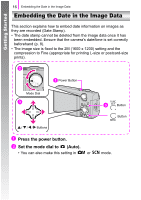Canon PowerShot A470 PowerShot A470 Getting Started - Page 19
Select, Date Stamp. - gray
 |
View all Canon PowerShot A470 manuals
Add to My Manuals
Save this manual to your list of manuals |
Page 19 highlights
Getting Started Embedding the Date in the Image Data 17 c Select (Date Stamp). 1. Press the FUNC./SET button. 2. Use the S or T button to select . 3. Use the W or X button to select . • The area that will not print displays in gray. • Pressing the MENU button allows you to switch to [Date & Time] using the W or X button. You can use the following methods to imprint the date on images lacking imprinted date stamps. • Set with the camera's Digital Print Order Format (DPOF) function. Set the [Date] option to [On] in [Print Settings] in the (Print) menu. • Connect the camera to a printer and imprint the date. See the Direct Print User Guide. • Insert a memory card into the printer and imprint the date. See your printer user guide. • Use the supplied software. See the Software Starter Guide.