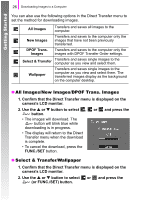Canon PowerShot A470 PowerShot A470 Getting Started - Page 28
All Images/New Images/DPOF Trans. Images, Select & Transfer/Wallpaper
 |
View all Canon PowerShot A470 manuals
Add to My Manuals
Save this manual to your list of manuals |
Page 28 highlights
Getting Started 26 Downloading Images to a Computer You can also use the following options in the Direct Transfer menu to set the method for downloading images. All Images Transfers and saves all images to the computer. New Images Transfers and saves to the computer only the images that have not been previously transferred. DPOF Trans. Transfers and saves to the computer only the Images images with DPOF Transfer Order settings. Select & Transfer Transfers and saves single images to the computer as you view and select them. Wallpaper Transfers and saves single images to the computer as you view and select them. The transferred images display as the background on the computer desktop. „ All Images/New Images/DPOF Trans. Images 1. Confirm that the Direct Transfer menu is displayed on the camera's LCD monitor. 2. Use the S or T button to select , or and press the button. • The images will download. The button will blink blue while downloading is in progress. • The display will return to the Direct Transfer menu when the download is complete. • To cancel the download, press the FUNC./SET button. „ Select & Transfer/Wallpaper 1. Confirm that the Direct Transfer menu is displayed on the camera's LCD monitor. 2. Use the S or T button to select or and press the (or FUNC./SET) button.