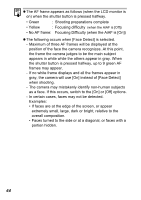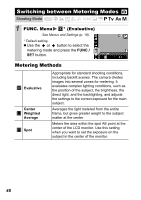Canon PowerShot A570IS PowerShot A570 IS Camera User Guide Advanced - Page 51
Adjusting the Exposure, Compensation, Adjusting the Tone White Balance
 |
UPC - 013803078442
View all Canon PowerShot A570IS manuals
Add to My Manuals
Save this manual to your list of manuals |
Page 51 highlights
Adjusting the Exposure Compensation Shooting Mode Adjust the exposure compensation to a positive value to avoid making the subject too dark when it is backlit or shot against a bright background. Adjust the exposure compensation to a negative value to avoid making the subject too bright in night shots or when shot against a dark background. 1 Turn on the LCD monitor. 2 Press the button. z Use the or buttons to adjust the exposure compensation and press the button. Shooting To Cancel the Exposure Compensation Follow procedure 2 to restore the compensation value to [0]. Adjusting the Tone (White Balance) Shooting Mode Normally, the (Auto) white balance setting selects an optimal white balance. When the (Auto) setting cannot produce natural looking colors, change the white balance using a setting appropriate for the light source. 1 FUNC. Menu * (Auto). See Menus and Settings (p. 18). * Default setting. z Use the or button to select a white balance setting and press the FUNC./SET button. 49