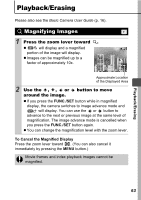Canon PowerShot A570IS PowerShot A570 IS Camera User Guide Advanced - Page 60
Setting the Auto Rotate Function
 |
UPC - 013803078442
View all Canon PowerShot A570IS manuals
Add to My Manuals
Save this manual to your list of manuals |
Page 60 highlights
Using the Button 1 Press the button. z Each time that the button is pressed, the settings of the registered functions are switched. z For (ISO Speed) and (White Balance), the corresponding setup screen is displayed. z When there are functions not available in the current shooting mode, pressing button will have no effect. Setting the Auto Rotate Function Shooting Mode Your camera is equipped with an Intelligent Orientation sensor that detects the orientation of an image shot with the camera held vertically and automatically rotates it to the correct orientation when viewing it in the LCD monitor. 1 (Set up) Menu [Auto Rotate] [On]*/ [Off]. See Menus and Settings (p. 19). * Default setting. z When the Auto Rotate function is set to [On] and the LCD monitor is set to the detailed display mode during shooting, (normal), (right end is down) or (left end is down) will appear in the display. z This function may not operate correctly when the camera is pointed straight up or down. Check that the arrow is pointing in the right direction and if it is not, then set the Auto Rotate function to [Off]. z Even if the Auto Rotate function is set to [On], the orientation of images downloaded to a computer will depend upon the software used to download the images. 58