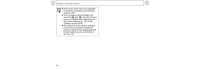Canon PowerShot A75 PowerShot A75 Camera User Guide - Page 63
method using
 |
View all Canon PowerShot A75 manuals
Add to My Manuals
Save this manual to your list of manuals |
Page 63 highlights
You may experience frame dropping and audio breakup when playing back a movie on a computer with insufficient system resources. z The volume at which movies play back can also be adjusted in the Set up menu (p. 69). z If [Mute] (p. 68) is set to [On] in the Set up menu, the volume setting returns to 0 but it can be adjusted using or . z Please adjust the audio sound level on the TV when viewing movie files on a TV. Editing Movies You can delete unwanted portions from the first or second half of a movie clip. 1 Select the movie you wish to edit and press the SET button. z See Viewing Movies (p. 60). 2 Select (Edit) using or and press the SET button. Playback - The Basics z The movie editing panel and the movie editing bar appear. 3 Select an editing method using or Movie Editing Panel . z (Cut beginning): Deletes frames in the first half of the movie. z (Cut End): Deletes frames in the second half of the movie. Movie Editing Bar z (Exit): Reverts to the movie playback panel. 4 Select the range you wish to edit using or . 5 Select (Play) using or and press the SET button. z The temporarily edited movie will start playing. z The movie will stop if you press the SET button while it is playing. 61